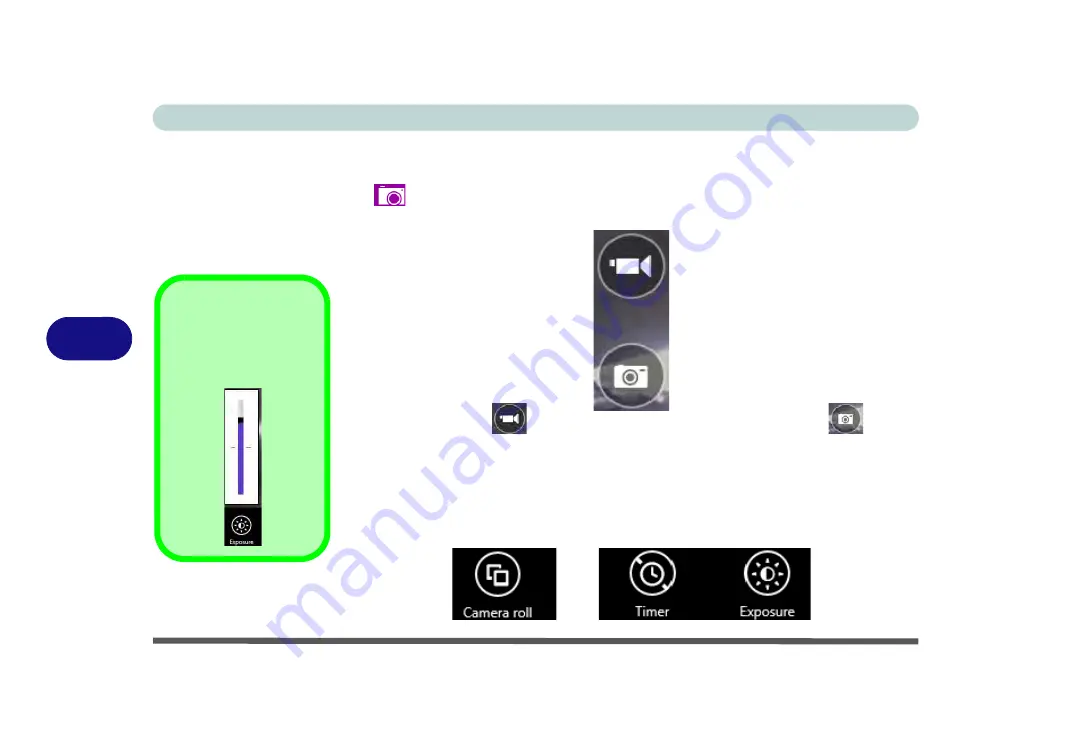
Modules & Options
6 - 4 PC Camera Module
6
Camera App
1.
Run the
Camera
app from the Start screen by clicking on the
Camera
app icon
.
2.
The camera interface will display two buttons on the right side of the screen.
3.
The upper button
is used to record video, and the lower button
is used
to take still pictures.
4.
Right-click
on the screen to bring up menu buttons at the bottom of the screen.
5.
These buttons enable you to access the
camera roll
(where captured pictures and
video are displayed), set the
timer
(the time period before capture begins; 3
seconds, 10 seconds or Off) and set the exposure level using the slider to obtain
the best results.
Figure 6 - 2
Camera App
Buttons
Exposure
Use the slider to adjust
the Exposure level.
Figure 6 - 3
Camera Options
Summary of Contents for Stonebook Mini
Page 1: ...V16 1 00...
Page 2: ......
Page 20: ...XVIII Preface...
Page 32: ...XXX Preface...
Page 64: ...Quick Start Guide 1 32 1...
Page 104: ...Power Management 3 28 3...
Page 114: ...Drivers Utilities 4 10 4...
Page 132: ...BIOS Utilities 5 18 5...
Page 168: ...Modules Options 6 36 6...
Page 188: ...Interface Ports Jacks A 4 A...
Page 194: ...Control Center B 6 B...






























