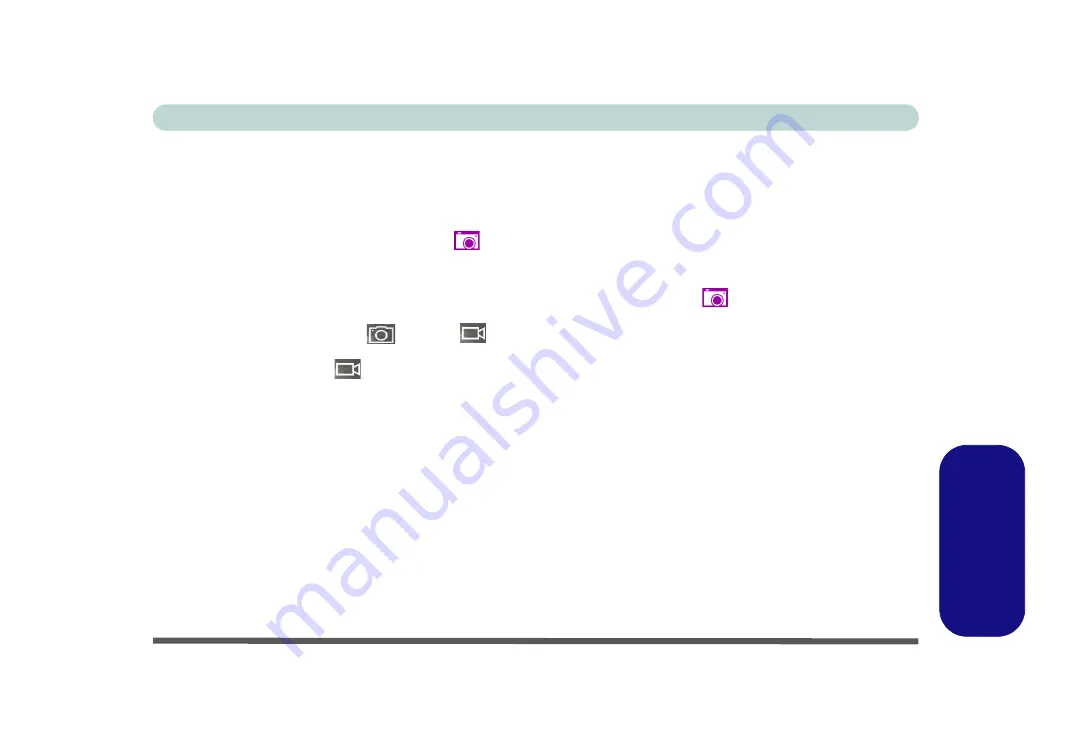
PC Camera E - 25
Windows 10
Windows 1
0
PC Camera
Use the
Fn + F10
key combination or
Control Center button
to toggle power to the PC Camera module. When
the PC Camera is in use the LED indicator to the left of the camera will be illuminated.
Note that you need to use the
Camera app
in
Windows
to take pictures and capture video.
1.
Make sure the PC Camera is turned on by using the
Fn + F10
key combination (or
Control Center button
).
2.
Run the Camera app from the Start menu by clicking on the
Camera app
icon
(you can type “camera” into
the search box to find the Camera app if it is not pinned to the Start menu).
3.
Click to select either
photo
or
video
modes.
4.
Click the photo icon to take a picture, and the camera icon will briefly turn yellow as the picture is taken.
5.
Click on the video icon
to start video capture (if video capture begins a timer will appear at the bottom of the
screen and the icon will turn yellow).
6.
To stop video capture click the video icon again.
7.
Captured photos and videos will be saved to a
Camera Roll
folder within the
Pictures/Videos
folder in
This
PC
, and to the
Photos
app stored in the Start menu (type
Photos
into the search box if you cannot find the
app).
Summary of Contents for Stonebook Mini
Page 1: ...V16 1 00...
Page 2: ......
Page 20: ...XVIII Preface...
Page 32: ...XXX Preface...
Page 64: ...Quick Start Guide 1 32 1...
Page 104: ...Power Management 3 28 3...
Page 114: ...Drivers Utilities 4 10 4...
Page 132: ...BIOS Utilities 5 18 5...
Page 168: ...Modules Options 6 36 6...
Page 188: ...Interface Ports Jacks A 4 A...
Page 194: ...Control Center B 6 B...


















