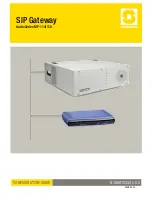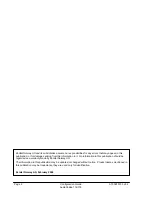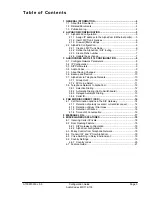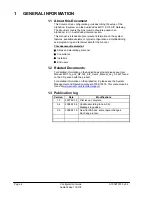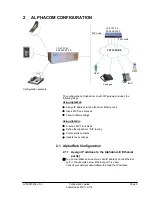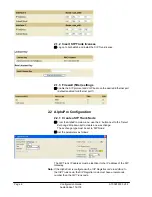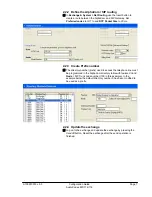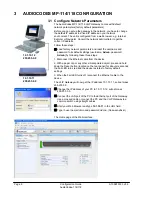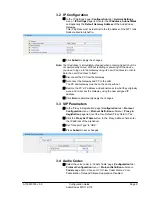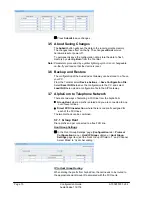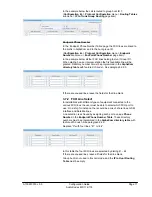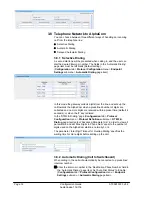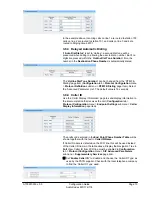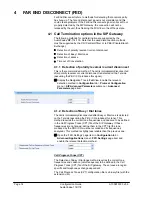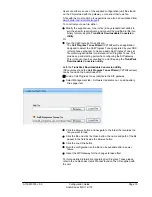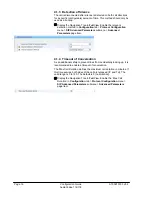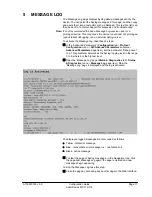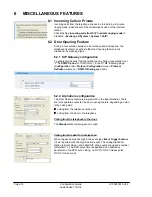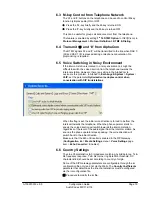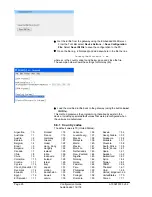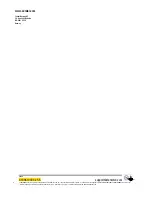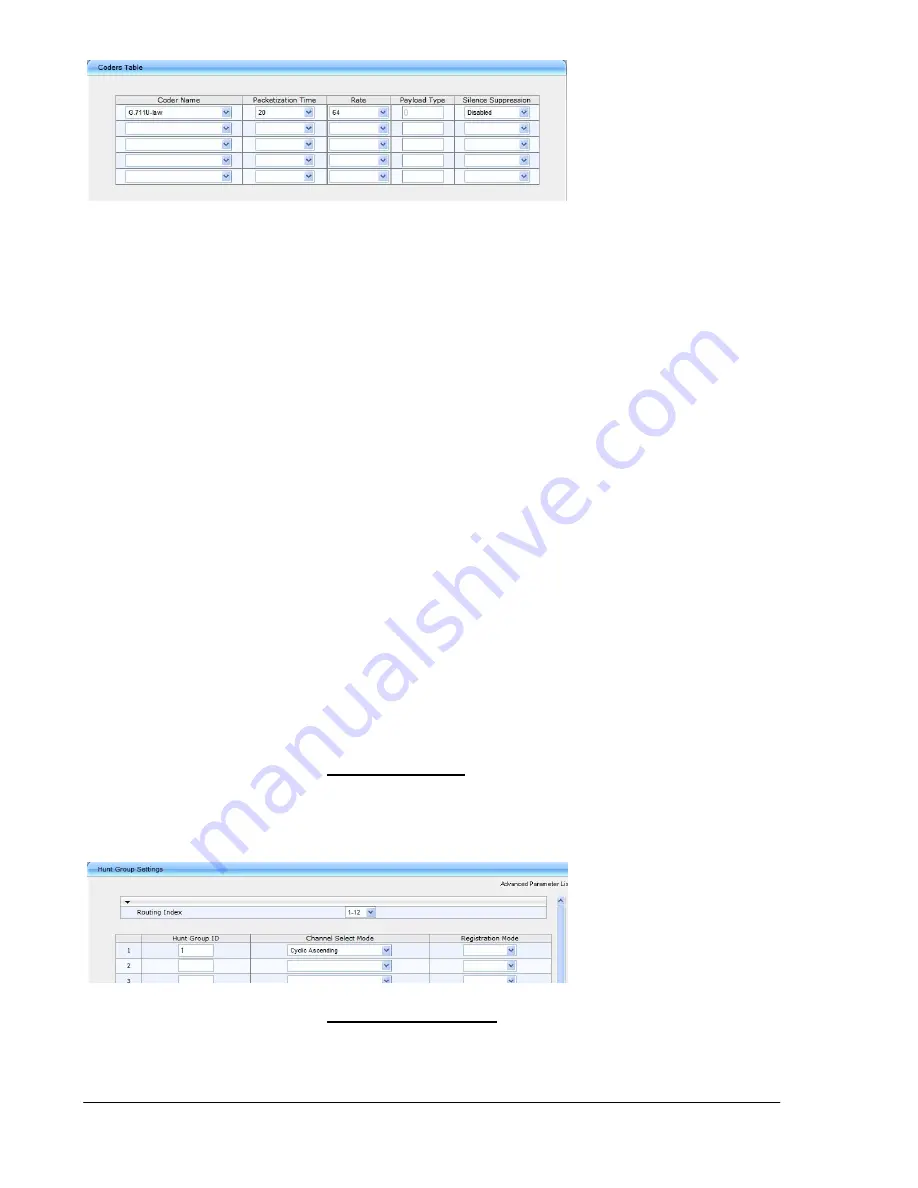
Page 10
Configuration Guide
A100K10333 v.5.5
AudioCodes-114/118
;
Press
Submit
to save changes
3.5 About Saving Changes
The
Submit
button will save the data to the running volatile memory.
The changes take effect on-the-fly. The changes
will not
survive
hardware reset or power off.
To permanently save the configuration data, store the data to flash
memory by selecting
Burn
from the Tool Bar.
Note:
Parameters proceeded by a yellow lightning symbol is not changeable
on-the-fly and require that the device is reset.
3.6 Backup and Restore
The configuration of the AudioCodes Gateway can be stored to a file on
your PC.
From the Tool Bar select
Device Actions
->
Save Configuration File
.
Select
Save INI File
to save the configuration to the PC, and select
Load INI File
to upload a configuration file to the SIP Gateway.
3.7 AlphaCom to Telephone Network
There are two ways of selecting a FXO line from the AlphaCom.
z
Group Hunt
, where a prefix is dialed and you are connected to one
out of several lines
z
Direct FXO line selection
, where there is one prefix assigned for
each of the FXO lines.
The two methods can be combined.
3.7.1 Group
Hunt
Dial a prefix and get connected to a free FXO line.
Hunt Group Settings
;
In the 'Hunt Group Settings' page (
Configuration
tab >
Protocol
Configuration
menu >
Hunt/IP Group
submenu >
Hunt Group
Settings
page item) set the ‘Hunt Group ID’ field to ‘1’ and ‘Channel
Select Mode’ to ‘Cyclic Ascending’.
IP to Hunt Group Routing
When dialing the prefix from AlphaCom, the call needs to be routed to
the appropriate Hunt Group ID associated with the FXO ports.