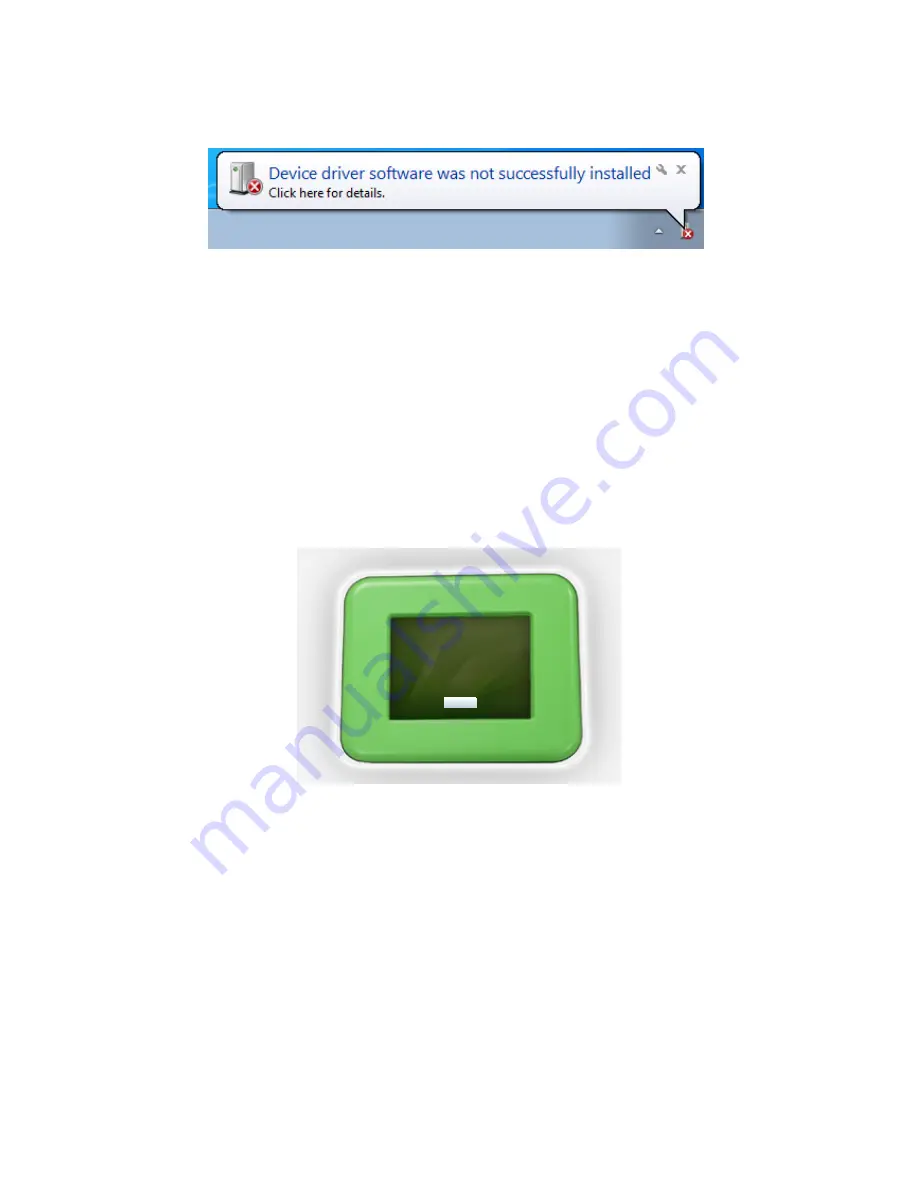
38
When connecting the printer to a Windows PC, upon connection Windows will automatically
search your PC for a hardware device driver that is required in order to install the printer. If it is
unable to locate and install this device driver automatically, Windows will notify you, with this
message. In this instance please follow this
link
to download the hardware device driver onto your
PC. Once downloaded, please double click the file to begin the installation. This is a simple and
straightforward process and will then allow you to successfully use your ST3Di 3D printer.
Question 10. I am seeing a Windows Error message when connecting the
printer to my PC
If you have two different types of filament installed and your LCD screen is telling you that your
file cannot be printed because you have the wrong type of filament installed, and you have double
checked that you have saved your file correctly via the ST3Di Edit Software (i.e. selected the correct
extruder with the correct filament) then the problem could be because the filament cartridge
holders were installed the wrong way around when first assembled out of the box.
Please double check the labels on the connectors of each cartridge holder and ensure that the
connector labelled ‘Top Cartridge/Right Extruder’ is fed through the top hole on the printer (and
connected to one of the filament cartridge holders), and that the connector labelled ‘Bottom
Cartridge/Left Extruder is fed through the bottom hole (and connected to the second filament
cartridge holder).
Once you have confirmed these are correct please try printing again. Should you still have the same
message appear please contact our team via the online
Contact Form.
Question 11. ModelSmart Pro 280: I am trying to print from my left/right
extruder and have created my file to confirm this is the extruder I want to
use, and also what material I have installed but the LCD is telling me that I
have the wrong type of filament installed.
Error
Wrong filament type in extruder.
Back



































