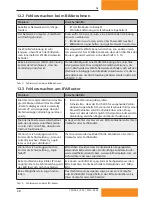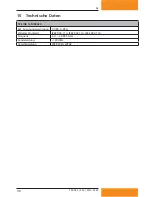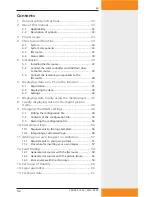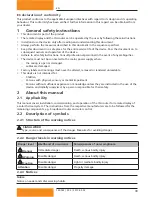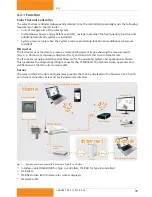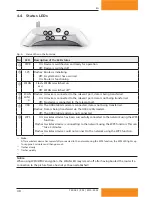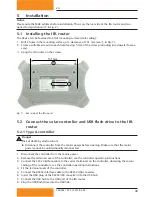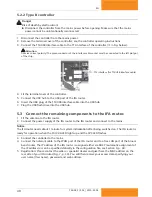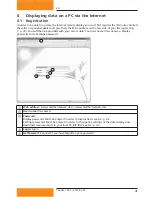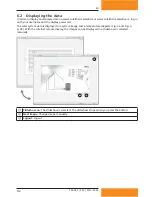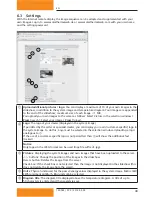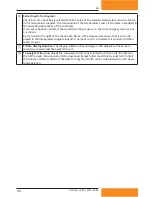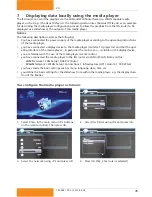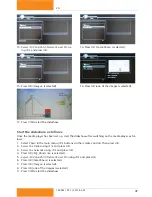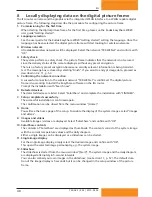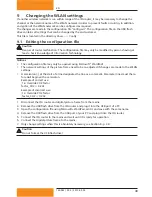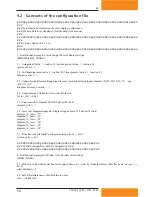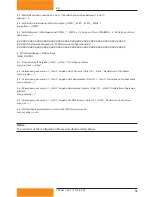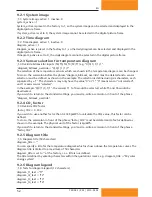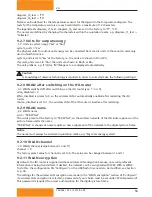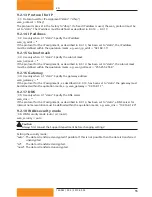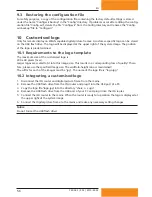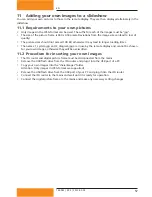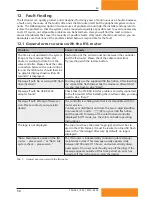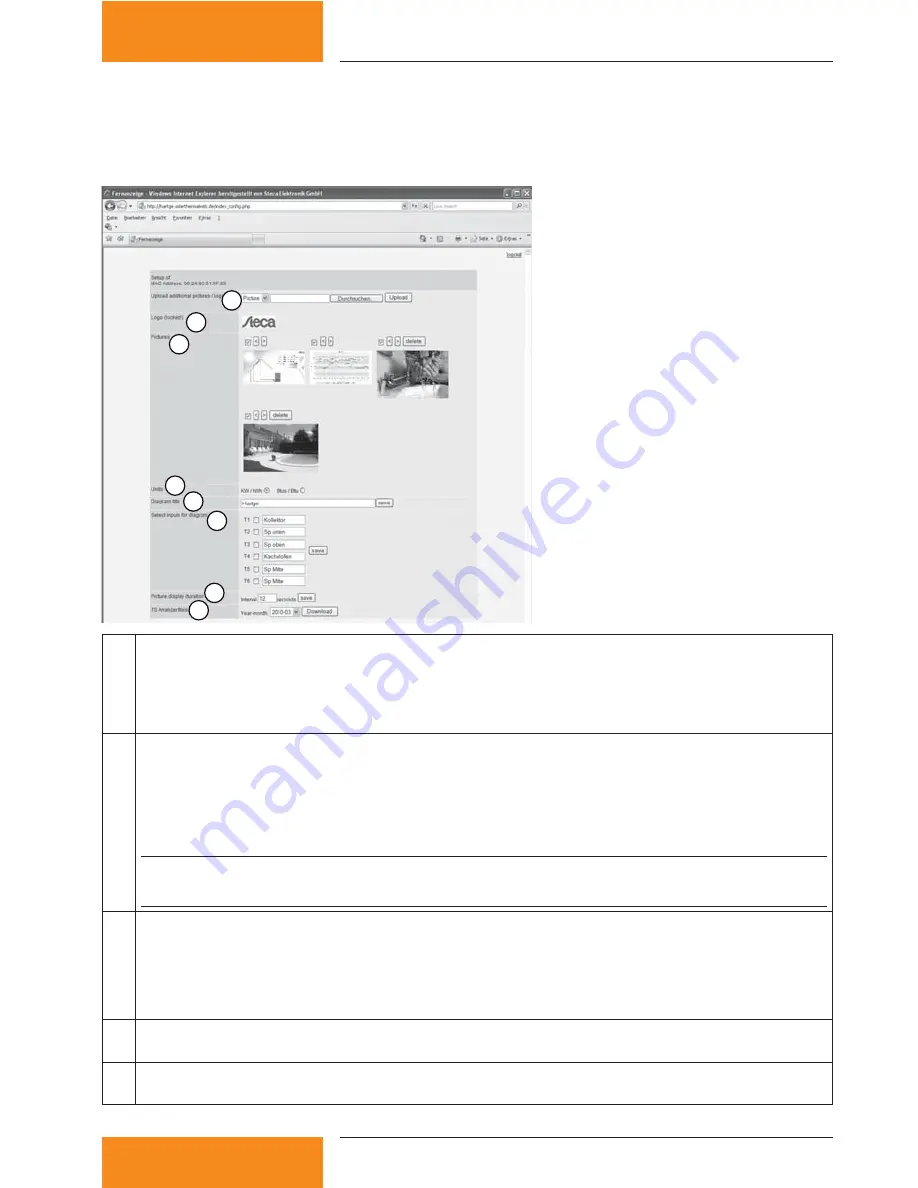
43
749.082 | Z02 | 2015-02-03
EN
6.3
Settings
With the Internet remote display, the image sequence can be adapted and supplemented with your
own images. Log in to www.solarthermalweb.de or www.solarthermalweb.com with your username
and the settings password.
1
2
3
4
5
6
8
7
①
Upload additional pictures / logo
:
You can display a maximum of 10 of your own images in the
slideshow, in addition to the system image and temperature diagram. Your images are appended
to the end of the slideshow; maximum size of each image = 1 MB.
You upload your own images to the server as follows: Select
Picture
in the selection window
▶
Press
Search
▶
Select your image
▶
Press
Upload
.
②
Logo
: The logo of your dealer (displayed in the system image)
If permitted by the seller or specialist dealer, you can display your own (customer-specific) logo in
the system image. To do this,
Logo
must be selected in the selection window. Uploading a logo:
analogous to
①
If the use of a customer-specific logo is not permitted then
②
will show the additional text
(locked)
.
Notice
Only logos in the JPEG format can be used (logo file suffix of
.jpg
).
③
Pictures
:
Displaying the system images and own images that have been uploaded to the server.
<
>
buttons: Change the position of the images in the slideshow.
Delete
button: Deletes the image from the server.
Check box
: If the check box
is not
selected then the image
is not
displayed in the slideshow (this
does not delete the image from the server).
④
Units
:
Physical units used for the power/energy values displayed in the system image. Metric (kW,
kWh) or American (Btu/h, Btu) units can be selected.
⑤
Diagram title:
The diagram title displayed above the temperature diagram. A title of up to
50 characters is entered and then saved via
save
.