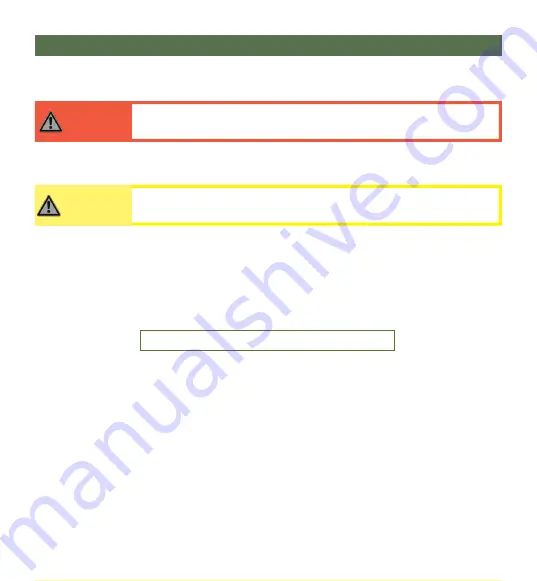
Installation Instructions
10.0
14
Preparations
10.1
CAUTION
The use of improper tools may damage the device.
Only a qualified service technician should install the Multi Switch and its accessories.
Tools
10.2
Use the proper tools to install and adjust the Multi Switch to the desired position for the user.
Installation Plan
10.3
Set up an installation plan before beginning the installation. This plan should take into account:
•
where the
Multi Switch
will be placed;
•
how the
Multi Switch
will be operated; and,
•
Multi Switch
parameter settings.
Installing the Multi Switch
10.4
Hook-and-Loop and Adhesive Installation
Step One:
Determine the desired location for the
Multi Switch
. Make sure user has visual contact
with indication LEDs on the front of the
Multi Switch
.
Step Two:
Carefully remove the protective backing of one hook-and-loop patch; apply the patch,
adhesive side down, to the desired location.
Step Three:
Remove the protective backing of the other hook-and-loop patch and apply it, adhesive
side down, to the underside of the
Multi Switch
, taking care that the patch does not hinder the
movement of any attached cable.
Step Four:
Firmly press the
Multi Switch
against the hook-and-loop patch at the desired location,
ensuring the two patches are flush with one another and have created a secure bond.
Step Five:
Secure all cables with straps or fasteners.
WARNING
An incorrect installation of the Multi Switch and its accessories may cause
damage to the hardware and/or injury to the user.


















