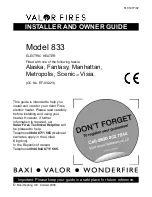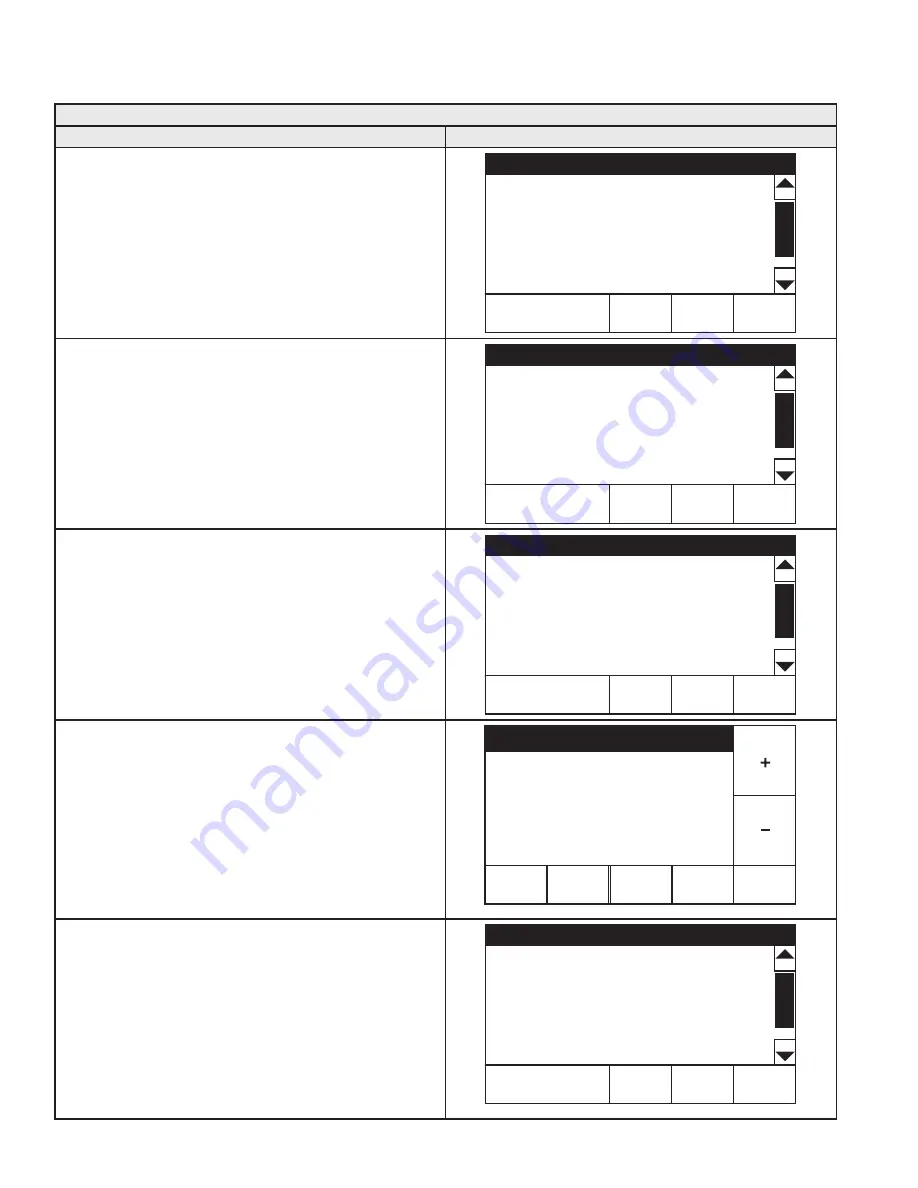
52
SERVICE CONTACT INFORMATION
The control system has a discrete menu that Installing contractors and/or service agents can access to enter contact information for
their customers. This contact information will be displayed with all Fault and Alert messages.
Table 21. Contact Information
Description/Action
Display
From the Desktop Screen press and hold down the middle
(unmarked) area located between the "MENU" and "HELP"
buttons for 15 seconds to activate the "Contact Information"
screen. See
This will launch a discrete menu where personalized contact
information can be entered.
Using the Slidebar select (highlighted in black) the "Show Contact"
menu item.
Press "ACCEPT" to activate the adjustment mode for this
parameter.
Contact Information
HELP
BACK
Show Contact
No >
Change Contact Name
>
Change Contact Phone
>
Current Contact Info:
(000) 000-0000
Press the "+" and "-" Buttons to change the setting from "No" to
"Yes" and press "ACCEPT" to save the new setting.
Note:
The Access Code at the bottom of the Service
Contact Information screen is for manufacturing
engineering purposes only. There are no user settings
or information accessed through this menu item.
Contact Information
HELP
BACK
Show Contact
Yes >
Change Contact Name
>
Change Contact Phone
>
Current Contact Info:
(000) 000-0000
Press the "Change Contact Name" to enter this menu.
Contact Information
HELP
BACK
Show Contact
Yes >
Change Contact Name
>
Change Contact Phone
>
Current Contact Info:
(000) 000-0000
Press the "+", "-", "<", and ">" icons to enter your name or the
name of your company.
When finished press "ACCEPT" to save the new Contact Name.
The control system will return to the discrete menu.
Follow these instructions to change the Contact Phone Number.
ACCEPT
<
>
>
BACK
Change Contact Name
When the new Contact Name and Contact Phone number have
both been updated, press "BACK" to return to the Desktop screen.
Contact Information
HELP
BACK
Show Contact
Yes >
Change Contact Name
>
Change Contact Phone
>
Current Contact Info:
YOURCOMPANYNAMEHERE
(123) 456-7890
Summary of Contents for SUF 60120 THRU
Page 67: ...67 WIRING DIAGRAM Figure 67 Wiring Diagram...
Page 77: ...77 NOTES...
Page 78: ...78 NOTES...
Page 79: ...79 NOTES...