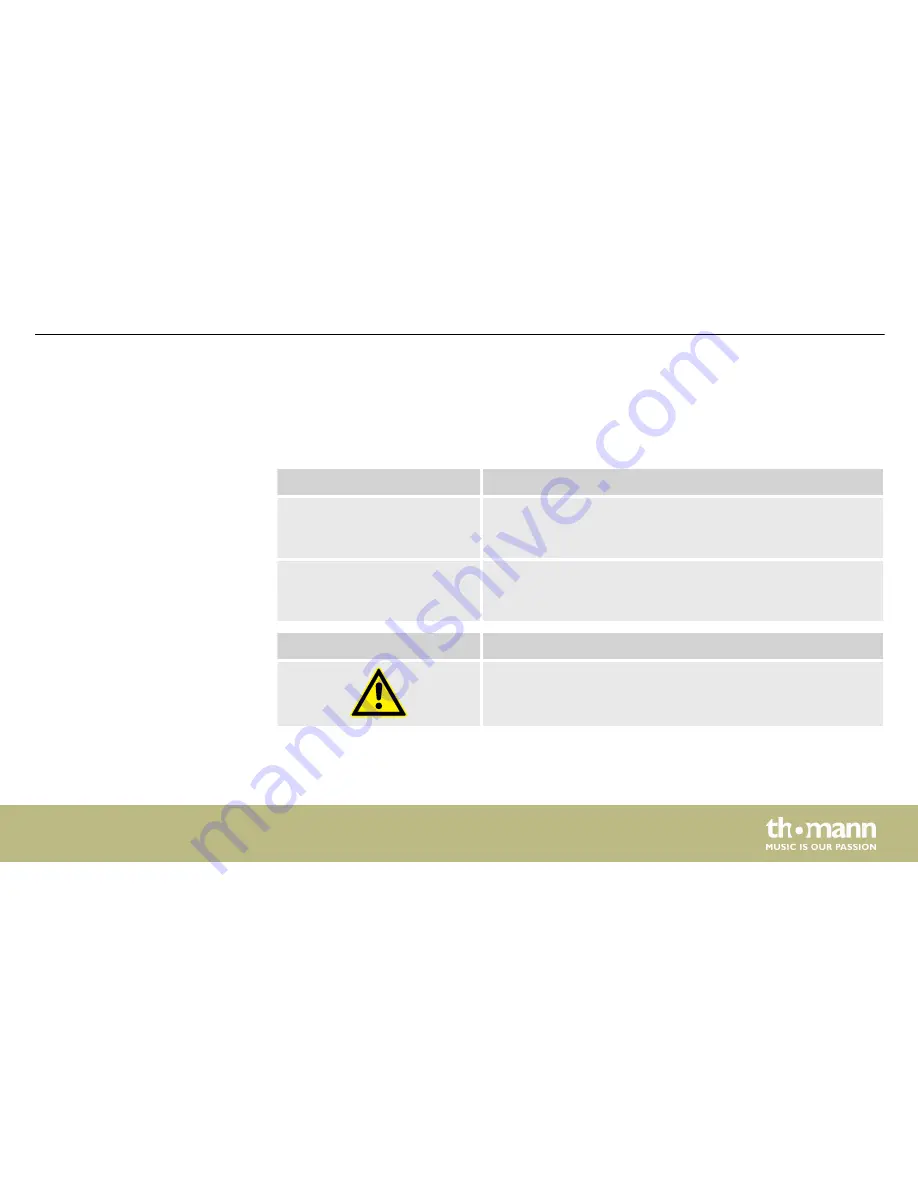
1.3 Symbols and signal words
In this section you will find an overview of the meaning of symbols and signal words that are
used in this manual.
Signal word
Meaning
DANGER!
This combination of symbol and signal word indicates an
immediate dangerous situation that will result in death or
serious injury if it is not avoided.
NOTICE!
This combination of symbol and signal word indicates a pos‐
sible dangerous situation that can result in material and
environmental damage if it is not avoided.
Warning signs
Type of danger
Warning – danger zone.
General information
DMX-Master I, DMX-Master MK II ENC
9
Summary of Contents for DMX-Master I
Page 1: ...DMX Master I DMX Master MK II ENC DMX controller user manual...
Page 17: ...Wiring diagram for fog machines Installation DMX Master I DMX Master MK II ENC 17...
Page 20: ...Front panel DMX Master MK II ENC Connections and controls DMX controller 20...
Page 27: ...Rear panel Connections and controls DMX Master I DMX Master MK II ENC 27...
Page 67: ......
Page 68: ...Musikhaus Thomann Hans Thomann Stra e 1 96138 Burgebrach Germany www thomann de...
























