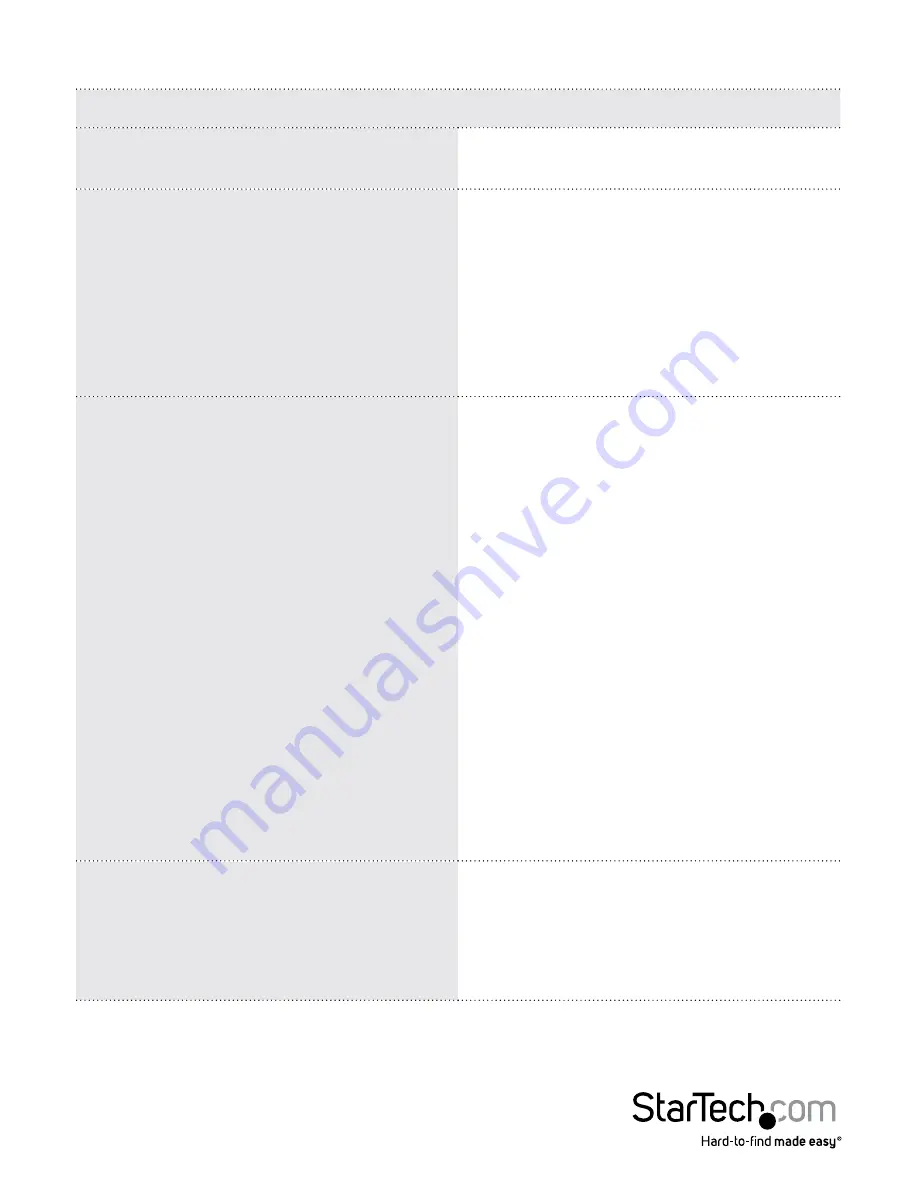
Instruction Manual
105
The dialog box is organized into six main sections as described in the table, below:
Item
Description
Customize Control Panel
Allows you to select which icons display
in the Control Panel
Control Panel Style
Enabling Transparent makes the Control
Panel semi-transparent, so that you can
see through it to the
display underneath.
Enabling Icon causes the Control Panel
to display as an icon until you mouse
over it. When you mouse over the icon,
the full panel comes up.
Screen Options
If Full Screen Mode is enabled, the
remote display fills the entire screen.
If Full Screen Mode is not enabled, the
remote display appears as a window on
the local desktop. If the remote screen
is larger than what is able to fit in the
window, scrollbars will appear.
If Keep Screen Size is enabled, the
remote screen is not resized. If the
remote resolution is smaller than that
of the local monitor, its display appears
like a window centered on the screen.
If the remote resolution is larger than
that of the local monitor, its display is
scaled to the local size.
If Keep Screen Size is not enabled, the
remote screen is resized to fit the local
monitor’s resolution.
User Info
If User Info is enabled, the total number
of users logged into the
SV1108IPEXT/POW displays in the center
of the upper text row of the
Control Panel
















































