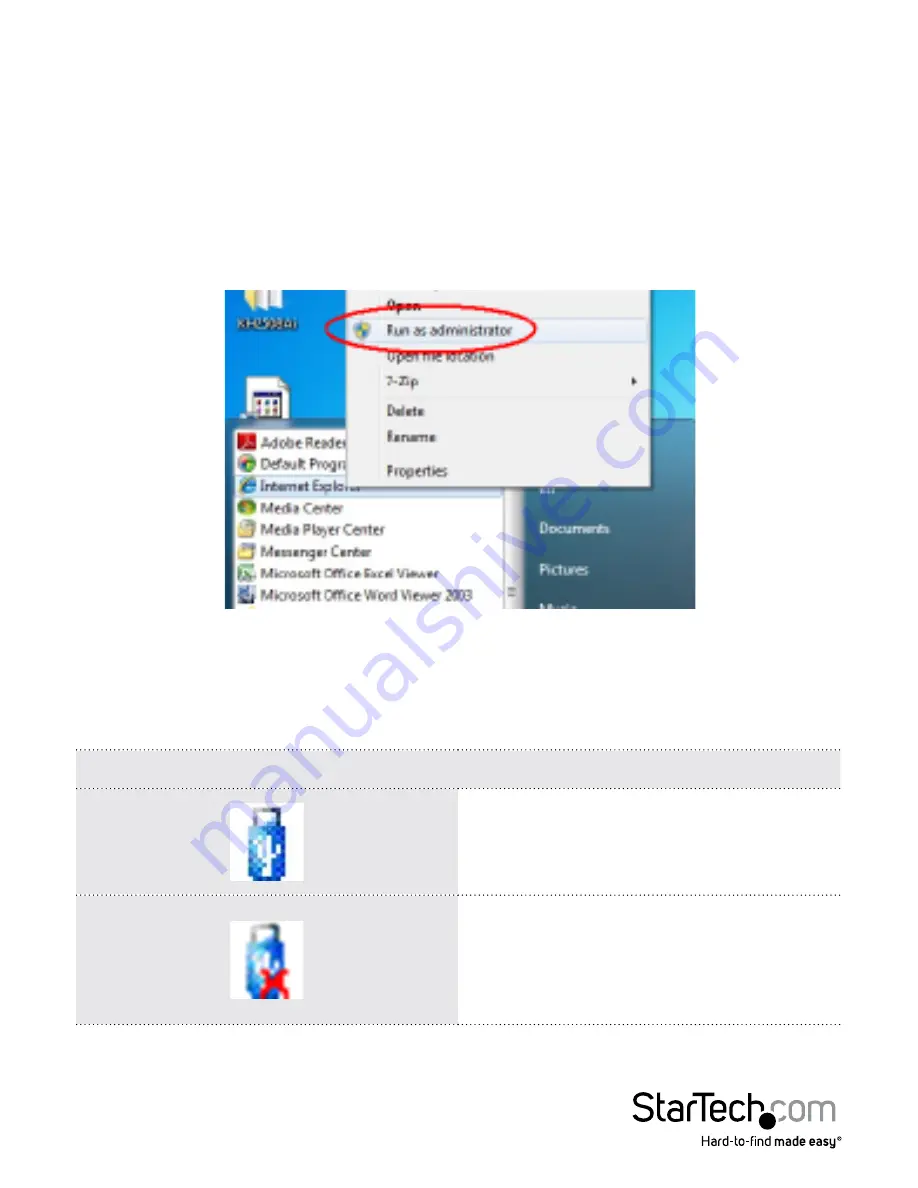
Instruction Manual
97
Virtual Media
The
Virtual Media
feature allows a drive, folder, image file, or removable disk on a local
client computer to appear and act as if it were installed on the remote server. Virtual
Media also supports a smart card reader function that allows a reader plugged into a
local client computer to appear as if it were plugged into the remote server.
Windows Vista / 7
Windows Vista/7 users who want to use the SV1108IPEXT/POW’s Virtual Media feature
should be logged into their browser as an administrator. To do so, right click on your
browser name and select “Run as administrator’, as shown below:
Virtual Media Icons
The Virtual Media icon on the WinClient Control Panel changes, to indicate whether
the virtual media function is available, or if a virtual media device has already been
mounted on the remote server, as shown in the table below:
Icon
Function
The icon displays in blue to indicate that
the virtual media function is available.
Click the icon to bring up the virtual
media dialog box.
The icon displays in blue with a red X to
indicate that a virtual media device has
been mounted on the remote server.
Click the icon to unmount all
redirected devices.
















































