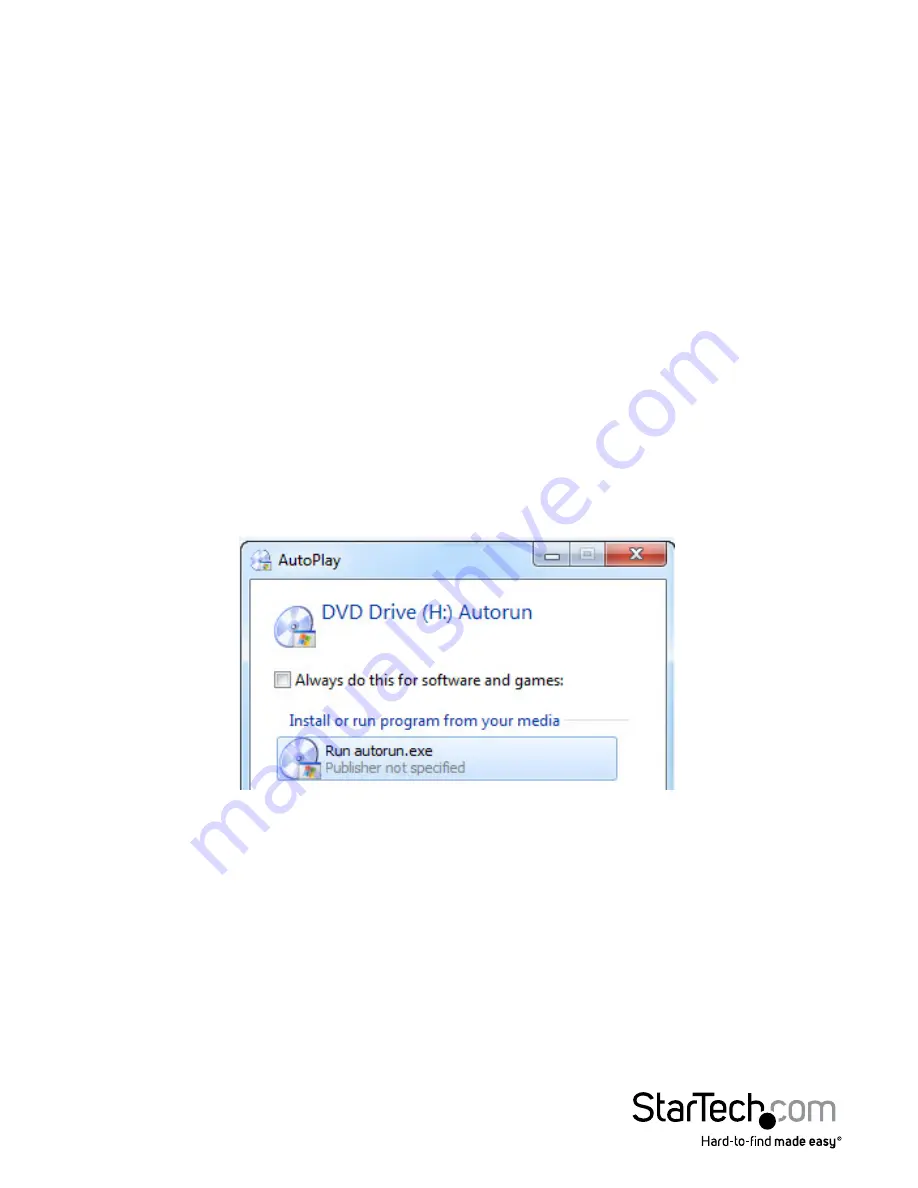
Instruction Manual
3
4. Insert the card into the open PCI slot and fasten the bracket to the rear of the case.
NOTE:
If installing the card into a low profile desktop system, replacing the
preinstalled standard profile bracket with the included low profile (half height)
installation bracket may be necessary.
5. Place the cover back onto the computer case.
6. Attach the included antenna to the back of the card.
7. Insert the power cable into the socket on the power supply and reconnect all
other connectors removed in Step 1.
Driver Installation
Windows
1. Upon starting Windows, if the Found New Hardware wizard appears on the screen,
cancel/close the window and insert the included Driver CD into the computer’s
CD/DVD drive.
2. Select Autorun.exe from the Autoplay menu. If Autoplay is disabled on your system,
browse to your CD/DVD drive and run the application.
3. Select Driver Installation from the opening screen of the installer.
NOTE:
The wireless card can connect to available wireless networks using the
Windows wireless network connection manager, or you can install drivers and the
optional Ralink connection utility.





























