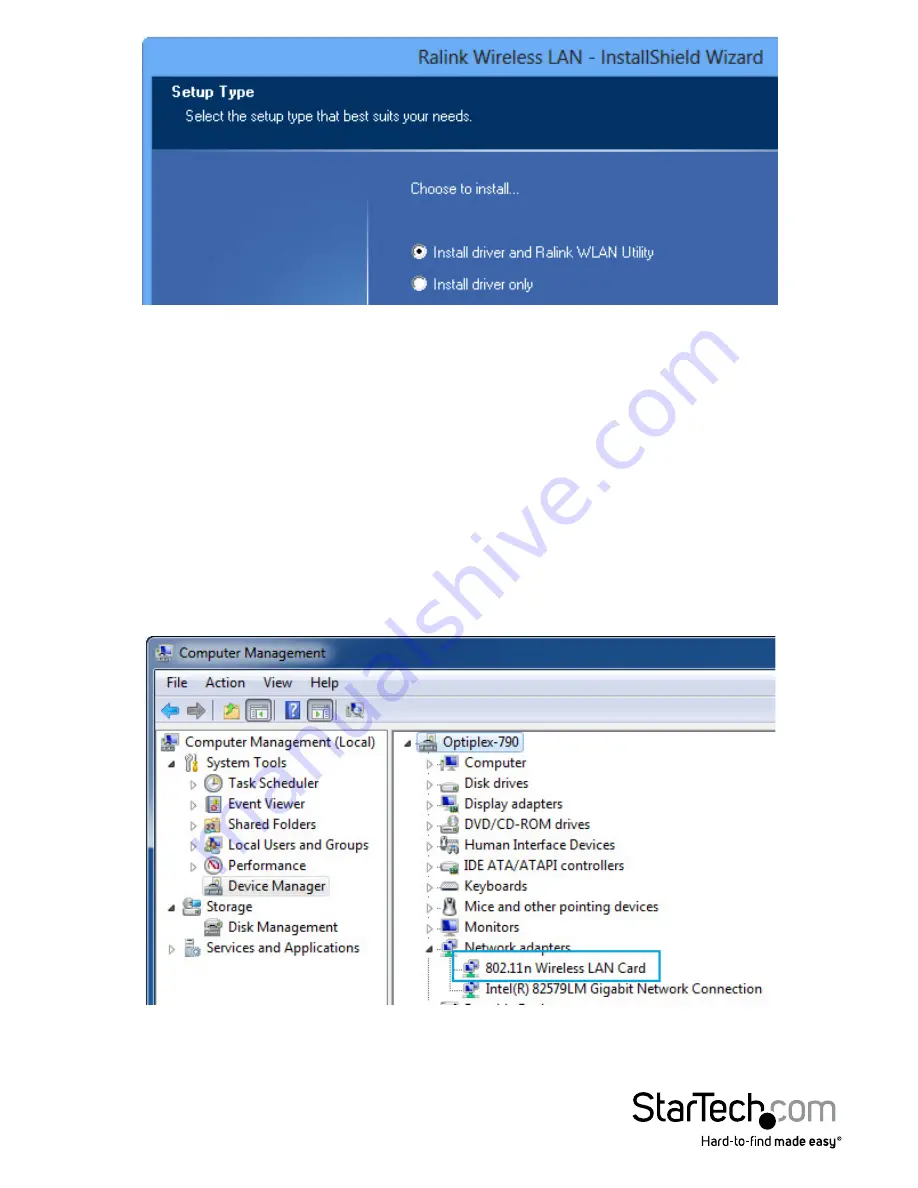
Instruction Manual
4
4. Follow the on-screen instructions to complete the installation.
Verifying Installation
Windows
1. Open the Device Manager by right-clicking on Computer, and then select Manage.
In the new Computer Management window, select Device Manager from the left
window panel (For Windows 8, open the Control Panel and select Device Manager).
2. Expand the “Network Adapters” section. On a successful install, you should following
devices in the list with no exclamation points or question marks.











