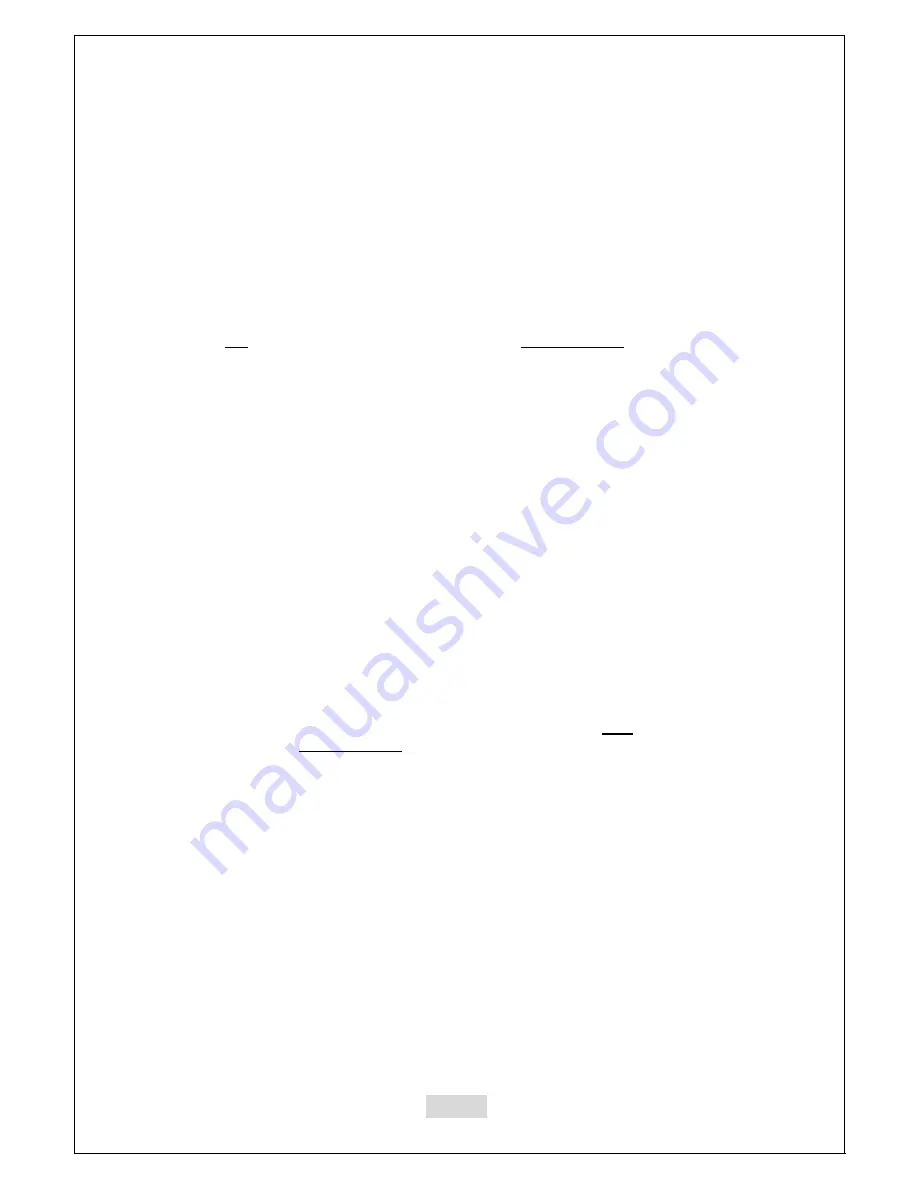
94
III. OTHERS
III-1. How to use Button Camera (SG-110, SG-210, SG-310 model only)
*
How to connect Button Camera to the Self-Guard
1. Press ENT button for 2-3 seconds to turn on the unit.
2. Attach button camera directly to the “Connector to Docking” slot on the bottom of
Self-Guard unit.
3. Turn ON the “OPTION”
Æ
“CAMERA SET”
Æ
“BUTTON CAM” function using the
left or right direction buttons.
4. You are turning OFF all the internal camera and microphone when you turn ON
“BUTTON CAM” function. If you want to use internal camera(s) or microphone together
with the button camera (external), then you need to go into the “CAMERA SET” and
turn ON the internal camera and go to “AUDIO SET” to turn ON the internal
microphone.
5. When you switch ON the remote On/Off switch, it goes into recording mode and
starts recording. When you witch OFF the remote On/Off switch, it stops recording and
goes into sleep mode. (*Note: From the option menu, when you turn ON the “BUTTON
CAM” function, it will go into either recording mode(ON) or sleep mode(OFF)
depending on the status of the remote ON/OFF switch.
6. If you want to search and playback files when the button camera is connected to
the unit, press ESC button to go back to the main menu and then go into the SEARCH
mode.
*
How to remove Button Camera from the Self-Guard
1. Press ESC button to go back to the main menu, and Turn OFF the “OPTION”
Æ
“CAMERA SET”
Æ
“BUTTON CAM” function.
(You are automatically turning back ON all internal camera(s) and microphone you
have turned on before using button camera.)
2. Remove the Button Camera from the Self-Guard unit.
3. Press ESC button for 2-3 seconds to turn off the unit.
*
When you record using the button-hole camera, please allow 1 or 2 seconds to adjust
its auto-focus and color balance.
* To use external cameras other than the button-hole camera, use A/V cables provided
with SG-110, 210, 310, 1000, 2000, 3000 and follow above instructions. (Please note
that other external cameras might need their own power inputs.)
Summary of Contents for Self-Guard SG-100
Page 24: ...24 GETTING READY Self Guard...
Page 83: ...83...
Page 85: ...85...


















