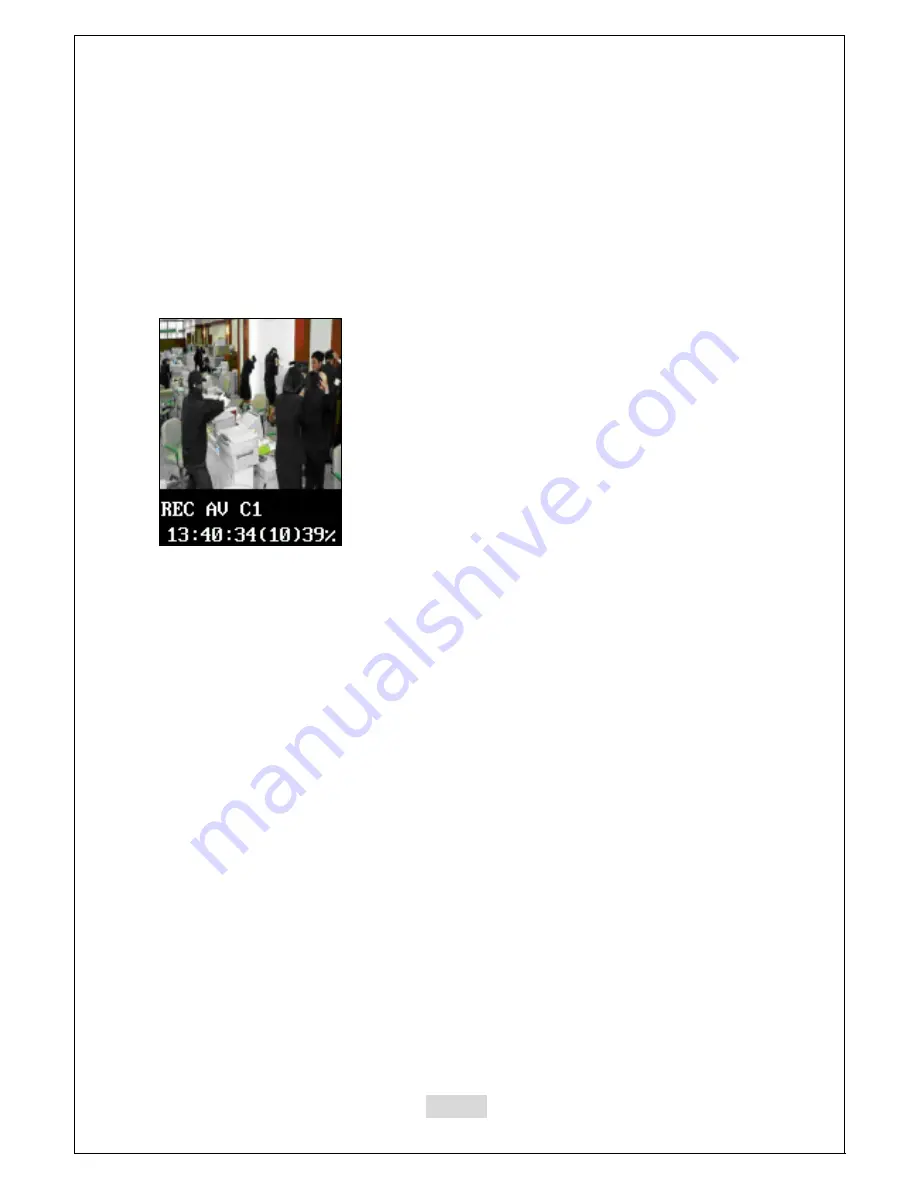
29
Select “RECORD” with the direction buttons and then press [ENT]. Then it shows the
screen that’s being recorded as below, and the Self-Guard starts to record images.
When the Self-Guard goes into the “RECORD” mode, then the color of recording status
LAMP changes into red from green. When the Self-Guard detects a motion, the color
turns into yellow. So if the Self-Guard continues to detect motions, then the color
alternates between red and yellow.
This function saves images from the cameras, sounds from the microphones and data
from the sensors. Before you start to record, be sure to check from the LCD that the
camera can capture where you would like to record. In “RECORD” mode, even under
the situation of the battery and adaptor power outage, if the power from either of these
gets available to the Self-Guard, then the Self-Guard automatically turns on its power,
and returns to the “RECORD” mode. This function is very useful for the users who are
in remote places from their Self-Guard, and not able to control it immediately.
z
REC AV: Indication of recording both A (Audio) and V (Video).
Shows “REC V” when recording the video only.
z
C1: Camera channel number 1 being used for recording.
If it shows C1345, then ‘C’ indicates of camera and 1345 indicates
for camera channel numbers.
If it shows C1B123, then ‘C1’ indicates of camera number 1 and
‘B123’ indicates of Bluetooth channel 1, 2 and 3.
z
13:40:34: current time.
z
(10): elapsed recording time (10 minutes).
z
39%: 39 percent of the total memory(Built-in, MICRO SD, USB) is being
used for recording.
Summary of Contents for Self-Guard SG-100
Page 24: ...24 GETTING READY Self Guard...
Page 83: ...83...
Page 85: ...85...






























