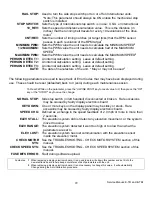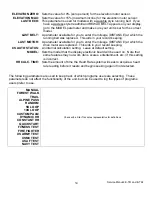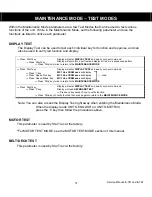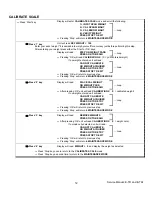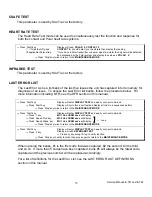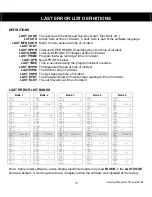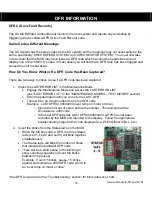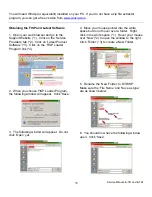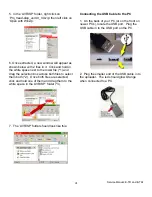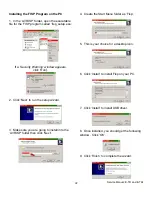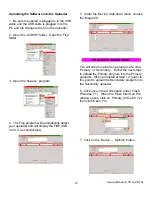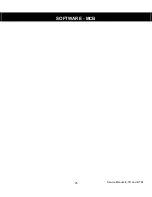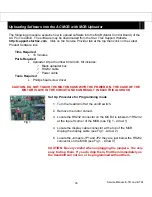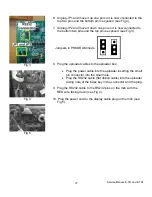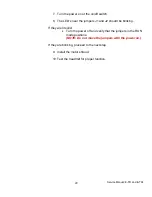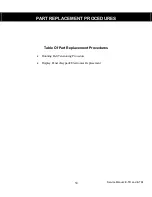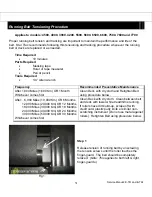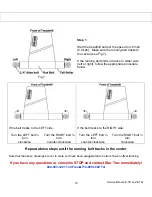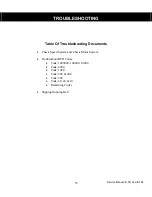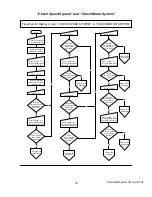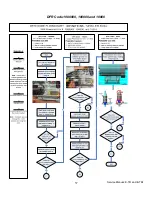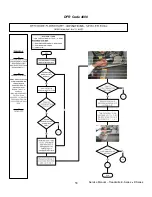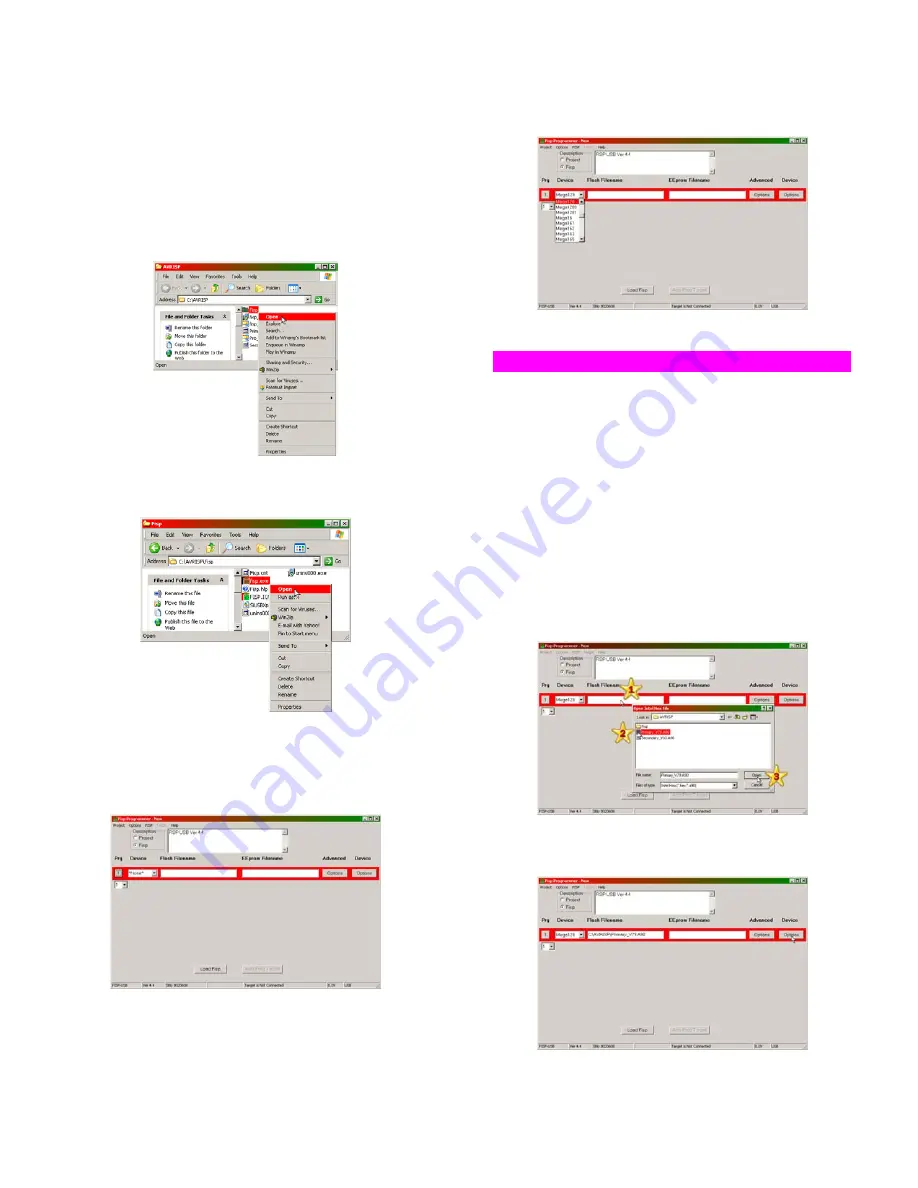
Service Manual: E-TR and E-TRi
43
Uploading the Software into the Uploader
1. Be sure the upload is plugged in to the USB
cable and the USB cable is plugged in to the
PC and the Orange led is lit on the uploader.
2. Open the ‘AVRISP’ folder. Open the ‘Fisp’
folder.
3. Open the ‘fisp.exe’ program.
4. The Fisp program will automatically detect
your uploader and will display the FISP USB
Ver X.X as shown below.
5. Under the ‘Device’ drop down menu, choose
the ‘Mega128’.
.
PROJECT CHANGE POINT
.
You will need to upload one program at a time.
‘Primary’ or ‘Secondary’. Follow the next steps
to upload the Primary program into the Primary
uploader. When prompted at Step 12, return to
this point to upload the Secondary program into
the Secondary uploader.
6. Click once in the white space under ‘Flash
Filename’ (*1). When the ‘Open Intel Hex File’
window opens, click on ‘Primary_VXX.a90’ (*2)
then click ‘Open’ (*3).
7. Click on the ‘Device’ – ‘Options’ button.
Summary of Contents for Pro Tread AC 7600
Page 47: ...Service Manual E TR and E TRi 45 SOFTWARE MCB...
Page 59: ...Service Manual E TR and E TRi 57 DFR Code 1000000 100000 and 10000...
Page 60: ...Service Manual Treadmills E Series P Series 58 DFR Code 4000...
Page 61: ...Service Manual Treadmills E Series P Series 59 DFR Code 1000...
Page 65: ...Service Manual Treadmills E Series P Series 63 DFR Remaining Codes...
Page 67: ...Service Manual AC Pro Tread 7600 7700 65 This page intentionally left blank...