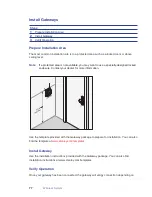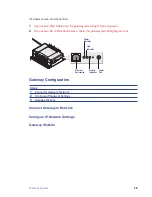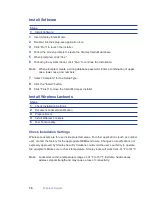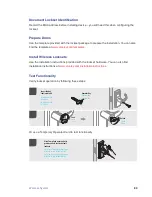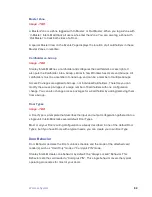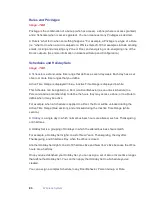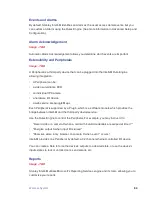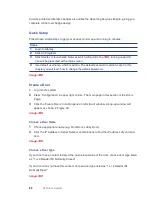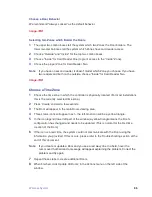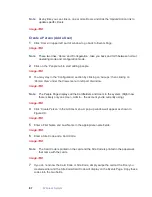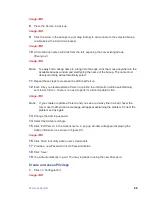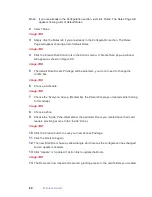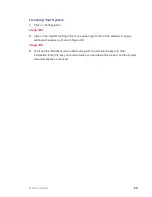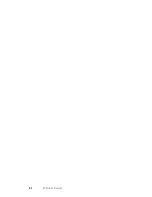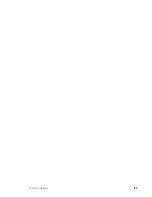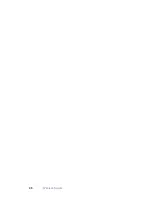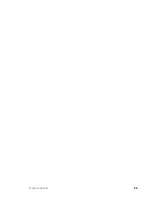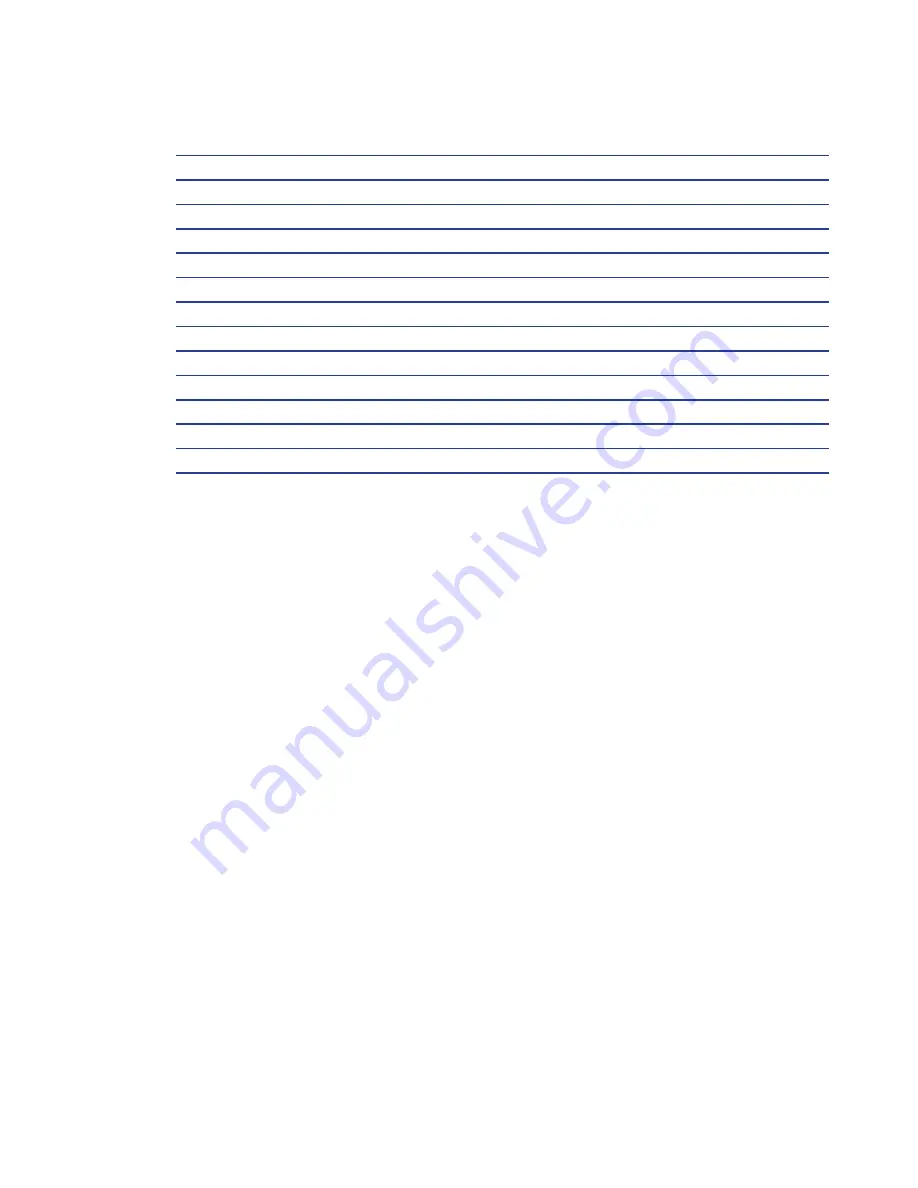
Wireless System
81
Configure Software
Steps
1
Terms and Concepts
2
Door Behavior
3
Rules and Privileges
4
Schedules and Holiday Sets
5
Events and Alarms
6
Alarm Acknowledgement
7
Extensibility and Peripherals
8
Quick Setup
9
Create Doors
10
Create a Person
11
Create an Access Privilege
12
Licensing Your System
Terms and Concepts
Door vs. Zone
Image - TBD
The Door occupies a physical space, and its border areas are called Zones. When applying
privileges to a Door you’re granting access to a Zone.
Upon installation, Intelli-M creates two default Zones: Inside and Outside. In general, they
represent the inside of your building or office and the outside of your building or office.
Inside the building you may want secure interior doors . Each secured door also borders two
Zones: the interior of the floor/building and the space you wish to secure. You may re-use the
Inside Zone for the unsecured side of the door and create a new Zone, (e.g. Dental Records
Room) to serve as the name of the secured space. When configuring access privileges, you
will grant access to the Dental Records Room Zone, not the Door that borders it.
You can re-use Zones in more than one way.
1
One way is to re-use the Inside Zone because it represents the same physical space as
your perimeter doors (see example above).
2
Another opportunity to re-use a Zone name is when the same people will always have
identical access privileges to multiple areas. For example, if a dentist office has three
patient rooms and the same people always have identical access to these rooms, you
can create a single Zone (e.g. Patient Rooms) to represent this entire space.
Summary of Contents for QEL 200
Page 1: ...ww QEL 200 User Guide Wireless Stand Alone ...
Page 5: ...Contents 5 ...
Page 6: ......
Page 7: ...Overview 1 ...
Page 10: ...10 Overview 7 Host Computer 8 Mobile Device optional ...
Page 12: ...12 Overview ...
Page 13: ...Standalone System 2 ...
Page 19: ...Standalone System 23 ...
Page 20: ...24 Standalone System ...
Page 21: ...Standalone System 25 ...
Page 22: ...26 Standalone System ...
Page 23: ...Standalone System 27 ...
Page 24: ...28 Standalone System ...
Page 25: ...Standalone System 29 ...
Page 26: ...30 Standalone System ...
Page 27: ...Standalone System 31 ...
Page 28: ...32 Standalone System ...
Page 29: ...Standalone System 33 ...
Page 30: ...34 lone System ...
Page 31: ...Standalone System 35 ...
Page 32: ...36 lone System ...
Page 33: ...Standalone System 37 ...
Page 34: ...38 lone System ...
Page 35: ...Standalone System 39 ...
Page 36: ...40 lone System ...
Page 37: ...Standalone System 41 ...
Page 38: ...42 lone System ...
Page 39: ...Standalone System 43 ...
Page 40: ...44 lone System ...
Page 41: ...Standalone System 45 ...
Page 42: ...46 lone System ...
Page 43: ...Standalone System 47 ...
Page 44: ...48 lone System ...
Page 45: ...Standalone System 49 ...
Page 46: ...50 lone System ...
Page 47: ...Standalone System 51 ...
Page 48: ...52 lone System ...
Page 49: ...Standalone System 53 ...
Page 50: ...54 lone System ...
Page 51: ...Standalone System 55 ...
Page 52: ...56 lone System ...
Page 53: ...Standalone System 57 ...
Page 54: ...58 lone System ...
Page 55: ...Standalone System 59 ...
Page 56: ...60 lone System ...
Page 57: ...Standalone System 61 ...
Page 58: ...62 lone System ...
Page 59: ...Standalone System 63 ...
Page 60: ...64 lone System ...
Page 61: ...Standalone System 65 ...
Page 62: ...66 lone System ...
Page 63: ...Standalone System 67 ...
Page 64: ...68 lone System ...
Page 65: ...Standalone System 69 ...
Page 66: ...70 lone System ...
Page 67: ...Standalone System 71 ...
Page 68: ...67 Wireless System 2 ...
Page 92: ...Wireless System 91 ...
Page 93: ...92 Wireless System ...
Page 94: ...Wireless System 93 ...
Page 95: ...94 Wireless System ...
Page 96: ...Wireless System 95 ...
Page 97: ...96 Wireless System ...
Page 98: ...Wireless System 97 ...
Page 99: ...98 Wireless System ...
Page 100: ...Wireless System 99 ...
Page 101: ...100 Wireless System ...
Page 102: ...Wireless System 101 ...
Page 103: ...102 Wireless System ...
Page 104: ...Wireless System 103 ...
Page 105: ...104 Wireless System ...
Page 106: ...Wireless System 105 ...
Page 107: ...106 Wireless System ...
Page 108: ...Wireless System 107 ...
Page 109: ...108 Wireless System ...
Page 110: ...Wireless System 109 ...
Page 111: ...110 Wireless System ...
Page 112: ...Wireless System 111 ...
Page 113: ...112 Wireless System ...
Page 114: ...Wireless System 113 ...
Page 115: ...114 Wireless System ...
Page 116: ...Service Upgrades Updates 4 ...
Page 118: ...Service Upgrade 123 ...
Page 119: ...124 Service Upgrade ...
Page 120: ...Troubleshoot 5 ...
Page 123: ...128 Troubleshoot ...
Page 124: ...Troubleshoot 129 ...
Page 125: ...130 Troubleshoot ...
Page 126: ...Troubleshoot 131 ...
Page 127: ...132 Troubleshoot ...
Page 128: ...Troubleshoot 133 ...
Page 129: ...134 Troubleshoot ...
Page 130: ...Troubleshoot 135 ...
Page 131: ...136 Troubleshoot ...
Page 132: ...Glossary 6 ...
Page 135: ...140 Glossary ...
Page 136: ...Glossary 141 ...
Page 137: ...142 Glossary ...