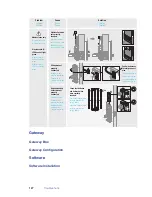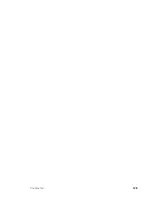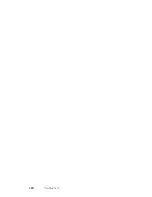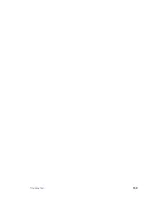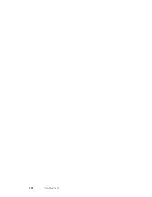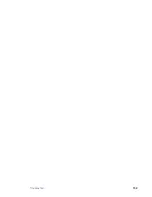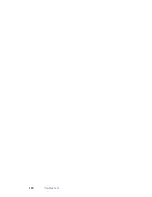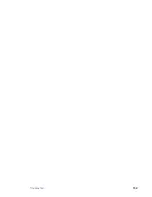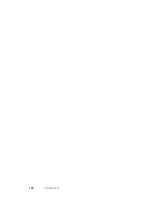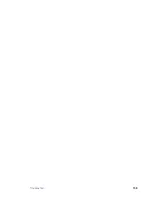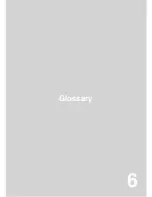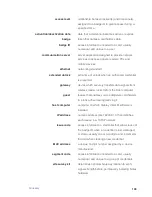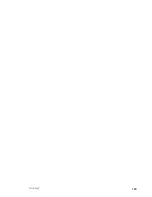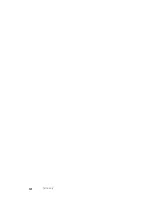Summary of Contents for QEL 200
Page 1: ...ww QEL 200 User Guide Wireless Stand Alone ...
Page 5: ...Contents 5 ...
Page 6: ......
Page 7: ...Overview 1 ...
Page 10: ...10 Overview 7 Host Computer 8 Mobile Device optional ...
Page 12: ...12 Overview ...
Page 13: ...Standalone System 2 ...
Page 19: ...Standalone System 23 ...
Page 20: ...24 Standalone System ...
Page 21: ...Standalone System 25 ...
Page 22: ...26 Standalone System ...
Page 23: ...Standalone System 27 ...
Page 24: ...28 Standalone System ...
Page 25: ...Standalone System 29 ...
Page 26: ...30 Standalone System ...
Page 27: ...Standalone System 31 ...
Page 28: ...32 Standalone System ...
Page 29: ...Standalone System 33 ...
Page 30: ...34 lone System ...
Page 31: ...Standalone System 35 ...
Page 32: ...36 lone System ...
Page 33: ...Standalone System 37 ...
Page 34: ...38 lone System ...
Page 35: ...Standalone System 39 ...
Page 36: ...40 lone System ...
Page 37: ...Standalone System 41 ...
Page 38: ...42 lone System ...
Page 39: ...Standalone System 43 ...
Page 40: ...44 lone System ...
Page 41: ...Standalone System 45 ...
Page 42: ...46 lone System ...
Page 43: ...Standalone System 47 ...
Page 44: ...48 lone System ...
Page 45: ...Standalone System 49 ...
Page 46: ...50 lone System ...
Page 47: ...Standalone System 51 ...
Page 48: ...52 lone System ...
Page 49: ...Standalone System 53 ...
Page 50: ...54 lone System ...
Page 51: ...Standalone System 55 ...
Page 52: ...56 lone System ...
Page 53: ...Standalone System 57 ...
Page 54: ...58 lone System ...
Page 55: ...Standalone System 59 ...
Page 56: ...60 lone System ...
Page 57: ...Standalone System 61 ...
Page 58: ...62 lone System ...
Page 59: ...Standalone System 63 ...
Page 60: ...64 lone System ...
Page 61: ...Standalone System 65 ...
Page 62: ...66 lone System ...
Page 63: ...Standalone System 67 ...
Page 64: ...68 lone System ...
Page 65: ...Standalone System 69 ...
Page 66: ...70 lone System ...
Page 67: ...Standalone System 71 ...
Page 68: ...67 Wireless System 2 ...
Page 92: ...Wireless System 91 ...
Page 93: ...92 Wireless System ...
Page 94: ...Wireless System 93 ...
Page 95: ...94 Wireless System ...
Page 96: ...Wireless System 95 ...
Page 97: ...96 Wireless System ...
Page 98: ...Wireless System 97 ...
Page 99: ...98 Wireless System ...
Page 100: ...Wireless System 99 ...
Page 101: ...100 Wireless System ...
Page 102: ...Wireless System 101 ...
Page 103: ...102 Wireless System ...
Page 104: ...Wireless System 103 ...
Page 105: ...104 Wireless System ...
Page 106: ...Wireless System 105 ...
Page 107: ...106 Wireless System ...
Page 108: ...Wireless System 107 ...
Page 109: ...108 Wireless System ...
Page 110: ...Wireless System 109 ...
Page 111: ...110 Wireless System ...
Page 112: ...Wireless System 111 ...
Page 113: ...112 Wireless System ...
Page 114: ...Wireless System 113 ...
Page 115: ...114 Wireless System ...
Page 116: ...Service Upgrades Updates 4 ...
Page 118: ...Service Upgrade 123 ...
Page 119: ...124 Service Upgrade ...
Page 120: ...Troubleshoot 5 ...
Page 123: ...128 Troubleshoot ...
Page 124: ...Troubleshoot 129 ...
Page 125: ...130 Troubleshoot ...
Page 126: ...Troubleshoot 131 ...
Page 127: ...132 Troubleshoot ...
Page 128: ...Troubleshoot 133 ...
Page 129: ...134 Troubleshoot ...
Page 130: ...Troubleshoot 135 ...
Page 131: ...136 Troubleshoot ...
Page 132: ...Glossary 6 ...
Page 135: ...140 Glossary ...
Page 136: ...Glossary 141 ...
Page 137: ...142 Glossary ...