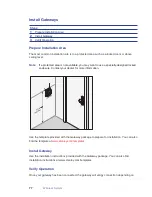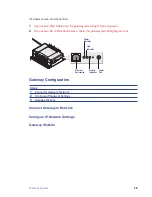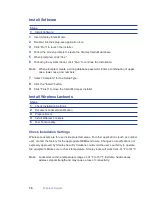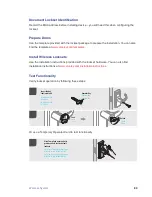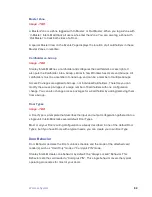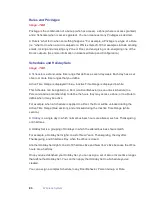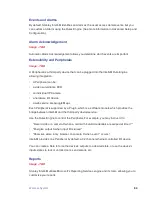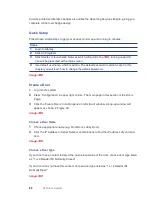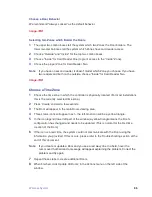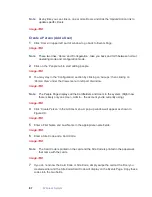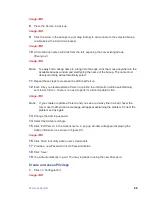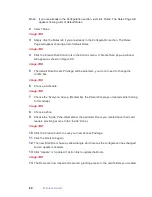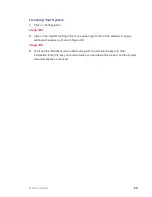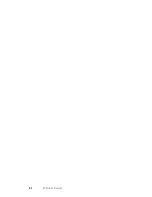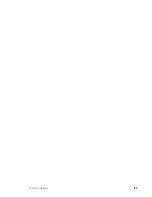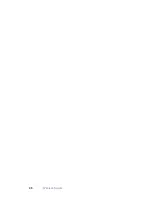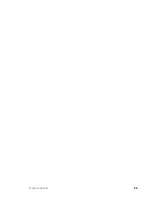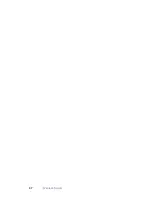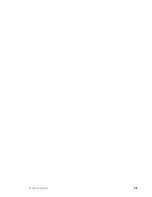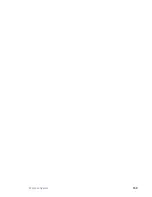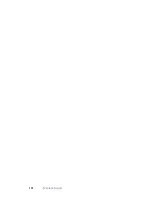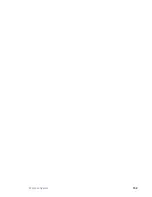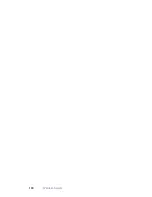88
Wireless System
Image-TBD
8
Place the Person in a Group.
Image-TBD
9
Click the arrow in the Groups tag (or drag & drop) to add a name to the selected Group
(visible below the Card Code boxes).
Image-TBD
10
A list of Group names will slide from the left, exposing the only existing Group
(‘Everyone’).
Image-TBD
Note
To easily find a Group name in a long list of Groups, click the mouse anywhere in the
Available Groups window and start typing the name of the Group. The name most
closely matching will automatically select.
11
Repeat these steps to create each additional Person.
12
Each time you create/update a Person or profile, the information will be automatically
sent to each Door – there is no need to perform a Door Update Action.
Image-TBD
Note
If you create or update a Person and you see a red wavy line in a field, hover the
cursor over that field and a message will appear explaining the problem. Correct the
problem and try again.
13
Change the Admin password.
14
Select the Admin rectangle.
15
Click ‘Edit Person’ in the Actions menu. A pop-up window will appear displaying the
Admin information, as shown in Figure XX.
Image-TBD
16
Click ‘Role’ to modify Admin user’s credentials.
17
Provide a new Password in both Password fields.
18
Click ‘Save’.
19
You will automatically log out. You may log back in using the new Password.
Create an Access Privilege
1
Click on ‘Configuration’.
Image-TBD
Summary of Contents for QEL 200
Page 1: ...ww QEL 200 User Guide Wireless Stand Alone ...
Page 5: ...Contents 5 ...
Page 6: ......
Page 7: ...Overview 1 ...
Page 10: ...10 Overview 7 Host Computer 8 Mobile Device optional ...
Page 12: ...12 Overview ...
Page 13: ...Standalone System 2 ...
Page 19: ...Standalone System 23 ...
Page 20: ...24 Standalone System ...
Page 21: ...Standalone System 25 ...
Page 22: ...26 Standalone System ...
Page 23: ...Standalone System 27 ...
Page 24: ...28 Standalone System ...
Page 25: ...Standalone System 29 ...
Page 26: ...30 Standalone System ...
Page 27: ...Standalone System 31 ...
Page 28: ...32 Standalone System ...
Page 29: ...Standalone System 33 ...
Page 30: ...34 lone System ...
Page 31: ...Standalone System 35 ...
Page 32: ...36 lone System ...
Page 33: ...Standalone System 37 ...
Page 34: ...38 lone System ...
Page 35: ...Standalone System 39 ...
Page 36: ...40 lone System ...
Page 37: ...Standalone System 41 ...
Page 38: ...42 lone System ...
Page 39: ...Standalone System 43 ...
Page 40: ...44 lone System ...
Page 41: ...Standalone System 45 ...
Page 42: ...46 lone System ...
Page 43: ...Standalone System 47 ...
Page 44: ...48 lone System ...
Page 45: ...Standalone System 49 ...
Page 46: ...50 lone System ...
Page 47: ...Standalone System 51 ...
Page 48: ...52 lone System ...
Page 49: ...Standalone System 53 ...
Page 50: ...54 lone System ...
Page 51: ...Standalone System 55 ...
Page 52: ...56 lone System ...
Page 53: ...Standalone System 57 ...
Page 54: ...58 lone System ...
Page 55: ...Standalone System 59 ...
Page 56: ...60 lone System ...
Page 57: ...Standalone System 61 ...
Page 58: ...62 lone System ...
Page 59: ...Standalone System 63 ...
Page 60: ...64 lone System ...
Page 61: ...Standalone System 65 ...
Page 62: ...66 lone System ...
Page 63: ...Standalone System 67 ...
Page 64: ...68 lone System ...
Page 65: ...Standalone System 69 ...
Page 66: ...70 lone System ...
Page 67: ...Standalone System 71 ...
Page 68: ...67 Wireless System 2 ...
Page 92: ...Wireless System 91 ...
Page 93: ...92 Wireless System ...
Page 94: ...Wireless System 93 ...
Page 95: ...94 Wireless System ...
Page 96: ...Wireless System 95 ...
Page 97: ...96 Wireless System ...
Page 98: ...Wireless System 97 ...
Page 99: ...98 Wireless System ...
Page 100: ...Wireless System 99 ...
Page 101: ...100 Wireless System ...
Page 102: ...Wireless System 101 ...
Page 103: ...102 Wireless System ...
Page 104: ...Wireless System 103 ...
Page 105: ...104 Wireless System ...
Page 106: ...Wireless System 105 ...
Page 107: ...106 Wireless System ...
Page 108: ...Wireless System 107 ...
Page 109: ...108 Wireless System ...
Page 110: ...Wireless System 109 ...
Page 111: ...110 Wireless System ...
Page 112: ...Wireless System 111 ...
Page 113: ...112 Wireless System ...
Page 114: ...Wireless System 113 ...
Page 115: ...114 Wireless System ...
Page 116: ...Service Upgrades Updates 4 ...
Page 118: ...Service Upgrade 123 ...
Page 119: ...124 Service Upgrade ...
Page 120: ...Troubleshoot 5 ...
Page 123: ...128 Troubleshoot ...
Page 124: ...Troubleshoot 129 ...
Page 125: ...130 Troubleshoot ...
Page 126: ...Troubleshoot 131 ...
Page 127: ...132 Troubleshoot ...
Page 128: ...Troubleshoot 133 ...
Page 129: ...134 Troubleshoot ...
Page 130: ...Troubleshoot 135 ...
Page 131: ...136 Troubleshoot ...
Page 132: ...Glossary 6 ...
Page 135: ...140 Glossary ...
Page 136: ...Glossary 141 ...
Page 137: ...142 Glossary ...