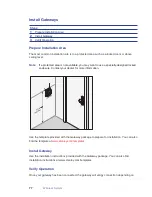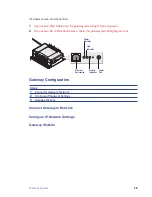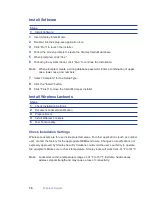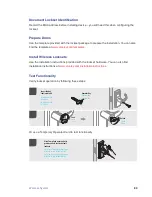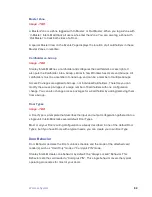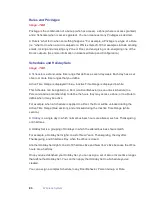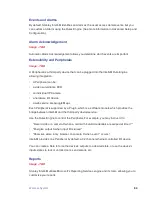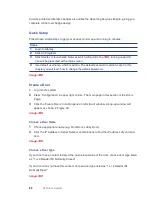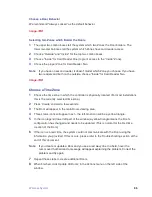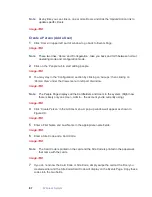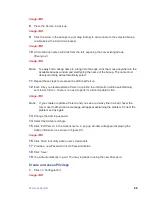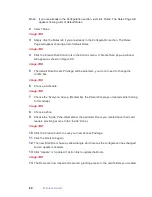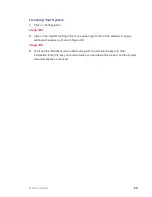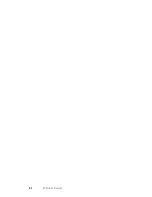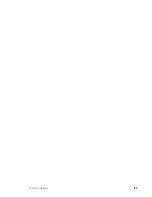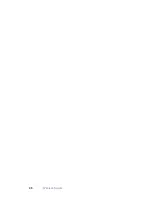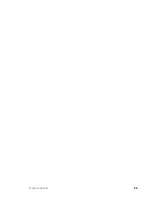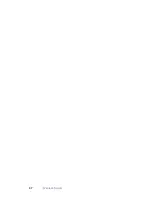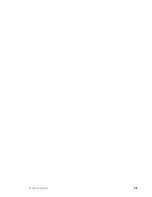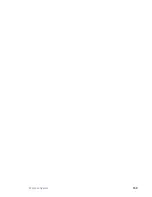Wireless System
85
Custom-printed cardholder’s badges also utilize the Reporting Services Engine, giving you
complete control over badge design.
Quick Setup
Follow these simple steps to get your access control up and running in minutes.
Steps
1
Login to Stanley
2
Click All Programs
3
Click Stanley to launch web browser, which will point to the
TBD,
running under IIS.
You will be presented with a login screen.
4
Use default username, which is admin. The default password is admin. Later in this
chapter you will learn how to change the default password.
Image-TBD
Create a Door
1
Log into the system.
2
Press ‘Configuration’ in upper right corner.. The main page in this section is the Doors
Page.
3
Click the ‘Create Doors’ in Action pane on left side of window. A pop-up window will
appear as shown in Figure XX.
Image-TBD
Choose a Door Name
1
Choose appropriate name (e.g. Front Door, Lobby Door).
2
Click the IP Address or Serial Number combo boxes to find the IP address of your main
door.
Image-TBD
Choose a Door Type
If your door has a contact to detect the open/close status of the door, choose door type listed
as “1 or 2 Reader IN1 Normally Closed”
If your door does not have this contact, choose door type listed as “1 or 2 Reader IN1
Normally Open”
Image-TBD
Summary of Contents for QEL 200
Page 1: ...ww QEL 200 User Guide Wireless Stand Alone ...
Page 5: ...Contents 5 ...
Page 6: ......
Page 7: ...Overview 1 ...
Page 10: ...10 Overview 7 Host Computer 8 Mobile Device optional ...
Page 12: ...12 Overview ...
Page 13: ...Standalone System 2 ...
Page 19: ...Standalone System 23 ...
Page 20: ...24 Standalone System ...
Page 21: ...Standalone System 25 ...
Page 22: ...26 Standalone System ...
Page 23: ...Standalone System 27 ...
Page 24: ...28 Standalone System ...
Page 25: ...Standalone System 29 ...
Page 26: ...30 Standalone System ...
Page 27: ...Standalone System 31 ...
Page 28: ...32 Standalone System ...
Page 29: ...Standalone System 33 ...
Page 30: ...34 lone System ...
Page 31: ...Standalone System 35 ...
Page 32: ...36 lone System ...
Page 33: ...Standalone System 37 ...
Page 34: ...38 lone System ...
Page 35: ...Standalone System 39 ...
Page 36: ...40 lone System ...
Page 37: ...Standalone System 41 ...
Page 38: ...42 lone System ...
Page 39: ...Standalone System 43 ...
Page 40: ...44 lone System ...
Page 41: ...Standalone System 45 ...
Page 42: ...46 lone System ...
Page 43: ...Standalone System 47 ...
Page 44: ...48 lone System ...
Page 45: ...Standalone System 49 ...
Page 46: ...50 lone System ...
Page 47: ...Standalone System 51 ...
Page 48: ...52 lone System ...
Page 49: ...Standalone System 53 ...
Page 50: ...54 lone System ...
Page 51: ...Standalone System 55 ...
Page 52: ...56 lone System ...
Page 53: ...Standalone System 57 ...
Page 54: ...58 lone System ...
Page 55: ...Standalone System 59 ...
Page 56: ...60 lone System ...
Page 57: ...Standalone System 61 ...
Page 58: ...62 lone System ...
Page 59: ...Standalone System 63 ...
Page 60: ...64 lone System ...
Page 61: ...Standalone System 65 ...
Page 62: ...66 lone System ...
Page 63: ...Standalone System 67 ...
Page 64: ...68 lone System ...
Page 65: ...Standalone System 69 ...
Page 66: ...70 lone System ...
Page 67: ...Standalone System 71 ...
Page 68: ...67 Wireless System 2 ...
Page 92: ...Wireless System 91 ...
Page 93: ...92 Wireless System ...
Page 94: ...Wireless System 93 ...
Page 95: ...94 Wireless System ...
Page 96: ...Wireless System 95 ...
Page 97: ...96 Wireless System ...
Page 98: ...Wireless System 97 ...
Page 99: ...98 Wireless System ...
Page 100: ...Wireless System 99 ...
Page 101: ...100 Wireless System ...
Page 102: ...Wireless System 101 ...
Page 103: ...102 Wireless System ...
Page 104: ...Wireless System 103 ...
Page 105: ...104 Wireless System ...
Page 106: ...Wireless System 105 ...
Page 107: ...106 Wireless System ...
Page 108: ...Wireless System 107 ...
Page 109: ...108 Wireless System ...
Page 110: ...Wireless System 109 ...
Page 111: ...110 Wireless System ...
Page 112: ...Wireless System 111 ...
Page 113: ...112 Wireless System ...
Page 114: ...Wireless System 113 ...
Page 115: ...114 Wireless System ...
Page 116: ...Service Upgrades Updates 4 ...
Page 118: ...Service Upgrade 123 ...
Page 119: ...124 Service Upgrade ...
Page 120: ...Troubleshoot 5 ...
Page 123: ...128 Troubleshoot ...
Page 124: ...Troubleshoot 129 ...
Page 125: ...130 Troubleshoot ...
Page 126: ...Troubleshoot 131 ...
Page 127: ...132 Troubleshoot ...
Page 128: ...Troubleshoot 133 ...
Page 129: ...134 Troubleshoot ...
Page 130: ...Troubleshoot 135 ...
Page 131: ...136 Troubleshoot ...
Page 132: ...Glossary 6 ...
Page 135: ...140 Glossary ...
Page 136: ...Glossary 141 ...
Page 137: ...142 Glossary ...