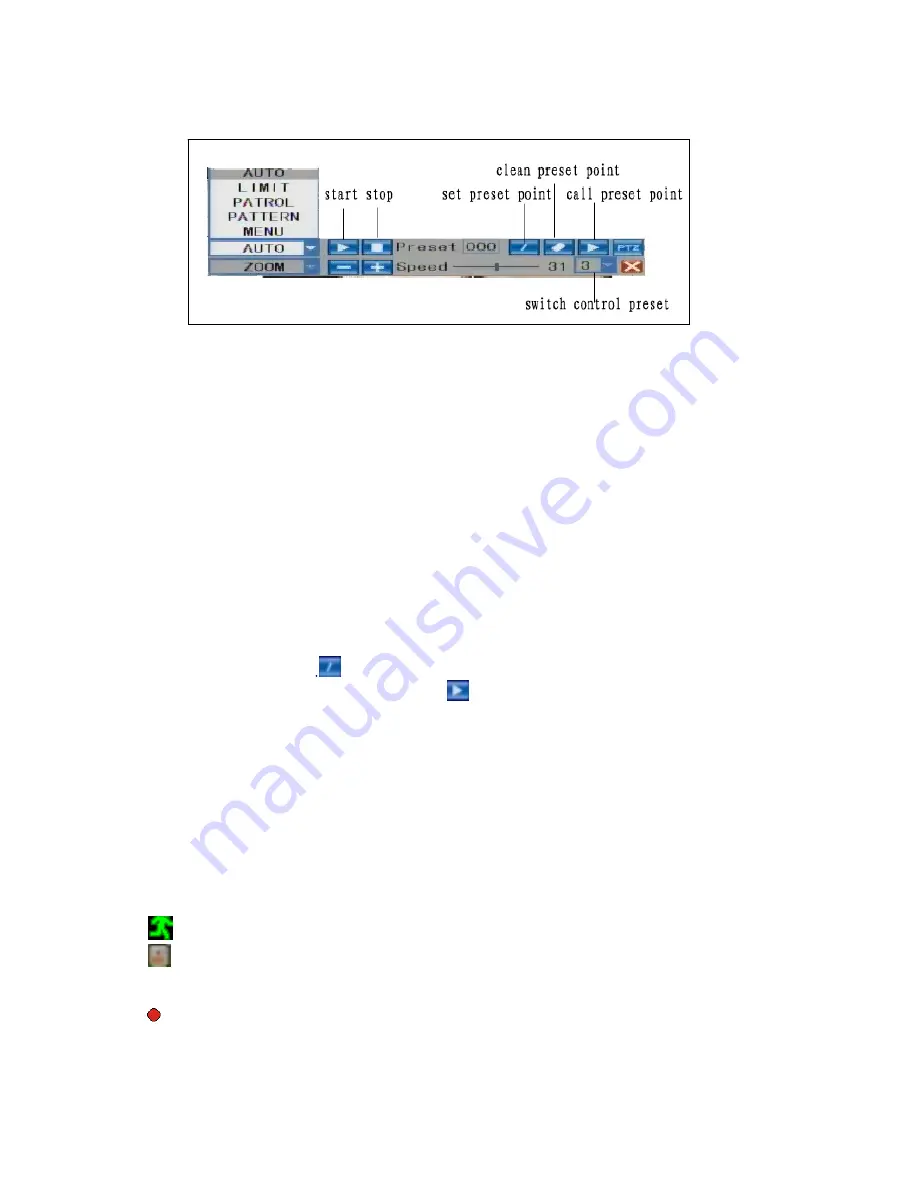
26
be changed by using the mouse wheel under the current frame.
“MODE” There are several scanning modes to choose from:
<Auto scan>
controls the automatic scanning of the high-speed dome camera from left to right
boundary after starting.
<Limit Scan>
controls the limit scanning of the high-speed dome after starting.
<Patrol>
runs the patrol scanning of the high speed-dome after starting.
<Pattern>
runs the pattern scanning of the high-speed dome after starting.
<Menu CTRL>
after pressing this, the high-speed dome menu will appear after starting. After
entering the high-speed dome menu, use “IRIS+” to confirm and use “IRIS-” to cancel.
Left-click to move the cursor up or down.
Note:
Operating functions need to be supported by head-end equipment and matched with the
relevant protocols.
“PRESET”
Adjust the direction and angle of the camera, input the corresponding preset point
numbers, and then click “
” to preset the point numbers of the menu.
Input the preset point number, and click “
”, to automatically switch the camera to the
corresponding location of the preset point.
The functions of these menu options may vary depending on the make and model of the PTZ
camera being used. For a detailed explanation of the available options, refer to the user manual
included with the PTZ camera.
4.3 Channel Status Display
The following status icons will appear in the upper right corner of each channel frame.
This indicates that the channel has detected motion while in motion-detection mode.
This indicates that the channel has detected that something has set off the sensor alarm
while in alarm mode.
This indicates that the channel is running in normal recording mode.
Summary of Contents for PKDIG
Page 1: ......
















































