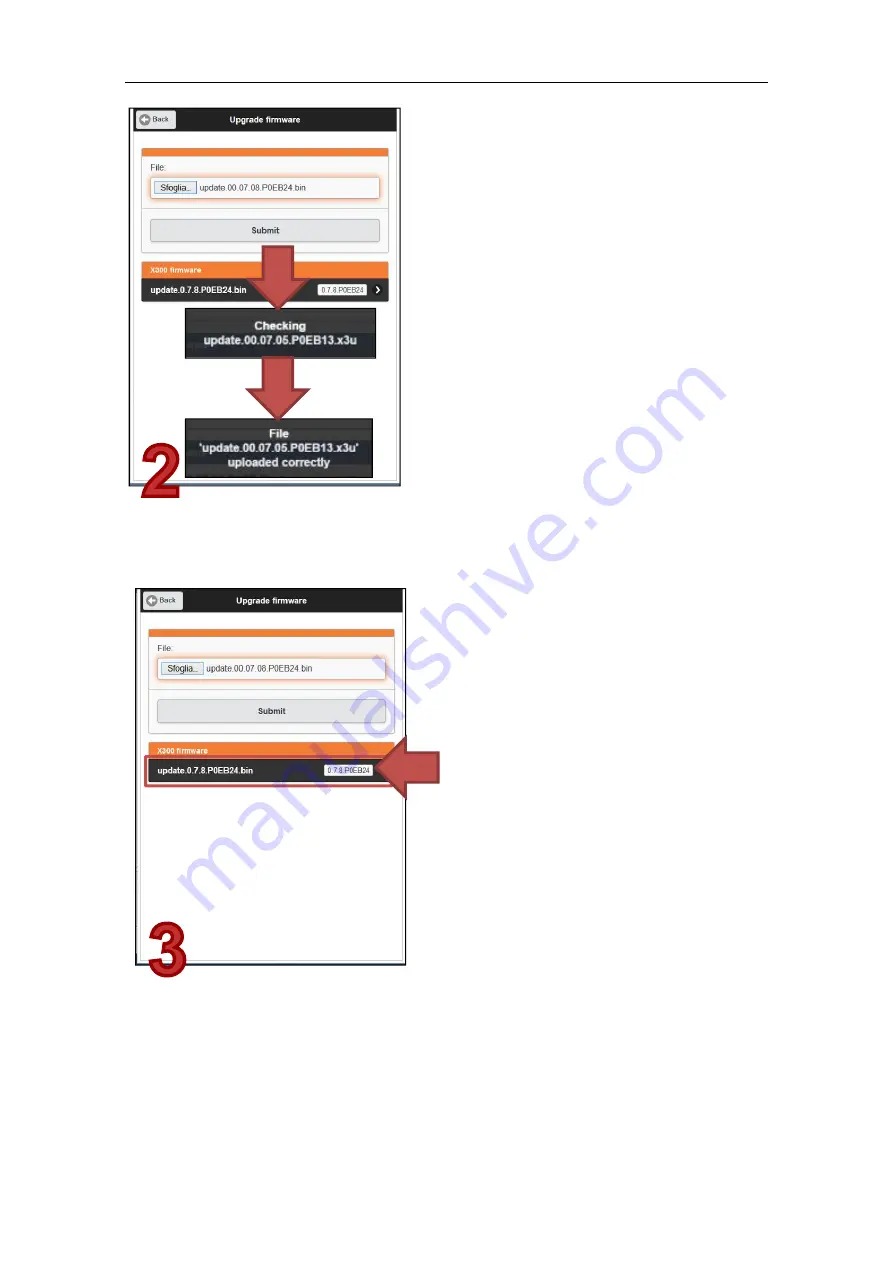
ZOOM 300 User manual Revision 03 January 2015
Step 2
Wait until the end of the upload procedure:
the sytem will upload the firmware, check
the upload procedure and inform about its
correctness.
It takes less than a minute to complete the
process.
NOTE
Do not turn off the scanner or remove the
battery during the upload process.
Step 3
The firmware is saved into the internal
memory. Tap on it to apply the change and
upload the system (red arrow).
The background color of the row containing
the firmware is defined by the following
criteria:
GRAY: the firmware is more recent than
the currently installed one.
BLACK: the firmware has the same version
of the currently installed one.
YELLOW: the firmware is less recent than
the currently installed one.
NOTE
It is possible to upload several firmware on
the same scanner, the files will be visible in
the ZOOM300 firmware list, but
firmwares
are upgradable only one‐by‐one.
Summary of Contents for ZOOM 300
Page 1: ...User Manual Revision 03 January 2015...
Page 45: ......





















