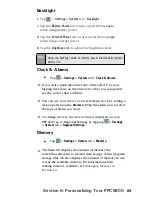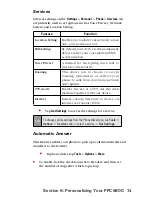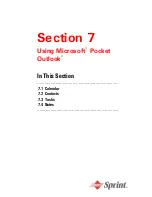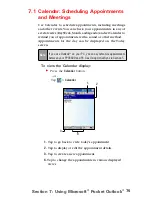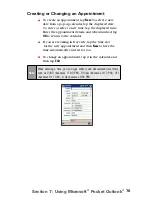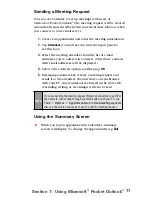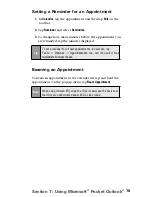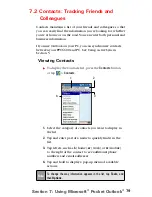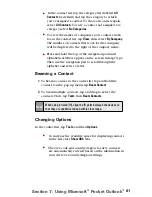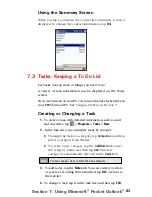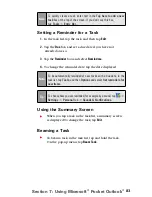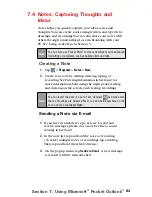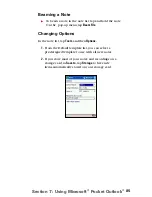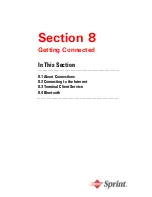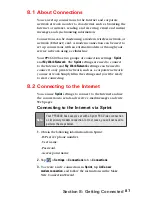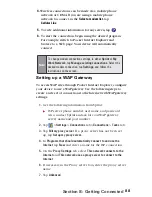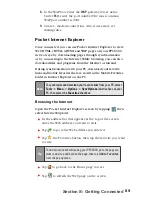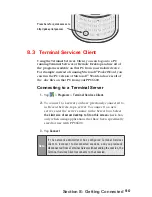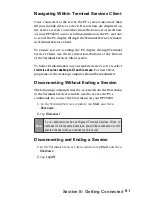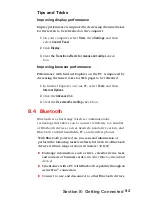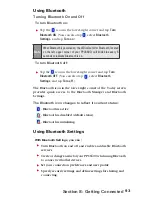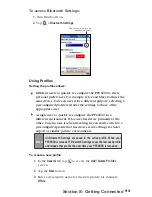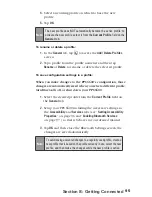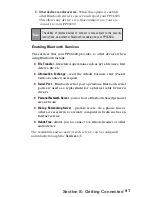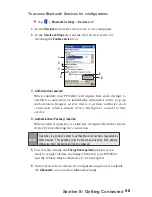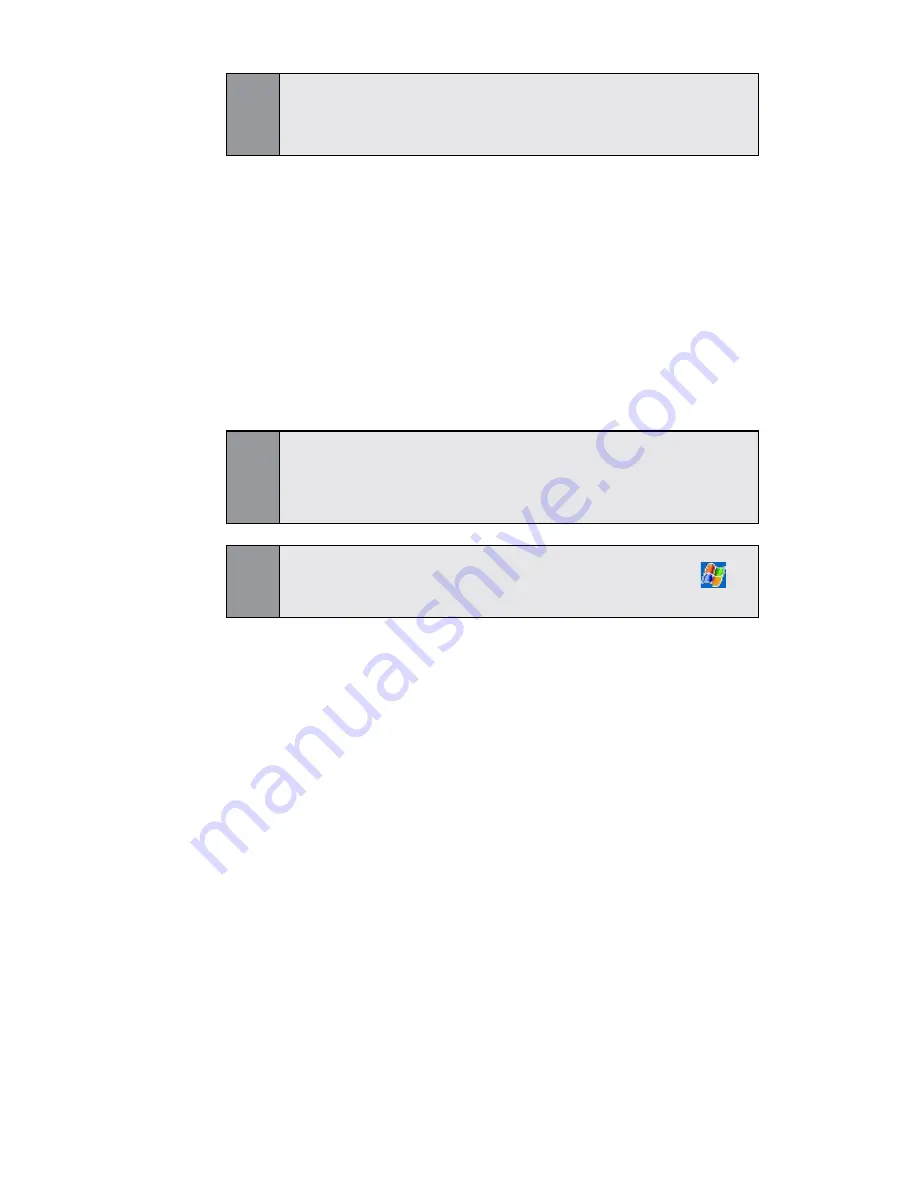
83
Section 7: Using Microsoft
®
Pocket Outlook
®
Note:
To quickly create a task, enter text in the
Tap here to add a new
task
box at the top of the screen. If you don't see this box,
tap
Tools
>
Entry Bar.
Setting a Reminder for a Task
1.
In the task list, tap the task, and then tap
Edit
.
2.
Tap the
Due
box and set a due date if you have not
already done so.
3
. Tap the
Reminder
box and select
Remind me
.
4.
To change the reminder date, tap the date displayed.
Note:
To be automatically reminded of new tasks with a due date, in the
task list, tap
Tools
, and then
Options
and select
Set reminders for
new items
.
Using the Summary Screen
When you tap a task in the task list, a summary screen
is displayed. To change the task, tap
Edit
.
Beaming a Task
To beam a task, in the task list, tap and hold the task.
On the pop-up menu, tap
Beam Task
.
Tip:
To choose how you are reminded, for example by a sound, tap
>
Settings
>
Personal
tab
>
Sounds & Notifications.