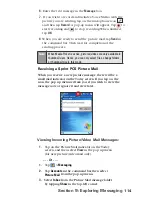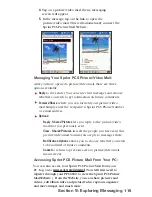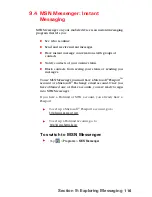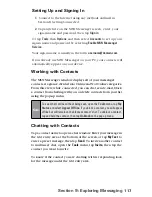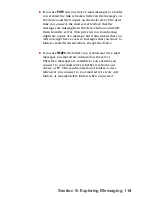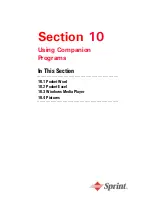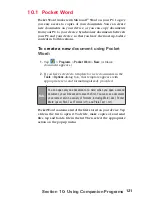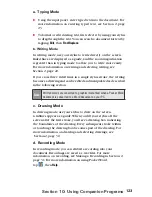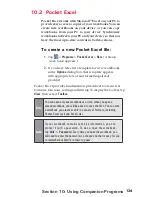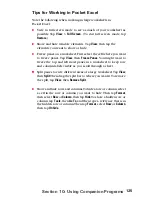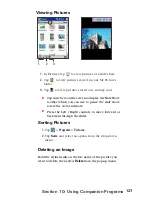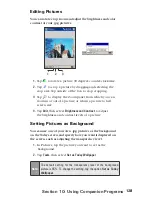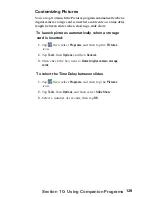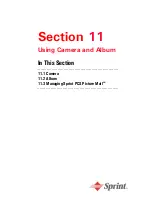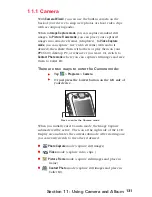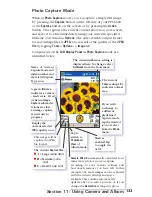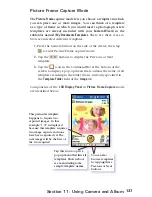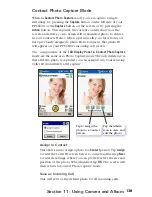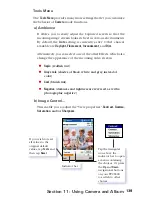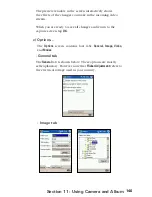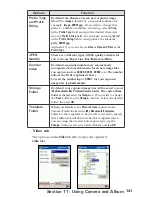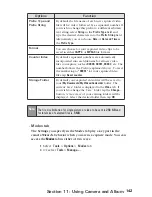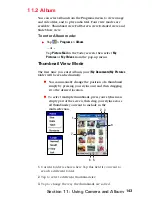128
Section 10: Using Companion Programs
Editing Pictures
You can rotate, crop, zoom and adjust the brightness and color
contrast of your .jpg pictures.
1.
Tap
to rotate a picture 90 degrees counter-clockwise.
2.
Tap
to crop a picture by dragging and selecting the
crop area. Tap outside of the box to stop cropping.
3
. Tap
to display the Zoom panel, from which you can
zoom in or out of a picture, or return a picture to full
screen size.
4.
Tap
Edit
, then select
Brightness and Contrast
to adjust
the brightness and contrast levels of a picture.
Setting Pictures as Background
You can use one of your own .jpg pictures as the background
on the Today screen, and specify how you want it displayed on
the screen, such as adjusting the transparency level.
1.
In Pictures, tap the picture you want to set as the
background.
2.
Tap
Tools
, then select
Set as Today Wallpaper
.
Note:
The default setting for the transparency level of the background
picture is 65%. To change the setting, tap the option
Set as Today
Wallpaper
.
1
2
3