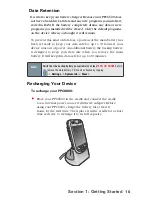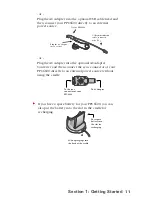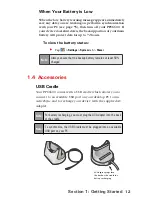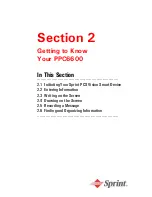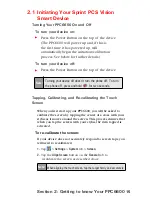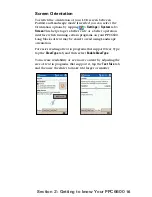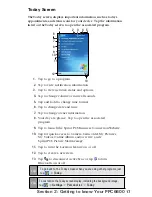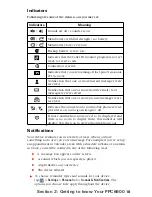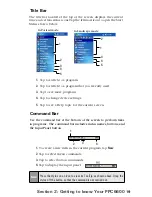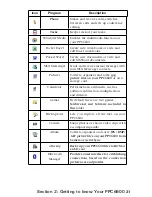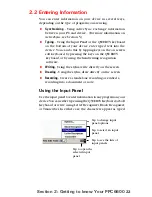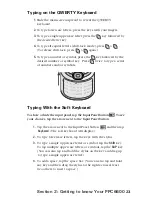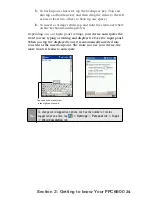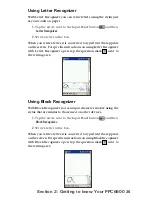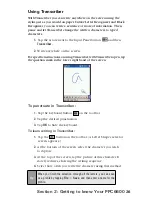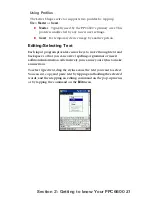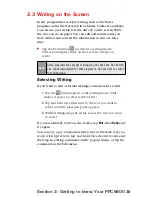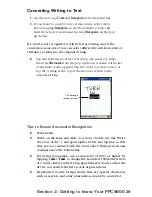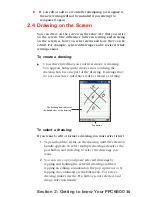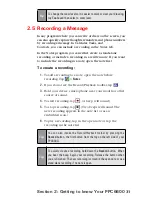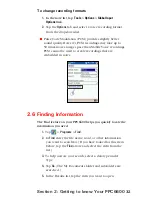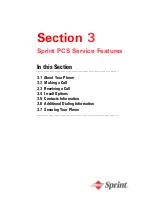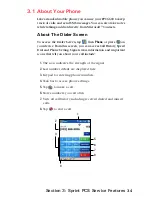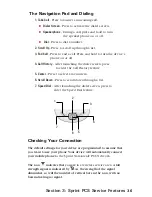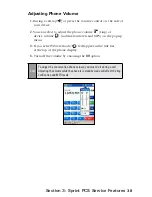23
Section 2: Getting to know Your PPC6600
Typing on the QWERTY Keyboard
1
.
Slide the main screen upward to reveal the QWERTY
keyboard.
2.
To type lowercase letters, press the keys with your fingers.
3.
To type a single uppercase letter, press the key followed by
the desired letter key.
4.
To type all capital letters (shift-lock mode), press
>
.
(To release shift-lock, press >
again.)
5.
To type a number or symbol, press the
key followed by the
desired number or symbol key. Press
twice to type a series
of numbers and/or symbols.
Typing With the Soft Keyboard
To show or hide the input panel, tap the Input Panel button
. To see
your choices, tap the arrow next to the Input Panel button.
1.
Tap the arrow next to the Input Panel button
and then tap
Keyboard
. (The soft keyboard will display.)
2.
To type lowercase letters, tap the keys with the stylus.
3.
To type a single uppercase letter or symbol, tap the
Shift
key.
To tap multiple uppercase letters or symbols, tap the
CAP
key.
( You can also tap and hold the stylus on the key and drag up
to type a single uppercase letter.)
4.
To add a space, tap the space bar. (You can also tap and hold
any key and then drag the stylus to the right across at least
two others to insert a space.)
£
£