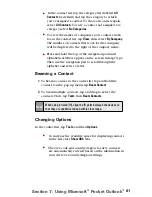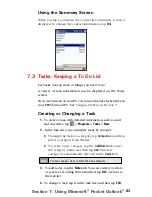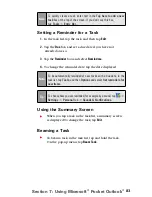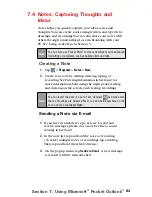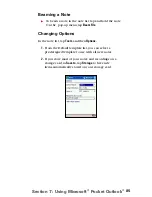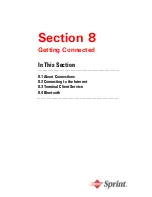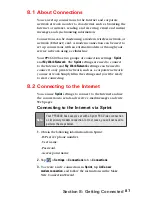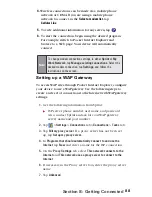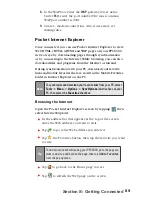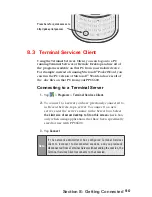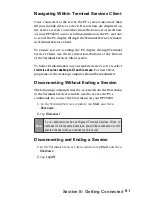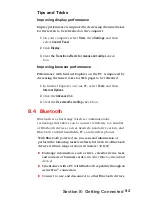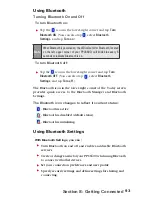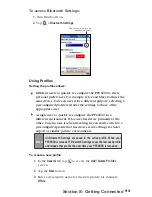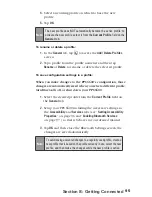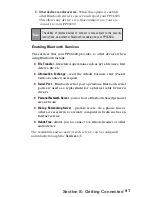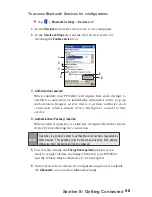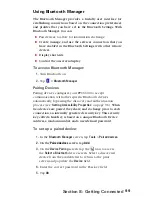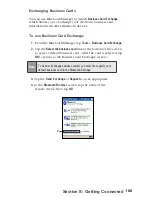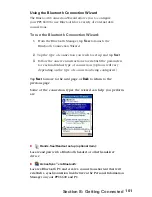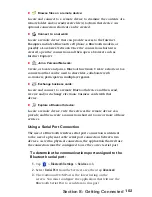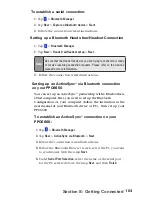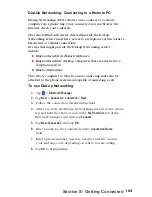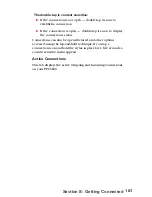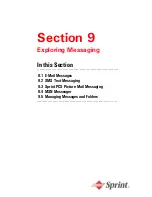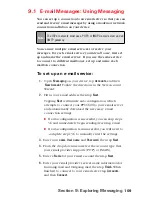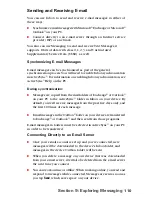95
Section 8: Getting Connected
4.
Select an existing profile on which to base the new
profile.
5
.
Tap
OK
.
Note:
The new profile does NOT automatically become the active profile; to
activate the new profile, select it from the
Current Profile
field on the
General
tab.
To rename or delete a profile:
1.
In the
General
tab, tap
to access the
Add / Delete Profiles
screen.
2.
Tap a profile from the profile name list and then tap
Rename
or
Delete
to rename or delete the selected profile.
To save configuration settings in a profile:
When you make changes to the PPC6600's configuration, those
changes are automatically saved when you select a different profile,
turn Bluetooth off, or shut down your PPC6600.
1.
Select the desired profile from the
Current Profile
field on
the
General
tab.
2.
Setup your PPC6600 including the necessary settings in
the
Accessibility
and
Services
tabs (see “
Setting Accessibility
Properties
” on page 96 and “
Enabling Bluetooth Services
”
on page 97 ) so that it behaves in your desired manner.
3.
Tap
OK
and then close the Bluetooth Settings screen; the
changes are saved automatically.
Note:
To avoid saving unwanted changes to a regularly used profile, create a
new profile that is based on the profile currently in use, select the new
profile, and then make the changes while the new profile is active.