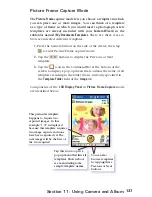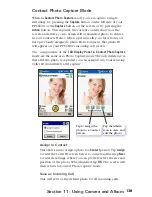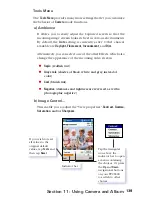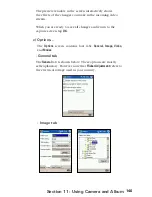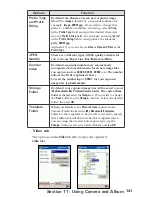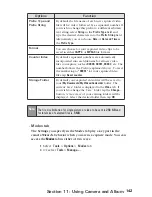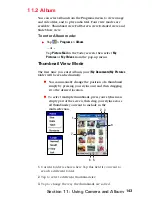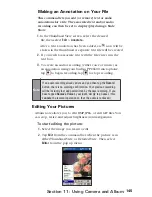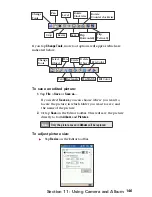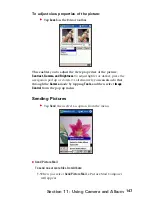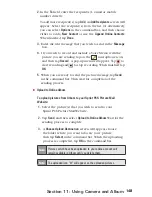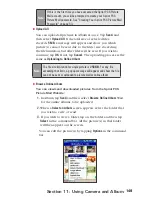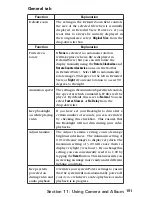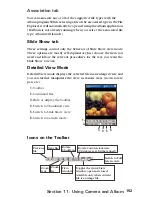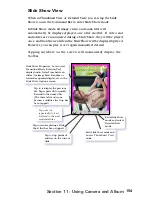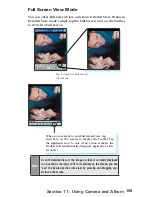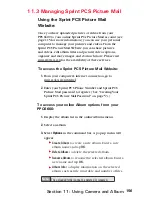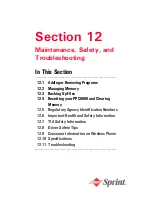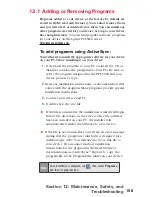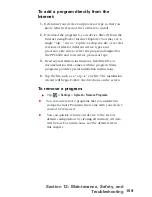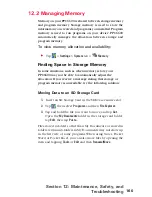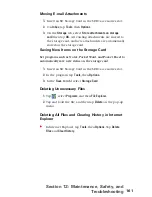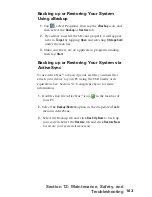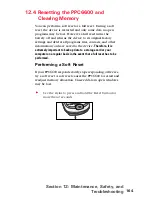149
Section 11: Using Camera and Album
Note:
If this is the first time you have accessed the Sprint PCS Picture
Mail account, you will be prompted to create your Sprint PCS
Picture Mail password. See "Creating Your Sprint PCS Picture Mail
Password" on page 53.
Upload All
You can upload all pictures in Album at once. Tap
Send,
and
then select
Upload All
. If the total size of selected files
exceeds
5 MB
, a message will appear and show you which
picture(s) cannot be sent due to the file(s) size exceeding
the file limitation, but other files will be sent. If you wish to
continue, tap
OK
. If not, tap
Cancel
. The uploading process is the
same as
Uploading to Online Album
.
Note:
The file size limitation for single picture is
256 KB
. For any file
exceeding that limit, a pop up message will appear and show the file
can not be sent or uploaded to picture mail or online album.
Browse Online Album
You can view/send downloaded pictures from the Sprint PCS
Picture Mail Website:
1.
In Album, tap
Send
, and then select
Browse Online Album
. Wait
for the online albums to be uploaded.
2.
When a
Select an Album
screen appears, select the folder that
you wish to view or send.
3.
If you wish to view a folder, tap on the folder, and then tap
Select
in the command bar. All the picture(s) in that folder
will then appear on the screen.
You can edit the picture(s) by tapping
Options
in the command
bar.