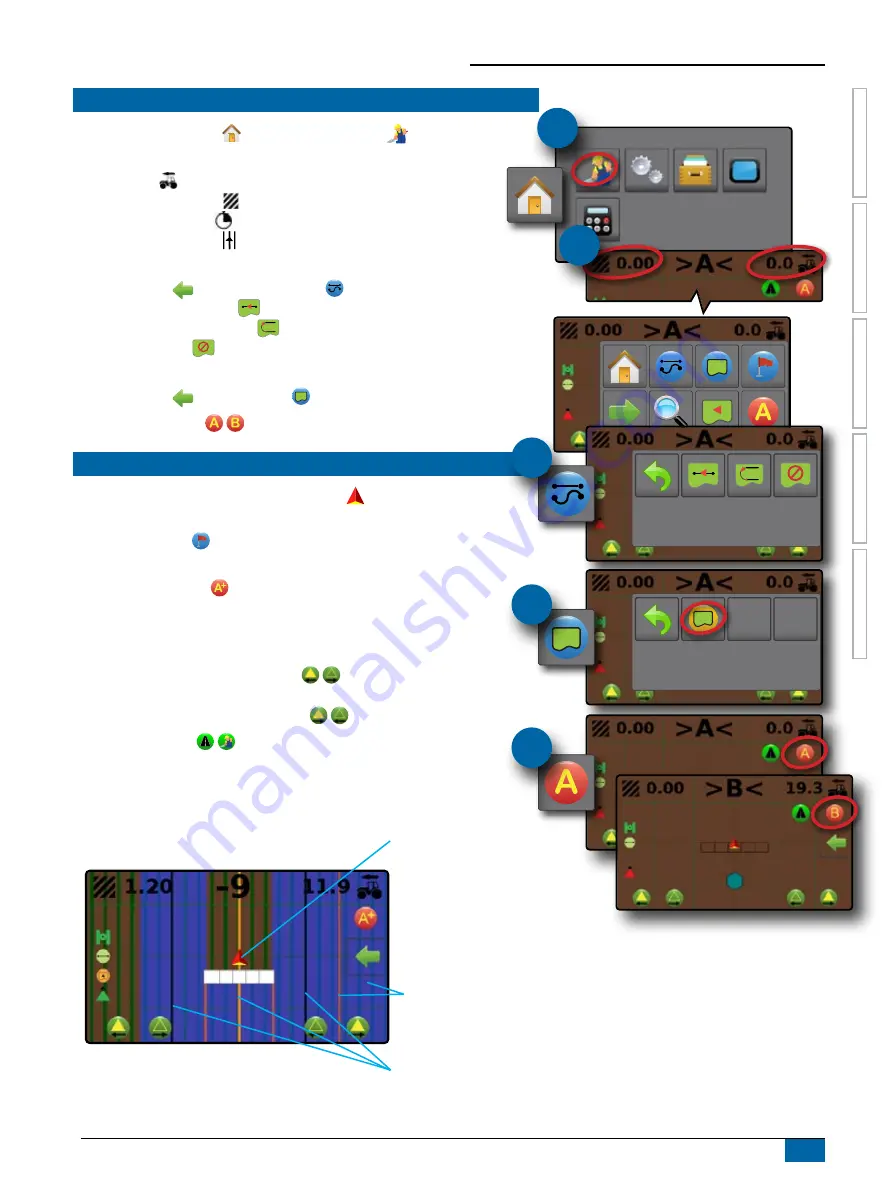
MATRIX
®
430VF
GUID
ANCE
JOB D
AT
A
CONFIGUR
ATION
INTR
ODUC
TION
CONSOLE
3
98-05351-EN R1
#1
SETUP GUIDANCE
1. From the Home screen , press GUIDANCE button
.
2. Establish desired Selectable Guidance Bar Information.
– Speed
– Total Applied Area
– Application Time
– Cross Track Error
3.
On vehicle view guidance screen, from the NAVIGATION AND GUIDANCE
OPTIONS tab
, select Guidance mode
– Straight AB guidance
– Next Guideline guidance
– No guidance
4.
On vehicle view guidance screen, from the NAVIGATION AND GUIDANCE
OPTIONS tab
, create boundary
5. Create AB guideline (Straight AB guidance only).
GUIDANCE SCREEN OPTIONS
X
Application Mapping – press VEHICLE icon in the centre of the
guidance screen to turn on or off application mapping.
X
Return to Point – set a return point to
provide guidance back to the
established point.
X
A+ Nudge Feature – allows the current guideline to be shifted to the
vehicle’s current location.
X
Section Control – enable/disable application mapping.
– To adjust the sections starting from the section on the left, press the
LEFT SECTIONS ON/OFF icons
.
– To adjust the sections starting from the section on the right, press the
RIGHT SECTIONS ON/OFF icons
X
Transport Mode
/ – recommended for use when traveling between
fields as this will improve accuracy in guidance functions.
#2
Status Bar
Guidance Bar
Section On/Off Controls
Coverage Area
W
Blues – one application
W
Reds – two or more applications
Vehicle with real-time representation of
active boom sections
W
Empty box – inactive section
W
White box – active section
W
Crossed out box – disabled section
Navigation and Guidance Options Tab
Navigation Guidelines
W
Orange – active guidance line
W
Black – two guidance lines adjacent to the
left and right of the active guideline
#3
#4
#5


















