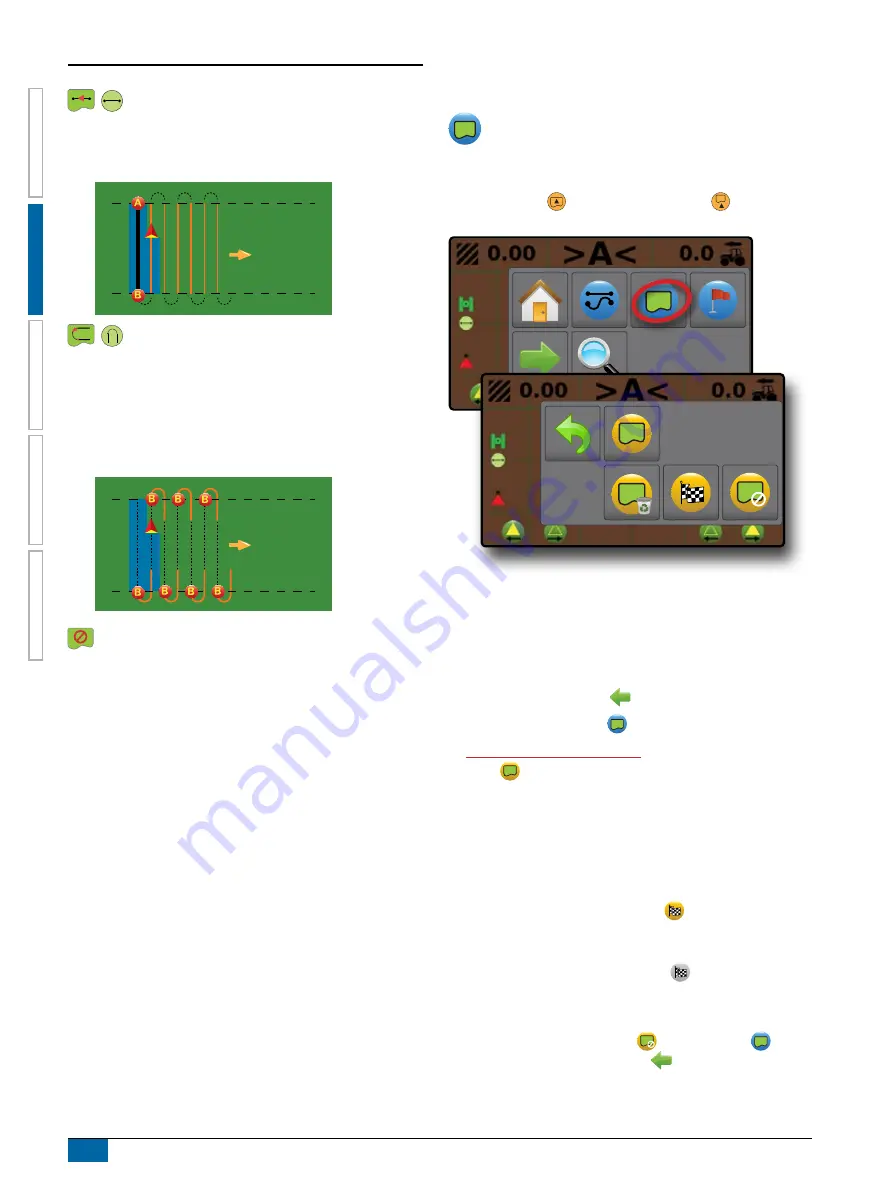
MATRIX
®
430VF
JOB D
AT
A
CONFIGUR
ATION
INTR
ODUC
TION
CONSOLE
12
www.teejet.com
GUID
ANCE
Straight AB guidance
Straight AB guidance provides straight line guidance based on
A and B reference points. The original A and B point are used to
calculate all other parallel guidelines.
Next Guideline guidance
Next Guideline guidance indicates where the next guideline is
located, and provides guidance at the end of a swath path to the
next adjacent guideline. When the operator marks the end of
the swath and begins turning to the next guideline, a Straight AB
guidance line is provided in the next swath path. When the vehicle
is in the Next Guideline swath path, guidance is turned off.
No guidance
No guidance turns off guidance.
NOTE: No guidance mode does not delete an established
guideline or point from the console. To delete established/
saved data from the console, please refer to the Job Data
chapter.
Application Boundary
Application boundaries establish areas where application is
and is not to be applied. Boundaries can be established in
all guidance modes. One exterior boundary can be stored at a
time. In correspondence to your current location, the IN
BOUNDARY icon or OUT BOUNDARY icon
is displayed
on the status bar once the boundary is established.
Creating a Boundary
To establish an application boundary:
1.
Drive to a desired location at the perimeter of the field/
application area.
2.
On vehicle view guidance screen, press NAVIGATION AND
GUIDANCE OPTIONS tab
to display navigation options.
3.
Press BOUNDARY button
.
4.
While the vehicle is in motion,
press BOUNDARY
button .
5.
Travel the perimeter of the field/area.
6. Finish boundary:
X
Travel to within one working width of the starting point. The
boundary will close automatically (the white boundary line will
turn dark grey)
X
Press BOUNDARY FINISH button
. A straight line will
complete the boundary between your current location and the
starting point
NOTE: The BOUNDARY FINISH button is not available
for selection (greyed out) until the minimum distance is
travelled (five-times the working width).
Use CANCEL BOUNDARY button
under Boundary on
the Navigation and guidance options
menu to cancel the new
field boundary process and revert to the previous boundary (when
established).



























