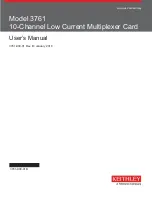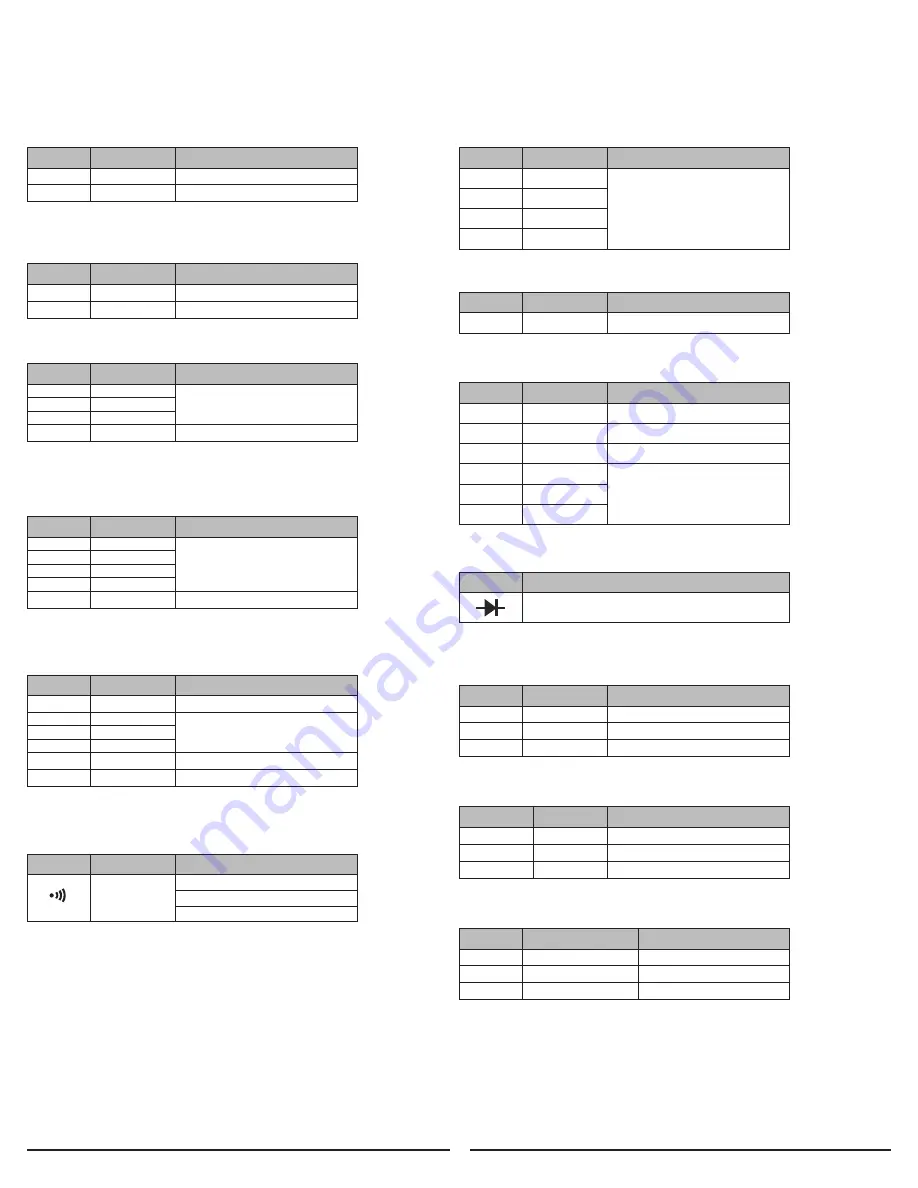
RANGE
RESOLUTION
ACCURACY
4A
0.001A
±(1.5% + 5)
10A
0.01A
±(3.0% + 10)
- Frequency Response: 50Hz - 400Hz
AC CURRENT
RANGE
RESOLUTION
ACCURACY
400MV
0.1MV
±(0.8%+ 5)
4V
0.001V
40V
0.01V
400V
0.1V
600V
1V
±(1.0% + 5)
- Input Impedance:
≥
10M
Ω
DC VOLTAGE
RANGE
RESOLUTION
ACCURACY
400
Ω
0.1
Ω
±(1.2% + 5)
4K
Ω
0.001K
Ω
±(1.0% + 5)
40K
Ω
0.01K
Ω
400K
Ω
0.1K
Ω
4M
Ω
0.001M
Ω
±(1.2% + 5)
40M
Ω
0.01M
Ω
±(1.5% + 5)
RESISTANCE
RANGE
RESOLUTION
ACCURACY
99.99Hz
0.01Hz
±(10% + 5)
999.9Hz
0.1Hz
9.999kHz
0.001kHz
99.99kHz
0.01kHz
FREQUENCY
RANGE
RESOLUTION
ACCURACY
9.999
nF
0.001
nF
±(3.5% + 20)
99.99
nF
0.01
nF
±(2.5% + 20)
999.9
nF
0.1
nF
±(3.5% + 5)
9.999
µF
0.001
µF
±(5.0% + 5)
99.99
µF
0.01
µF
999.9
µF
0.1
µF
CAPACITANCE
RANGE
RESOLUTION
ACCURACY
4A
0.001A
±(1.2% + 5)
10A
0.01A
±(2.0% + 10)
DC CURRENT
RANGE
RESOLUTION
ACCURACY
4V
0.001V
±(1.0% + 5)
40V
0.01V
400V
0.1V
600V
1V
±(1.2% + 8)
- Main Display: Average Current
- Input Impedance:
≥
10M
Ω
- Frequency Response: 50Hz ~ 400Hz
AC VOLTAGE
RANGE
RESOLUTION
ACCURACY
0.1
Ω
≤
30
Ω
Buzzer beep
30
Ω
-100
Ω
Buzzer may or may not beep
≥
100
Ω
No buzzer beep
- Open-circuit voltage: about 2.2V
CONTINUITY TEST
3. SPECIFICATION
3.1 Measuring range & accuracy
(Accuracy guaranteed at 18°C - 28°C, humidity <75%)
RANGE
RESOLUTION
ACCURACY
5% TO 95%
0.1%
±(2.0% + 3)
DUTY CYCLE
RANGE
RESOLUTION
The approximate forward voltage drop
of the diode will be displayed
- Open-circuit voltage: about 2.2V
DIODE TEST
RANGE
RESOLUTION
ACCURACY
-4 TO 32
1°F
±(5.0% + 8)
32 TO 752
1°F
±(1.0% + 6)
752 to 1832
1°F
±(2.0% + 6)
TEMPERATURE °F
RANGE
DETECTION DISTANCE
APPLICATION
50V/50HZ
0 ~ 1"
Insulated Wire
120V/50HZ
0 ~ 2"
Outlet box w/ cover
500V/50HZ
0 ~ 12"
Outlet box w/o cover
NON-CONTACT VOLTAGE (NCV) DETECTION
RANGE
RESOLUTION
ACCURACY
-20 TO 0
1°C
±(5.0% + 4)
0 TO 400
1°C
±(1.0% + 3)
-400 to 1000
1°C
±(2.0% + 3)
TEMPERATURE °C
4