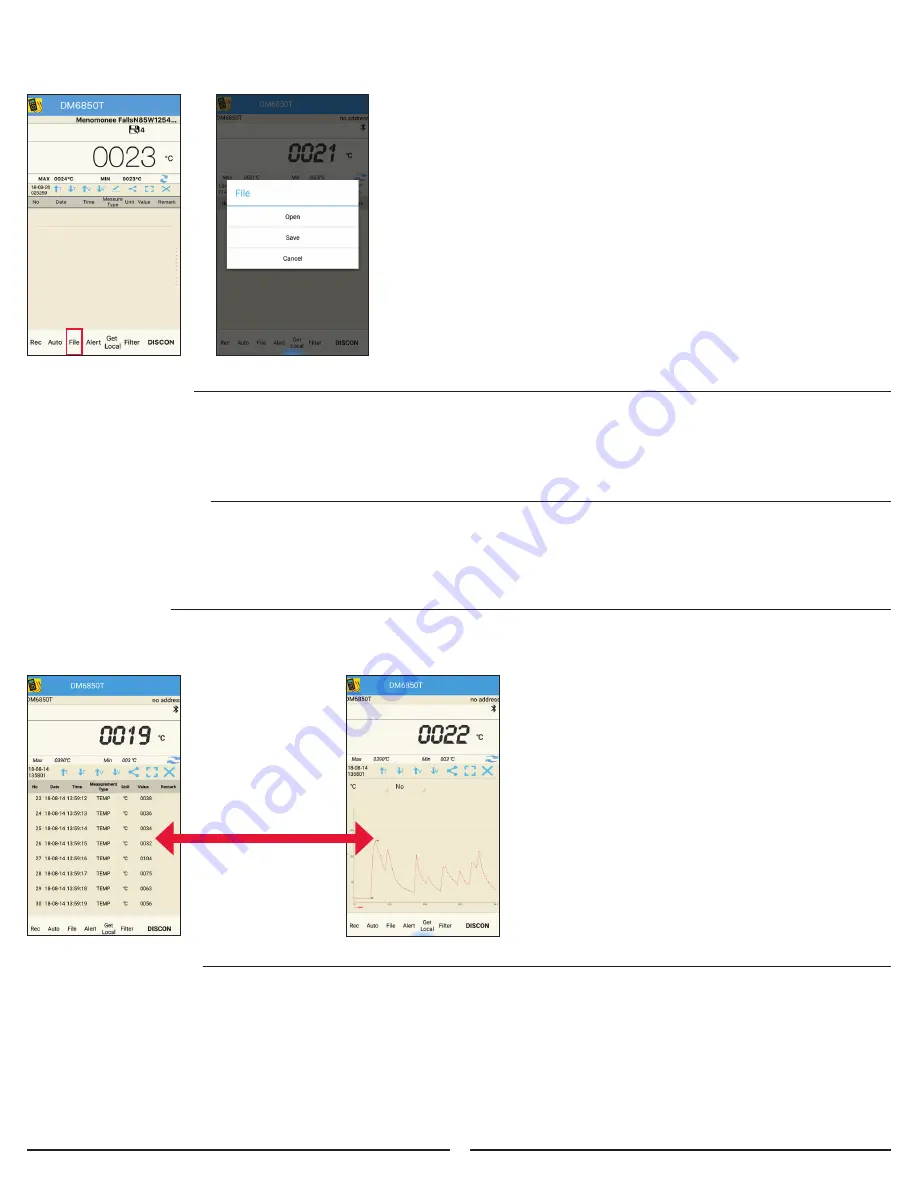
6.6 DATA FILE MANAGEMENT
• Open measurements previously saved to your phone/tablet.
• Save currently loaded measurements to your phone/tablet.
6.6.1 Rename & Save
1. Once data has been collected it can be given a unique file name
by pressing the “File” button.
2. The screen that appears will allow you to rename the file or
accept the default file name.
3. Name the file and press save.
6.6.2 Open
1. Previously saved data can be reopened by
pressing the “File” button.
2. Press “Open” on the screen that appears.
3. A list of saved files will be displayed.
4. Press on the file that you wish to open.
5. The measurements recorded in this saved
file will now be displayed.
11
Swipe left/right on
screen to toggle
between data and
chart views for
measurements
6.6.7 Deleting the data table
1. The entire data table can be deleted.
2. Press the X.
4. The data table will be cleared.
5. If the data was previously saved it can be reopened.
6.6.3 Deleting saved files
1. To delete saved files press the “File” button.
2. Press “Open” on the screen that appears.
3. A list of saved files will be displayed.
4. Press “Edit.” (iOS only)
5. Select the file that you wish
to remove and press delete.
6. When finished removing files press “Over”.
7. Select “File List” to return to the previous screen.
6.6.4 Renaming Saved Files
1. Open the file that you wish to rename.
2. Press “File” and then “Save”.
3. The screen that appears will
allow you to rename the file.
4. Name the file and press save.
5. A copy of the file has been saved with the new name.
6. If you no longer require the file with the original name
follow the instruction above in section 6.7.3
6.6.6 Deleting data points
1. Individual data points can be deleted.
2. Press the *pencil* symbol. (iOS only)
3. Select the data point that you wish to
remove and press delete.
4. Press the check mark symbol
once you are finished deleting data points.
6.6.5 Data/Chart View
1. Open the file that you wish to rename.
2. Press “File” and then “Save”.














