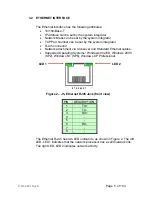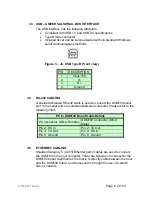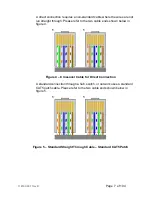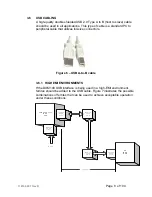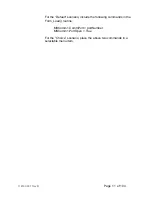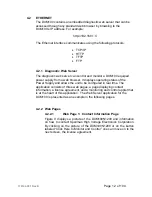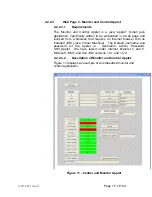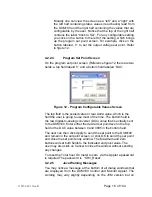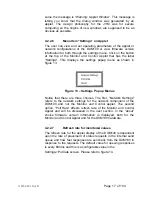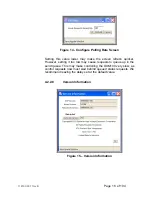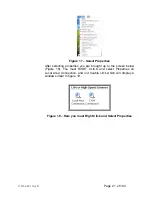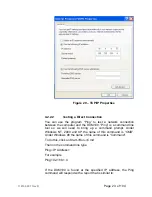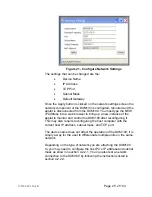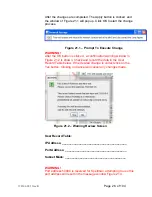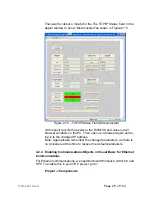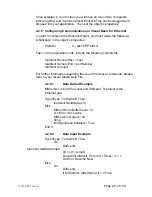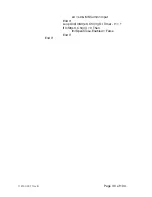118142-001 Rev B
Page 19 of 104
4.2.2.9
Turning the DXM100 HVOn/Off and Connection
Status
Please refer to Figure 11, the Monitor and Control Applet.
Setting Name
Range Values
Local/Remote
Local mode/Remote mode
HV
On/Off
Interlock Open/Closed
Fault Status
OK/Fault
Connection Status Connected/No Data Received/Disconnected
Unlike the controls we previously discussed at the top of the screen
which required a separate dialog screen to enter values, these are
controlled by a button. For example, an On/Off button controls the
HV. When HV is on, the Control is labeled “Click to Turn HV Off”.
When HV is off, the control is labeled “Click to Turn HV On”.
Thereby handling the two distinct states.
Notice that at the very bottom of the screen is a text field that
displays the current connection status, which as mentioned above
is one of three values. “Connected” is displayed when there exists a
valid TCP/IP session connecting the DXM100 and the Applet and
data is being received by the applet from the DXM100. The next
state is “No Data Received” which is when there is still a valid
connection but no responses have been received from the DXM100
for 2 seconds. Lastly, the text field displays “Disconnected” when
the TCP/IP session has been disconnected.To operate the UUT
using the Computer interface the UUT must be set to Remote Mode
by Clicking “Click to Set Remote.
When the Applet is first started and anytime the “Click To Connect”
button is clicked there is a 5 second delay as the Applet starts up
the threads necessary for communication between it and the
DXM100.
4.2.2 Direct Connection between the DXM100 and a Computer
A direct Ethernet connection between the DXM100 and the
computer requires an RJ45 crossover cable. The end connectors
will look identical to a “normal” RJ45 connector but the colors of
some of the wires in the connectors will be “reversed”. Hold up the
two ends of the RJ45 cable and look at the color of the wires from
left to right. They should differ on the two connectors.
When direct connecting the DXM100 to a computer using a
crossover cable over Ethernet they are essentially participating in a
Summary of Contents for DXM100 Series
Page 11: ...DXM100 MANUAL 5 118147 001 Rev D Figure 2 1 Unit Dimensions ...
Page 16: ...DXM100 MANUAL 10 118147 001 Rev D Figure 3 3 Local Programming Via External Voltage Source ...
Page 17: ...DXM100 MANUAL 11 118147 001 Rev D Figure 3 4 Remote Monitoring ...
Page 18: ...DXM100 MANUAL 12 118147 001 Rev D RELAY Figure 3 5 Enable Interlock Logic Control ...
Page 37: ...118142 001 Rev B Page 13 of 104 Figure 9 Web Page 1 Contact Information ...