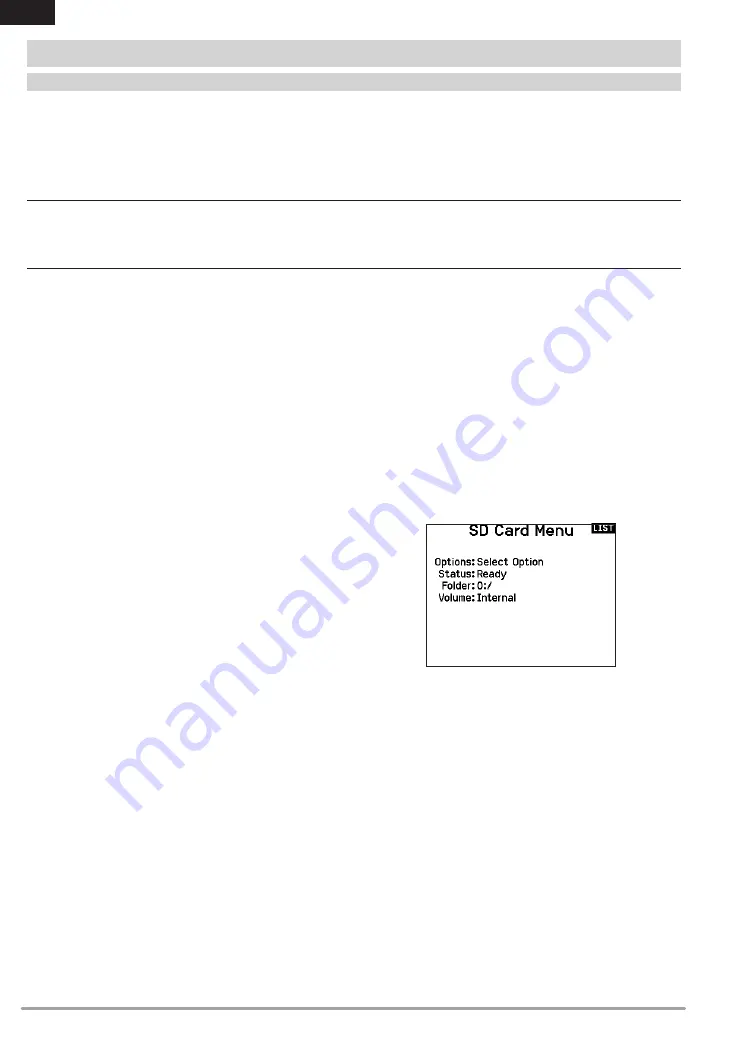
26
SPEKTRUM NX8 • TRANSMITTER INSTRUCTION MANUAL
EN
This function overwrites all model memories. Ensure that the
models currently in your transmitter are saved on an Memory card
separate from the transmitter before performing this function.
To import an individual model file from the Memory card:
1. Save the model file to the Memory card.
2. Select the Model List location where you wish to import the
new model file.
3. In the Memory card menu, scroll to Select Option and press
the scroll wheel once.
4. Scroll to Import Model and press the scroll button again to
save the selection. The Select File screen appears.
IMPORTANT:
When you select Import, the transmitter leaves
the System Setup List.
5. Select the model file you wish to import. The Overwrite screen appears.
6. Select the model that you would like to import the model to.
7. Select Import to confirm overwriting the current model file.
The transmitter activates the new model file and the Main
Screen appears.
A Preflight Checklist may appear prior to the Main Screen if the
checklist was active during the model file export. Select MAIN to
exit the Preflight Checklist.
See “Preflight Setup” for more information.
Import All Models
To import all models from the Memory card:
1. Select Import All Models.
2. Confirm by selecting
IMPORT.
IMPORTANT:
After importing a model, you must rebind the
transmitter and receiver. The Main Screen must show DSM2 or
DSMX in the upper left corner.
You can import a model to any location you want. If you prefer to
use Import All, you can use your PC to rename the SPM file. The
first two digits (01 to 50) are the destination model number. Your
Memory card can only contain 50 models. Save files to folders on
the card then remove from the card all unused models. Files are
selected by their position in the directory table.
This menu enables you to:
•
Import (copy) models from another NX8 transmitter
•
Export (transfer) models to another NX8 transmitter
•
Update Spektrum AirWare™ software in the transmitter
•
Install/Update sound files
•
Take screen shots
•
Import or export color palettes
•
Select from internal or external memory locations
SYSTEM SETUP
Transfer Memory card
Import Model
Memory Location
In the
Volume
selection you can choose from the
Internal
or
Extermal
memory locations.
Select the internal memory location to save to the memory bank
built into the NX8. Select the external memory location to save to
the micro Memory card slot.
















































