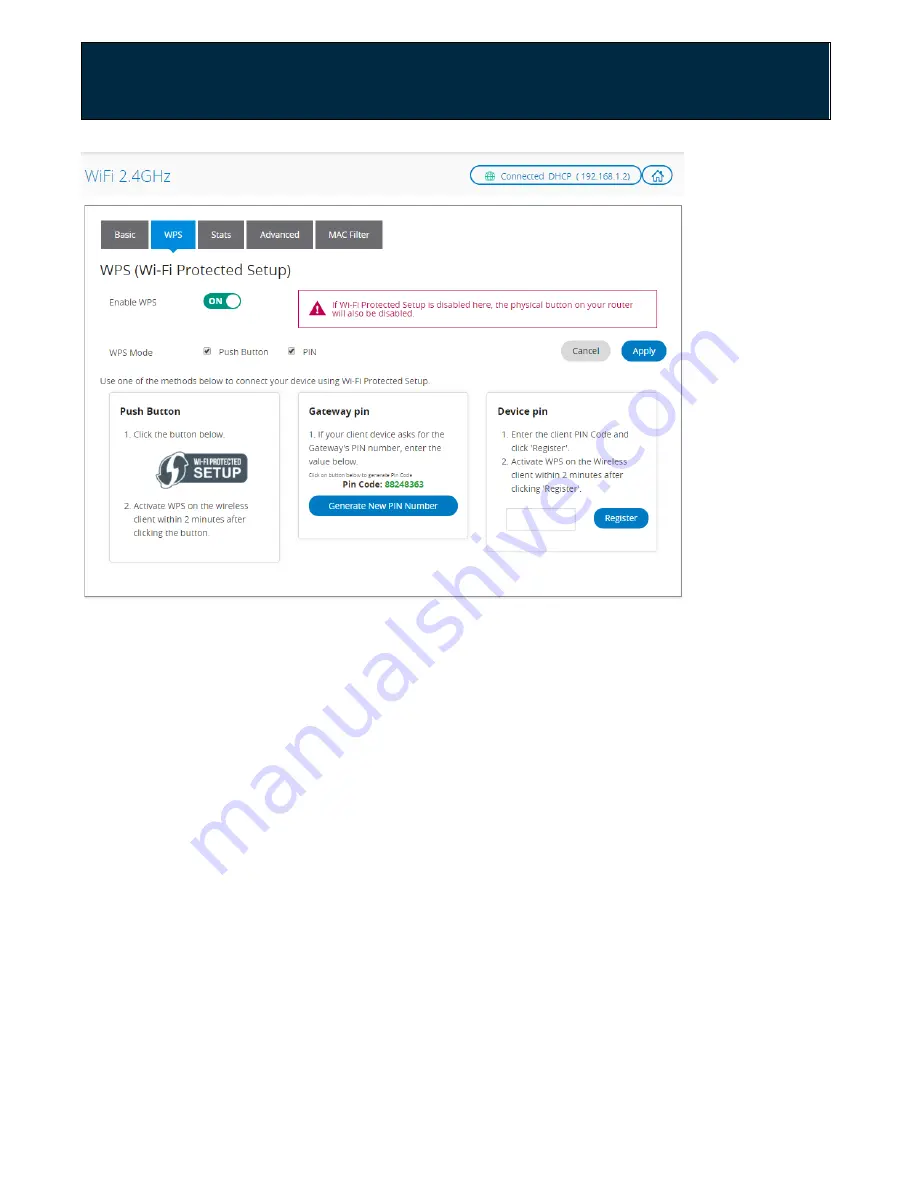
Chapter 2: Getting Started
Adding a Device Using WPS Pairing
You can now connect a device by pressing the WPS button located on the router.
On the back of the router, press and hold the WPS button for 5 seconds.
Alternatively, select the Wi-Fi Protected Setup button on the router GUI WPS
Setup screen (see figure above). The light on the router will flash indicating that
the WPS function is activated.
You can then enable pairing with your device by one of four methods.
1.
Go to your laptop, tablet or smartphone and select the network you want to
connect to. The device should connect as soon as you select the WiFi network
name.
2.
If the device has a WPS button, select the Wi-Fi Protected SETUP button on
the router WPS Setup screen (see figure above), then press the WPS button on
the device within 2 minutes.
User Guide Model RAC2V1S
22






























