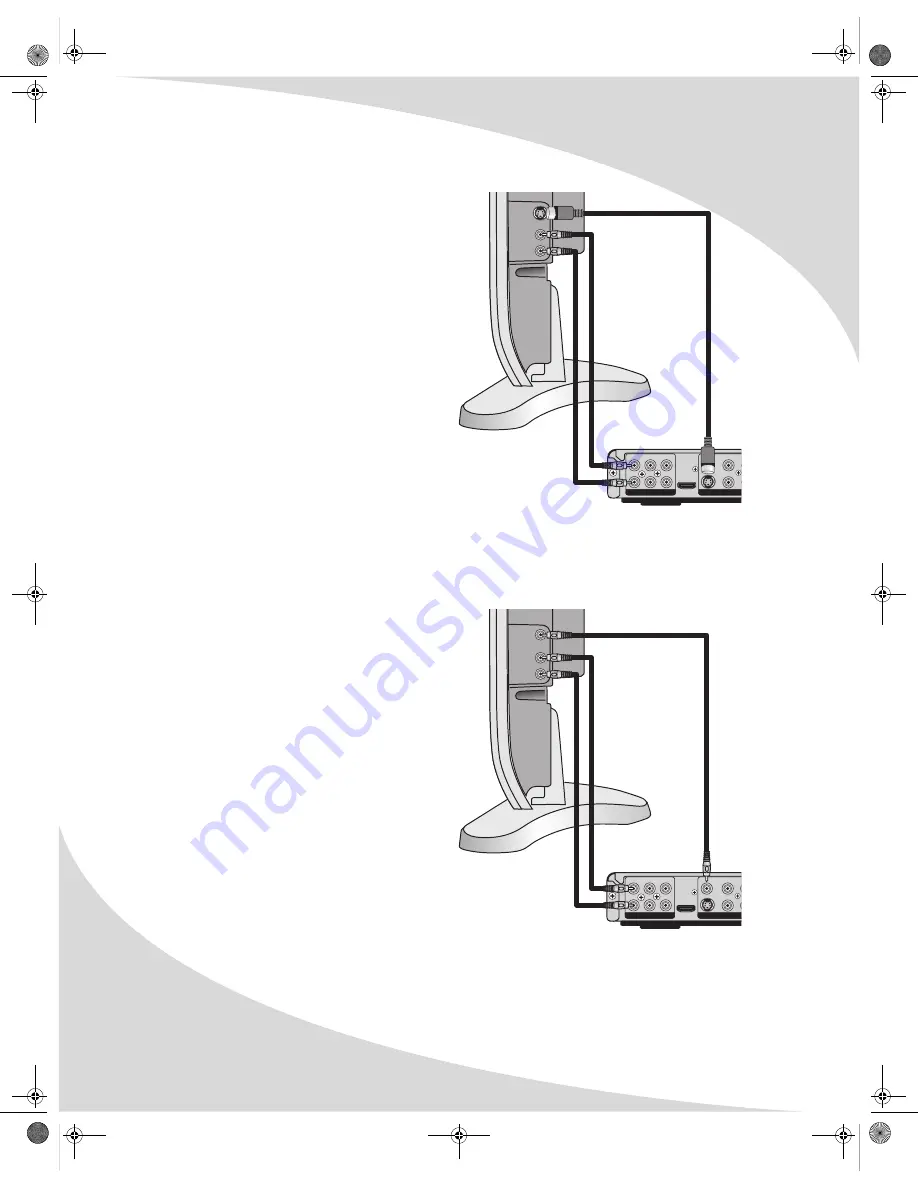
Connecting to Other Devices
4
Connecting to a Display Using S-Video
S-Video provides better image quality than
composite video, but lower image quality than
component video. It is available on most
displays.
Note:
The pins used in S-Video connectors are
fragile. Use care when handling S-Video
cables to avoid bending or breaking pins.
To connect to a display using S-Video:
1. Using an S-Video cable, connect the S-VIDEO
output on the player to the S-Video input on
the display.
2. (OPTIONAL) To connect the audio output to
the display as well, use two RCA cables to
connect the front left (FL) and front right
(FR) audio jacks on the rear of the player to
the display’s audio input.
3. Select
S-Video
as the Video Out setting
under the Video setup menu on the player (see “Configuring the Player” on page 20).
4. Select the appropriate Aspect Ratio, View Mode, and TV System settings under the Video
setup menu.
Connecting to a Display Using Composite Video
Composite video, though the lowest quality of
the three video outputs on the player, is the
most common format and so can be found on
just about any display.
To connect to a display using composite
video:
1. Using the included audio/video cable (see the
accessories on page 2), connect one yellow
RCA connector to the composite video input
on the display, and attach the other yellow
RCA connector to the yellow VIDEO jack on
the rear of the player.
2. (OPTIONAL) To connect the audio output to
the display as well, use the red (right) and
white (left) RCA connectors on the included
audio/video cable to connect the front right
(FR) and front left (FL) audio jacks on the
rear of the player to the display’s audio
input.
3. Select the appropriate Aspect Ratio, View Mode, and TV System settings under the Video
setup menu (see “Configuring the Player” on page 20).
FL
SL
CEN
VIDEO
Pr/Cr
FR
SR
SUB
S-VIDEO
Pb/Cb
HDMI
L
AUDIO
(OPTIONAL)
VIDEO
R
FL
SL
CEN
VIDEO
Pr/Cr
FR
SR
SUB
S-VIDEO
Pb/Cb
C
HDMI
L
AUDIO
(OPTIONAL)
VIDEO
R
OMPD3000HD.book Page 4 Tuesday, September 5, 2006 9:08 PM













































