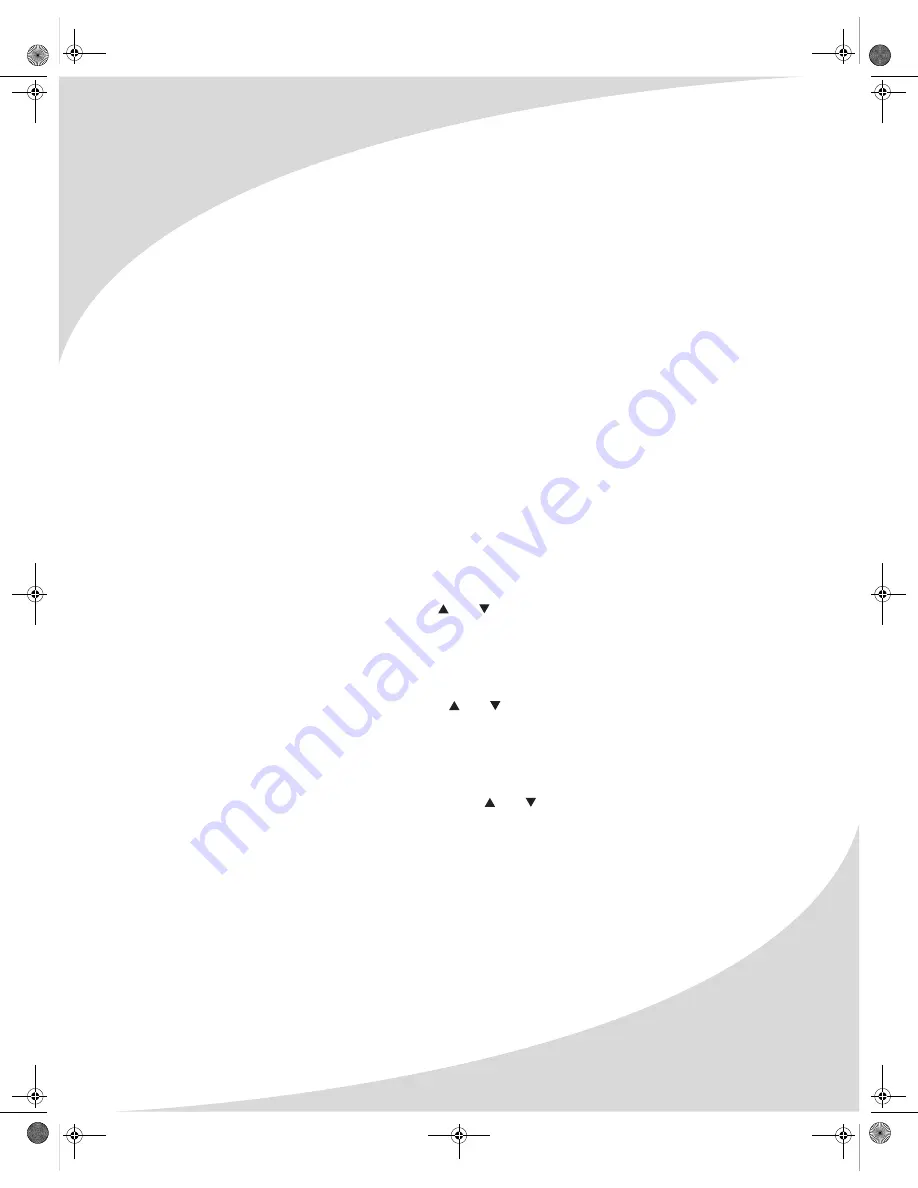
Playing Video CDs
15
Repeating an Arbitrary Section
You can repeat an arbitrary section of video using the
A-B
button.
To repeat an arbitrary selection:
1. Press
A-B
to mark the beginning of the section to be repeated.
2. Press
A-B
again the mark the end of the section.
The section will begin repeating and will continue until you press
A-B
again.
Searching to a Specified Location
You can skip to a specified time using the
SEARCH
button.
To search to a time:
1. Press
SEARCH
once to bring up the Search display.
2. Enter the desired time using the keypad on the remote.
3. Press
ENTER
to search to the specified location.
To exit the Search display without going to a location, press
SEARCH
once more.
Bookmarking Locations
You can save up to three locations on the CD and then jump to them later using the
BOOKMARK
button.
To bookmark a location:
1. Press
BOOKMARK
to bring up the Bookmark display.
2. Select an empty bookmark by pressing and .
3. Press
ENTER
.
To jump to a saved bookmark:
1. Press
BOOKMARK
to bring up the Bookmark display.
2. Select the desired bookmark by pressing and .
3. Press
ENTER
.
To erase a bookmark:
1. Press
BOOKMARK
to bring up the Bookmark display.
2. Select the bookmark to be cleared by pressing and .
3. Press
CLEAR
.
OMPD3000HD.book Page 15 Tuesday, September 5, 2006 9:08 PM






























