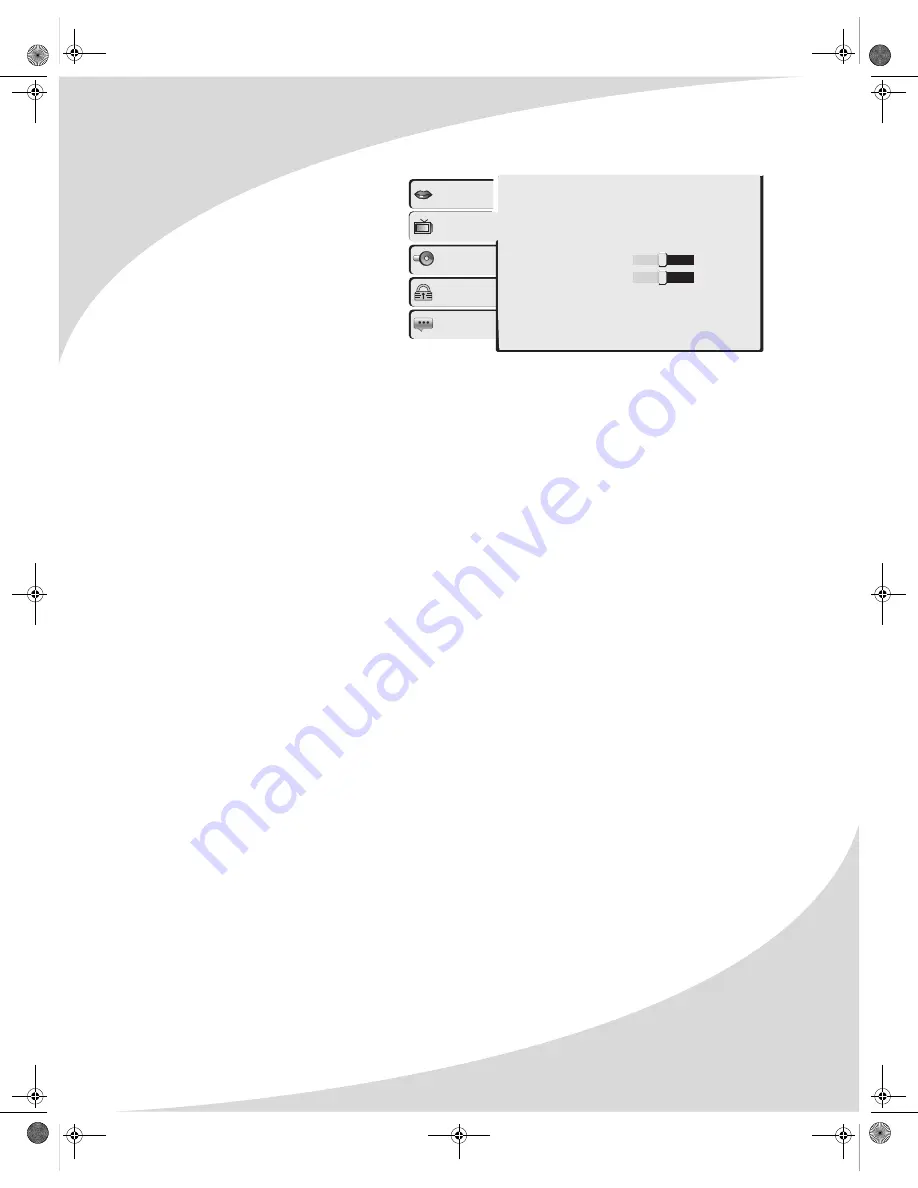
Configuring the Player
21
Video
The Video menu allows you to
change display parameters for the
external display to which the
player is connected.
Aspect Ratio
Selects the format used by the
display:
•
4:3PS
—For 4:3 format
displays: Crops wide format
video to fit the 4:3 aspect ratio.
•
4:3LB
—For 4:3 format displays: Displays wide format video in letterbox format, with black
bars at the top and bottom of the screen.
•
16:9
—For 16:9 format displays.
View Mode
Sets the video display mode for the selected display type:
•
Fill
—Fills the entire screen by stretching the video image.
•
Original
—Displays the video as it was recorded. Depending on the disc, there may be
black bars along the top and bottom or the sides of the display.
•
Auto Fit
—Automatically fits the video to the screen format.
•
Pan Scan
—Uses pan and scan for 4:3 format displays, cropping the video so it fits the
screen.
TV System
Selects the video format used by the disc being played:
•
NTSC
—A format used primarily in North and Central America
•
PAL
—A format used in various parts of the world, including Europe, Asia, South America,
and the Middle East
•
Multi
—Automatically detects the video format
Video Out
The high quality video outputs (S-Video, component video, and HDMI) cannot be used
simultaneously. This setting selects the high quality output(s) used by the player:
• S-Video
•
Component
—Interlaced component video
•
P-Scan
—Progressive scan component video
•
HD
—HDMI and component video (simultaneously)
Select the output you intend to use.
Brightness
Sets the image brightness.
Sharpness
Sets the image sharpness.
Language
Video
Aspect Ratio
: 16:9
View Mode
: Auto Fit
TV System
: NTSC
Video out
: HD
Brightness 1 16
Sharpness 1 16
HD Resolution
: Auto
HD Jpeg mode
: Off
Audio
Rating
Misc
8
8
OMPD3000HD.book Page 21 Tuesday, September 5, 2006 9:08 PM












































