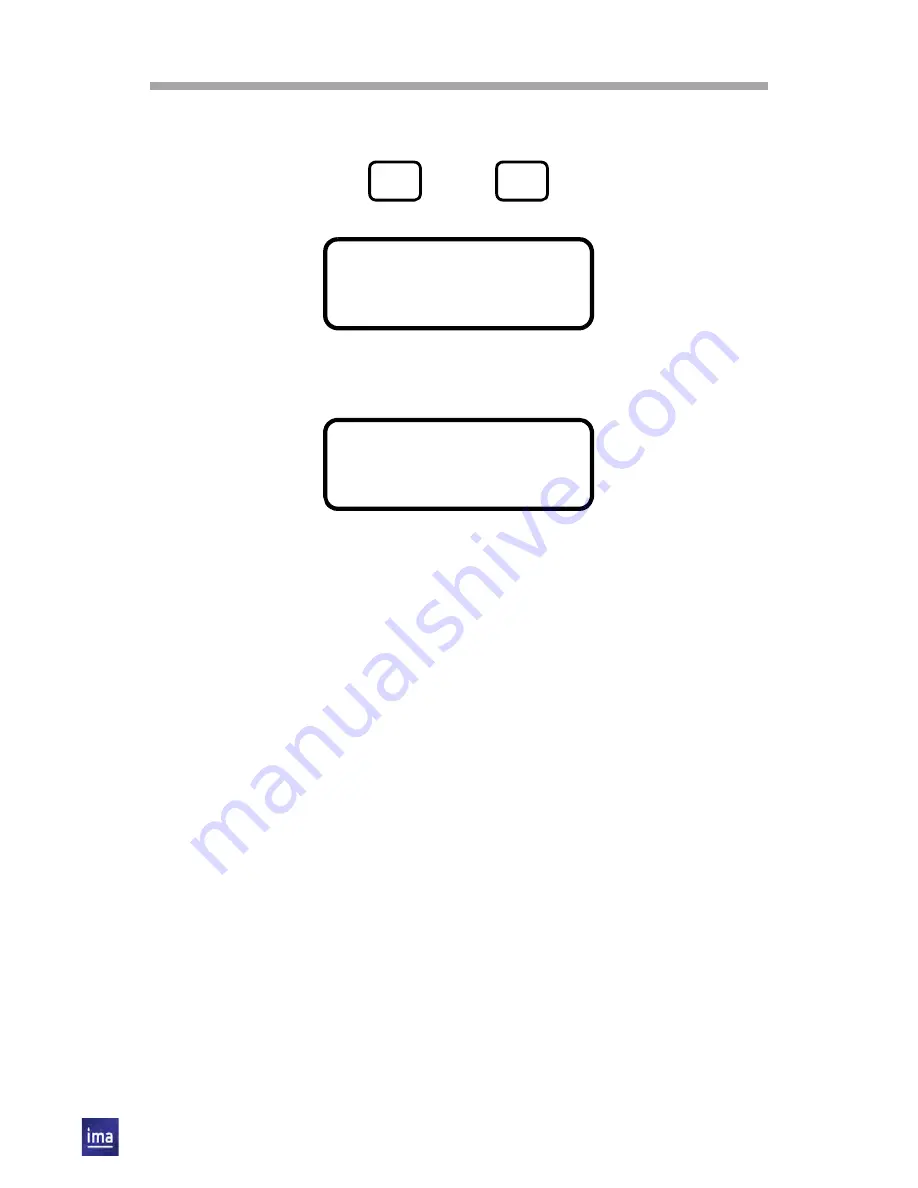
Serial Port Communications
4
0
1
-
9
2
-
4
A
.
v
e
r
9
7
0
2
0
-
0
0
0
9
4
–
5
3.
Once capturing is in place, enter
Mode 6
by pressing
#
key followed
by the
6
key.
The index shown on the LCD display counts by 50’s from 0 to 511 in
a few seconds and the screen displays:
4.
Press the
#
key followed by the
1
key to return to
Mode 1
.
5.
Once normal operation resumes, wait approximately three minutes
then stop the capture of the serial data. To stop the capture of the
serial data, click on
Transfer/Capture Text/Stop
. The resulting
data files contain the downloaded data as shown in Figure 4–5.
You can import the stored data file into a spreadsheet program such as
Microsoft Excel
®
to plot the data (see
"Viewing Diagnostic Data with
Microsoft Excel"
for more information.
Viewing Diagnostic Data with Microsoft Excel
A spreadsheet program such as Microsoft Excel can import the data collected
in the
Mode 6
data dump for viewing and plotting.
To import the data file into Excel:
1.
In Excel, click
Open
and choose the name of the spectrum file saved
while in
Mode 6
. Be sure to select
All Files (*.*)
under
Files of
type:
while searching, as shown in Figure 4–7a.
2.
The
Text Import Wizard
should open. Choose the
Delimited
option and click
Next
, as shown in Figure 4–7b.
3.
Under
Delimiters
, choose the
Tab
and
Space
options, check the
Treat Consecutive Delimiters as One
box, as shown in Figure
4–8a, and then click
Finish
to display the spreadsheet. The first few
+
#
6
Dump Stats Mode...
Index: 0
Mode
UK Distibution by IMA Ltd
Tel: +44 (0)1943 878877 Email: [email protected] Web: www.ima.co.uk






























