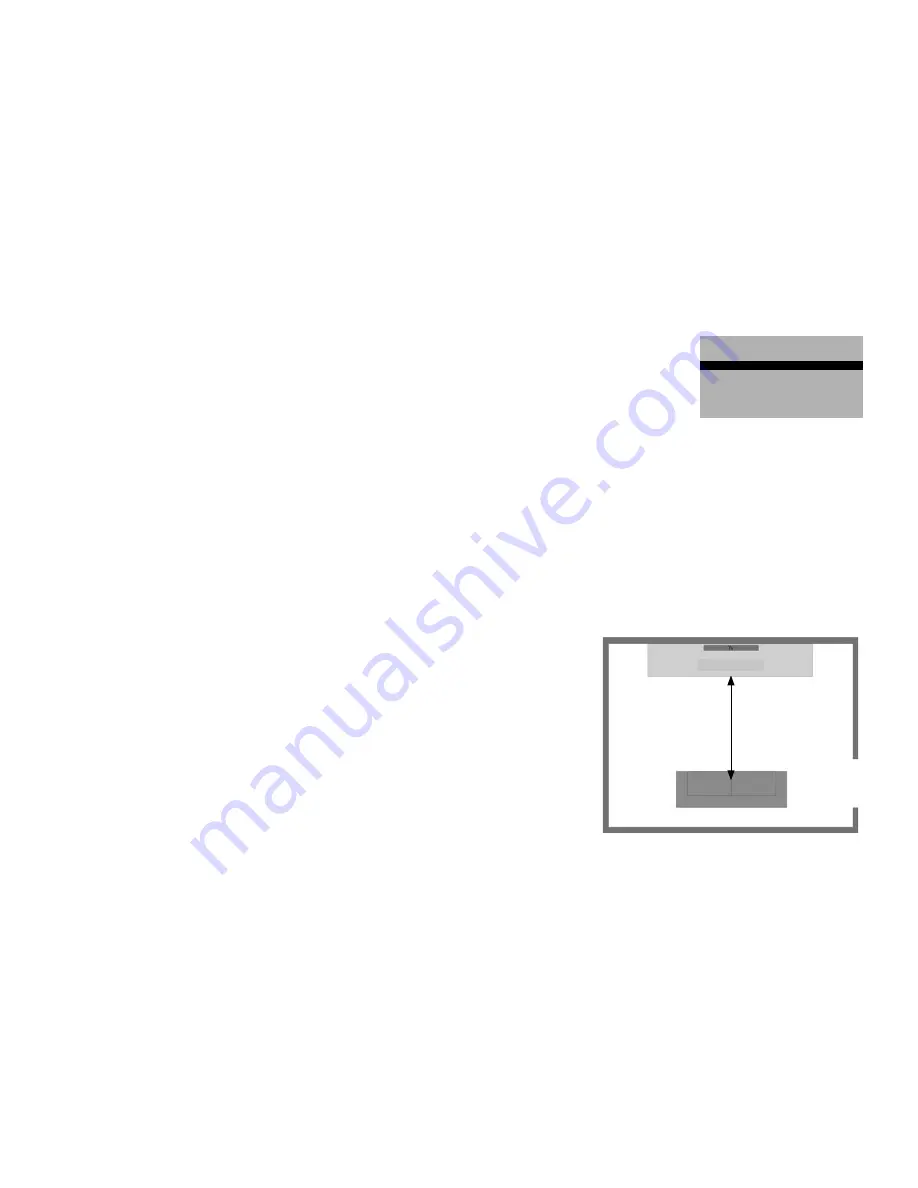
54
Loudspeaker Menu
In the Loudspeaker Menu the following parameters can be set to adjust the sound system to the room:
preset:
To save all settings set in the loudspeaker menu up to 6 memory cells (<preset>).
Procedure:
First adjust the values in the loudspeaker menu (Description of the parameters: see the following points). Select <preset>
(without leaving the menu) => <current value>, then select a default preset and overwrite the values. In the list your preset
is shown as „manual“.
This procedure is repeatable up to 6 times.
Use the functional keys <preset> to select your personal settings in the main menu.
IR Learn
main key
►
blu ray
dvd
dvd rec
sat
tv1
Select Device
bra1
dvd
sat
tv
light
stand by
no
connection
input config
in opt1
not active
in opt2
not active
in coax1
not active
in coax2
not active
in line1
not active
in line2
not active
input config
no configuration done
all inputs not active
to configure press ok
input config
in opt1
dvd
in opt2
not active
in coax1
not active
in coax2
not active
in line1
not active
in line2
not active
dvd
sat
tv
tv
tuner
p6
Analog
stereo
<
preset
>
mode
40
dvd
sat
tv
tuner
p6
Analog
stereo
<
preset
>
modus m
/
st
89.30
01
0
40
dvd
sat
tv
tuner
p6
Analog
wide
<
preset
>
modus m
/
st
89.30
01
0
40
dvd
sat
tv
tuner
p6
PLII
surround 1
<
preset
>
modus m
/
st
89.30
01
0
40
virtuell
dvd
sat
tv
tuner
p6
PLII
surround 2
<
preset
>
modus m
/
st
89.30
01
0
40
virtuell
dvd
bra1
play
skip
skip
pause
stop
sat
red
epg
yello
blue
info
text
green
tv
/
r
tv
red
media
yello
blue
tools
info
green
sourc
lighting
power
rgb
Learn Menu
IR Learn
►
RF Learn
IR Learn
Learn
►
Clear
IR Learn
prog -
prog +
vol -
vol +
mute
IR Learn
main key
blu ray
dvd
►
dvd rec
sat
tv1
IR Learn
Learn
►
Clear
Name
IR Learn
power
ok
menu(m)
exit
left
right
IR Learn
press remote button
IR Learn
Programming successful
IR Learn
Programming failed
RF Learn
spectral bra1
new device
►
RF Learn
Plug in RF Device
press OK
RF Learn
Installation successful
RF Learn
Select Device
cla1
cta1
cta2
bra1
RF Learn
Installation failed
lighting
power
rgb
lan
g
ua
g
e
deutsch
english
contrast
75
input config
in opt1
dvd
in opt2
bd pl
in coax1
sat
in coax2
cd
in line1
tv
in line2
vcr
input config
in opt1
dvd
in opt2
not active
in coax1
not active
in coax2
not active
in line1
not active
in line2
not active
speaker set
preset
►
level trim
►
speaker distance
►
tone control
►
bass expand
bypass
room comp
►
preset save
current value
►
default value
►
exit without save
preset
preset p1
default
preset p2
default
preset p3
default
preset p4
default
preset p5
default
preset p6
default
setup
speaker setup
►
system setup
►
system set
output config
►
sub lineout
disabled
input config
►
ir learn
►
lip sync
0 ms
dynamic
full
dvd
sat
tv
tuner
p6
Analog
stereo
<
preset
>
modus m
/
st
SEEK >
01
0
40
dvd
sat
tv
tuner
p6
Analog
stereo
<
preset
>
modus m
/
st
89.30
01
00
40
IR Learn
yes
Clear Device
Are you sure ?
no
IR Learn
amp
apple tv
audio rec
beamer
blue ray
cd
IR Learn
Learn
Clear
Name
►
level trim:
To adjust the volume level of the individual channels (front left and right, subwoofer, …).
Select <test tone> to adjust the volume of the sound system components among one another. Setting range: from -6dB to +6dB in 1dB steps.
The testtone is not available for the virtual loudspeakers. This means, in the 2.1 mode you can adjust the subwoofer, front left and front right.
Warning! Set the volume of the system to a moderate value (40-50) in the main menu before activating the test tone.
The volume is adjustable for every loudspeaker, also for the virtual speakers.
Example: If the voices are too quiet you can increase the volume with „virtual center“.
speaker distance:
To balance out different distances between the loudspeakers and the listening spot.
Select the loudspeaker to be adjusted. First measure the the distance between the sound system
and your preferred listening position.
Enter this value in the menu at/to the corresponding speaker (subwoofer, front left and front right)
under ‘speaker distance’. The distance is not adjustable for the virtual speakers.
This means, in the 2.1 mode you can adjust the subwoofer, front left and front right.
Example: If wireless loudspeakers (Rear left and right) are connected and the 4.1 mode is selected
these speakers are also adjustable.
Sound System
Distance






























