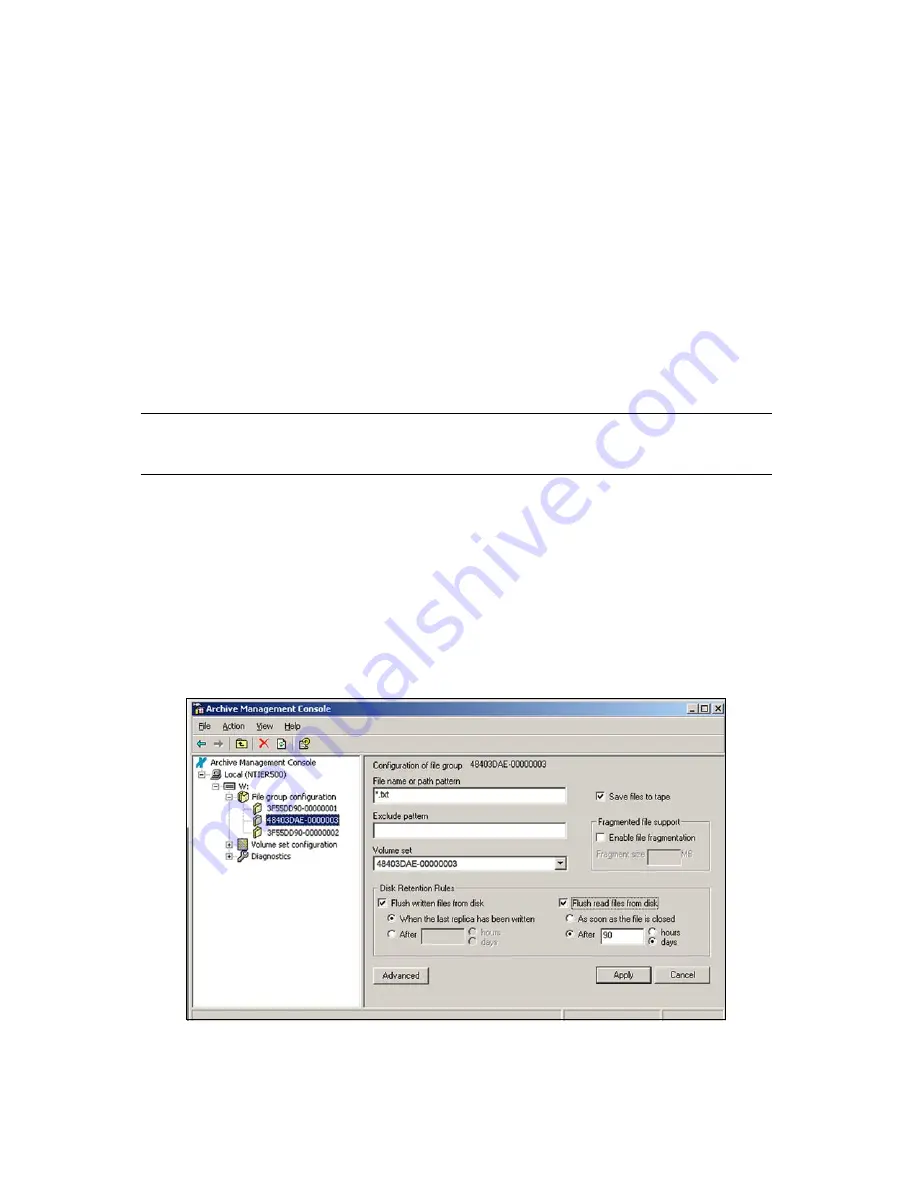
Allocate Files to File Groups
57
4.
Select
Enable file fragmentation
if you want to be able to perform partial file
restores. File fragmentation is typically required only for very large files (see
Partial
File Restore and Cartridge Spanning
on page 31.)
5.
If you enable file fragmentation, enter the size of the fragment in the
Fragment size
box. Recommended fragment sizes depend on the application and tape drive
transfer rates but are typically around 1 or 2 GB. You may also want to set the
Archive file fragments...
option under the Advanced options (see
Configure
Advanced Policies
on page 61.
6.
If you enabled the
Save files to tape
option, you can configure disk retention rules
as described in
Disk Retention Rules
on page 57. Setting disk retention rules helps
conserve disk space on the nTier. If you do not configure any disk retention rules,
the system retains all current files within the File Group on magnetic disk
indefinitely.
Note:
The disk retention rules are only available for File Groups where
the Save files to tape option has been enabled.
7.
Select the
Advanced
button to set advanced policy features, refer to the next section
Configure Advanced Policies
.
8.
When you have completed all of the configuration settings for the File Group, select
Apply
to save your changes. Select
Cancel
to discard changes you made.
Disk Retention Rules
Disk retention rules let you configure how the system handles files stored on the
system disk drives.
Figure 4-9
The Disk Retention Rules options pane in the Configuration of
file group panel.
















































