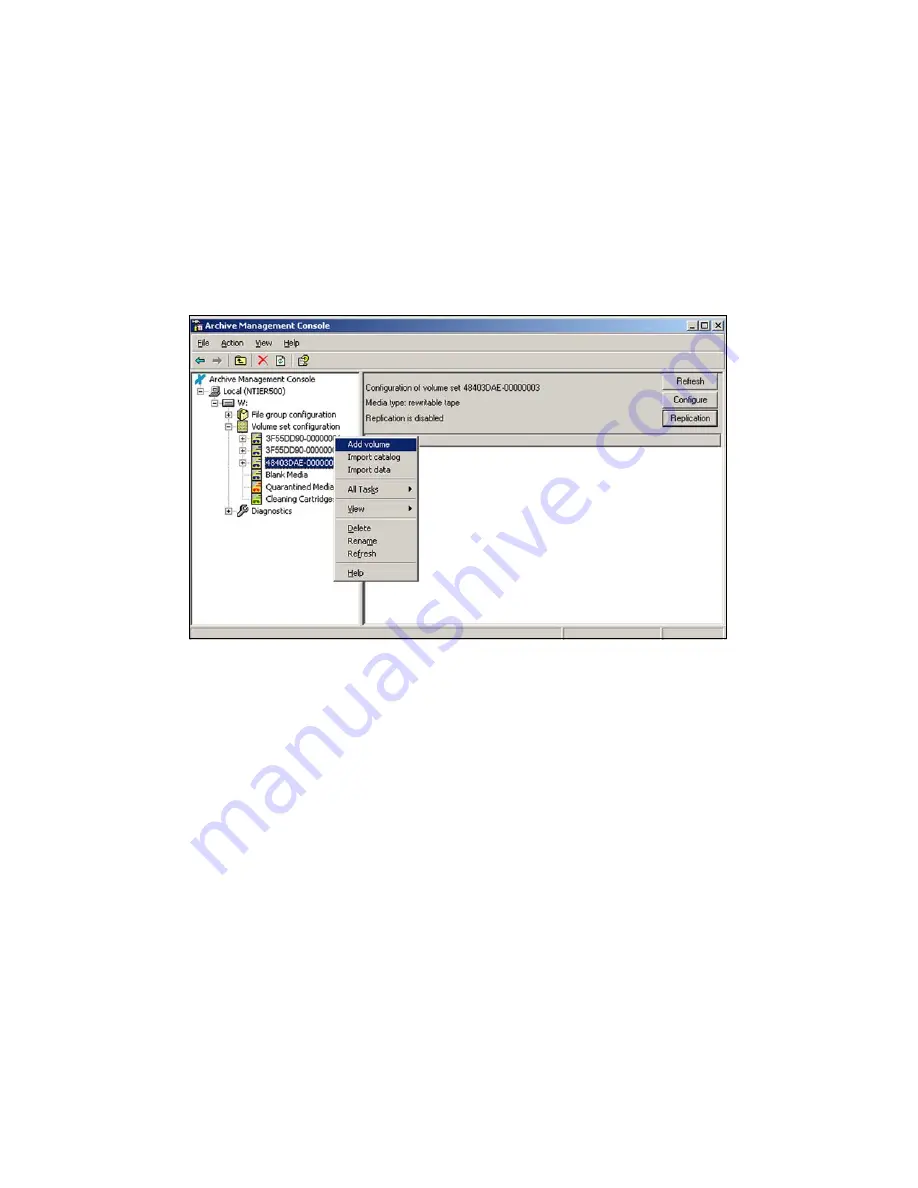
Allocate Files to File Groups
53
If insufficient fresh media is available, then the system reports that it is out of disk
space when any attempt is made to write data to files that have been allocated to that
Volume Set.
Use the following steps to allocate cartridges to a Volume Set.
1.
From the Archive Management Console, navigate to the Volume Set configuration
section.
2.
Right-click on the name of the Volume Set to which media you want to add media
and select
Add Volume
.
If the Blank Media set contains sufficient tapes, the system automatically allocates
only the number of tapes to the selected Volume Set to create a complete Volume.
This means that if replication is not enabled for the selected Volume Set, only one
tape is allocated. If replication is enabled, enough tape cartridges are allocated to
satisfy the specified number of copies of each cartridge that was defined in the
replication configuration (see Step 4 on page 52).
Allocate Files to File Groups
A File Group is a collection of files that have the same file management policy and
consequently are all treated in the same way by the system. Every file that is handled
by the system belongs to exactly one File Group. Files are assigned to a File Group on
the basis of their name and path. This assignment can be based on the name of the
directory that contains a file, the name of the file or both. To learn more about File
Groups and for examples of allocating files to groups, see
File Groups
on page 23.
Figure 4-5
The Add Volume option for the selected Volume Set.
















































