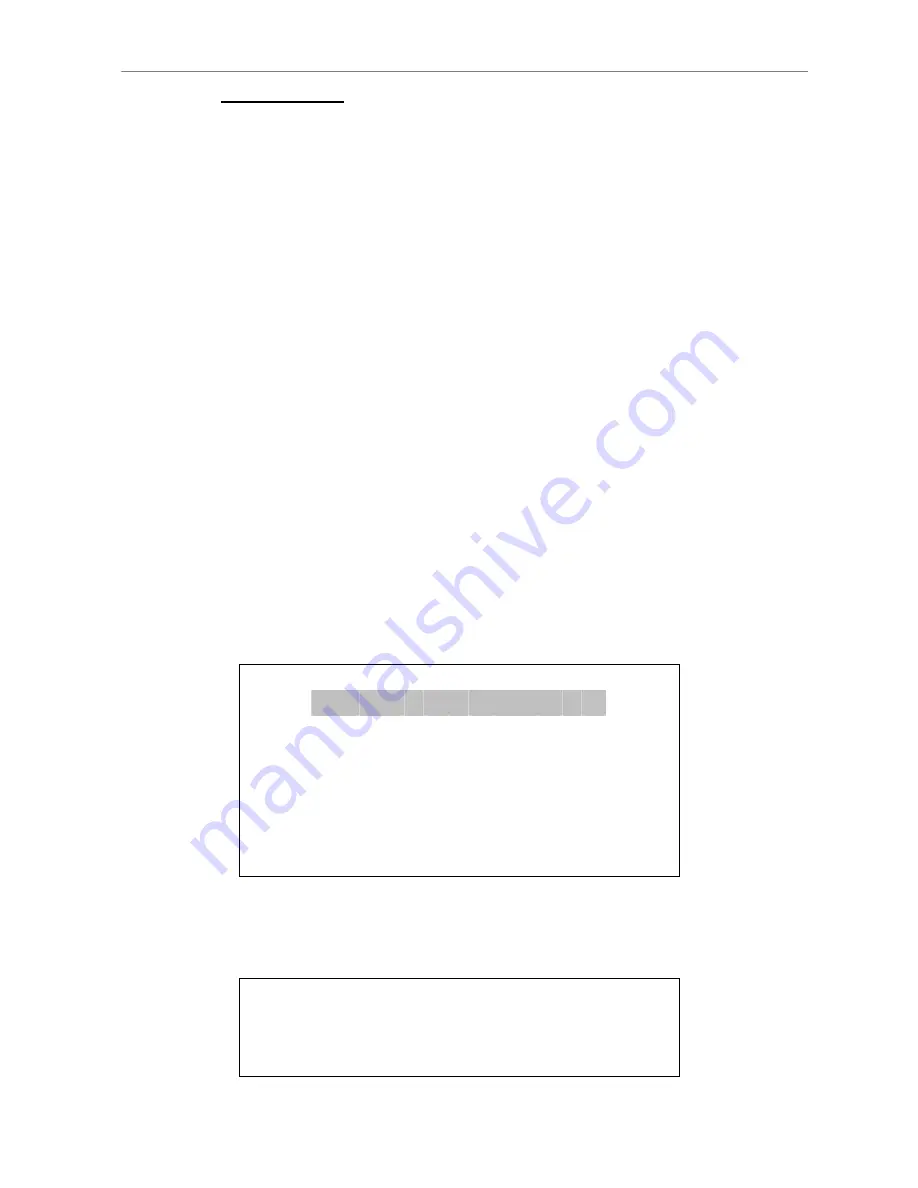
User’s Manual
DVR-4TH/8TH/16TH Series
SPECO TECHNOLOGIES 01/09
24
JOG/ SHUTTLE
•
The jog/ shuttle knob is a dual function knob, including a shuttle ring and
an embedded jog disk, that provides wide range in playback control. Note
that the jog/ shuttle knob is active only when the unit is in Playback mode.
•
When playing back videos, the shuttle ring can control playback speed in
either forward or backward directions. Rotate the shuttle ring clockwise/
counterclockwise to fast forward/ reverse playing speed. According to the
angle of rotation, the playing speed changes to 1×, 2×, 4×, 8×, 16×, or 32×,
in both forward and reverse playback.
•
When the video is paused, the embedded jog disk can control single-step
playback. Clockwise rotation moves the video image one-step forward,
whereas counterclockwise rotation moves the video image one-step
backward. Note that single-step playback is for JPEG recoding only.
3.2
Entering OSD Setup Menu
The OSD setup menu is a hierarchical list of items for configuring the
DVR-4TH/ 8TH/ 16TH
series unit. Collaborating with a USB mouse, setting up
the DVR can be easy as operating on a PC. Press MENU and input a valid
username. There are two preset accounts: “admin” and “user”. “admin” can
be inputted via pressing the hot key MENU, while “user” can be inputted via
pressing the hot key SEARCH. Move to <OK> and press ENTER to proceed.
Input Username
A B C D E F G H I J K L M
N O P Q R S T U V W X Y Z
a b c d e f g h i
j k l m
n o p q r s t u v w x y z
0 1 2 3 4 5 6 7 8 9
.
! @
#
−
_ ,
“ + = *
◄
►
Backspace Delete
Cancel
OK
The next step is to enter a corresponding password. The preset password for
“admin” is “1234”.
Password Verification
____________
Press Channel Keys To Enter Password
(4-8 Digits)
Press
◄
Key To Delete






























