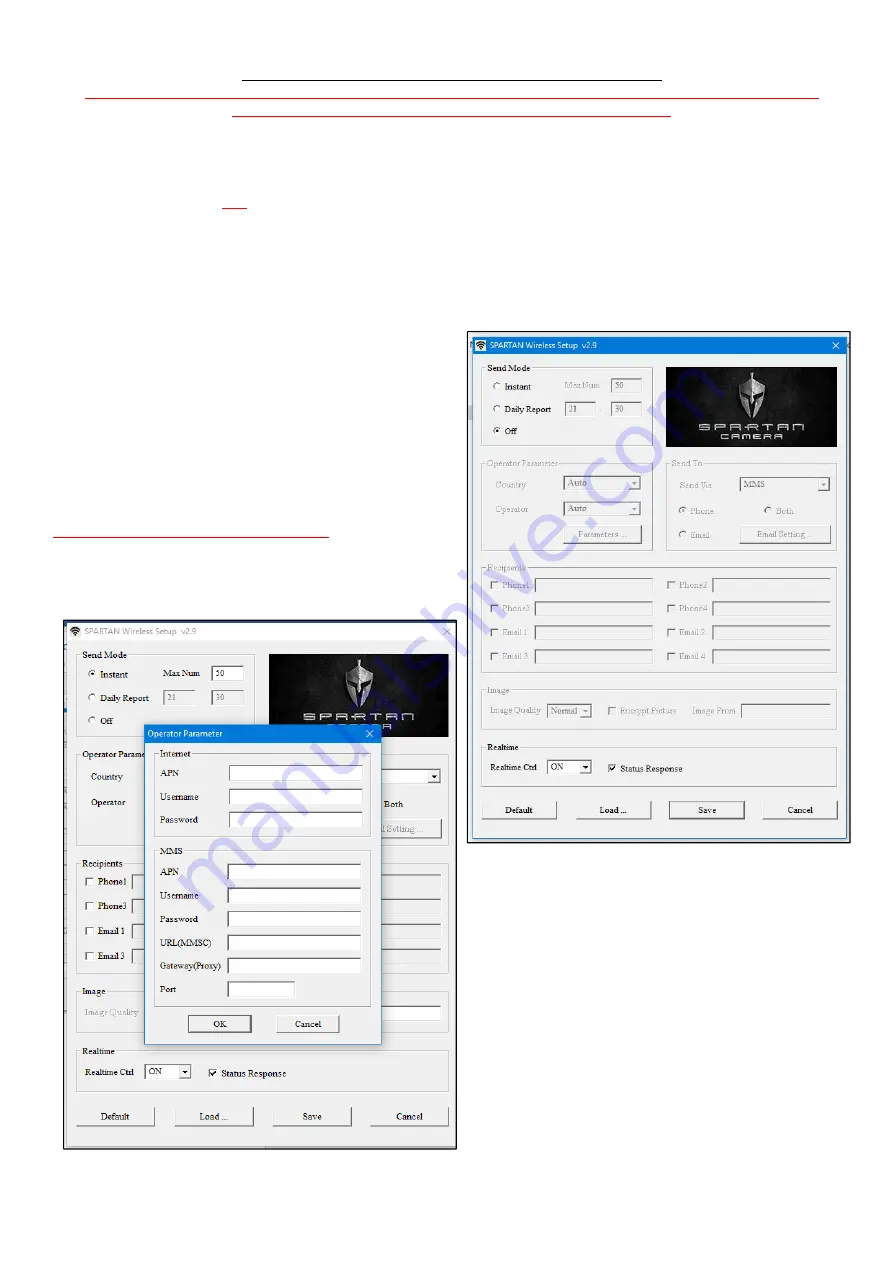
5
How to use the camera traps’ Cellular Features via the “Setup Tool”
PLEASE CONTACT CAMERA TRAPS cc IF YOU DO NOT HAVE THE REQUIRED “Wireless.exe” APPLICATION PROGRAM –
v2.9
– OTHERWISE KNOWN AS THE ‘SETUP TOOL’. IT WILL BE SENT TO YOU…
1.
If your wireless carrier’s network parameters are not pre‐programmed into the camera from the factory, you will need to
use the Setup Tool Application Programme (Wireless.exe) to input these parameters manually. This Setup Tool will be sent
to you via CAMERA TRAPS cc – PLEASE CONTACT US…
PLEASE NOTE THAT FOR SOUTH AFRICA, VODACOM, MTN, CELL C
and TELKOM (8ta) ARE PRE‐PROGRAMMED INTO THIS SETUP TOOL….
2.
Copy the relevant Setup Tool Application Program (
Wireless.exe
file) to your PC / laptop (we suggest you make a separate
folder for this).
3.
Once copied, open (double‐click) the
Wireless.exe
Setup Tool Application Program and you will see the following setup
window as below (
V2.9
):
Fill in the settings you prefer into the blank fields. These settings will overwrite the existing settings from the camera
Send Mode:
Instant:
to have the images send immediately to you via
MMS / e‐mail (can be managed from 0 to 9999).
Daily Report:
will send you a SMS message of the # of
activations the camera has taken at a specific
time that you can set.
Off:
turns the wireless function OFF.
Operator Parameter:
The Default setting is Country (Auto) and Operator (Auto).
FOR SOUTH AFRICAN CELLULAR NETWORKS:
Under “Country”, select
South Africa
Under “Operator”, select the relevant cell network provider that
you have acquired the SIM card from for the SPARTAN 3G camera
trap (MTN, Vodacom, Cell C or Telkom)
To Change these, for your specific Country
(OTHER THAN ONE
IN THE LIST)
, choose
Custom
from the drop down menu and
the Parameters setting will also automatically change to
Custom
. Now click the
Parameters
button. You will see the
setup window pop up as follows:
Fill in the relevant cellular network parameters (please contact
CAMERA TRAPS cc for your specific country and network
parameters) and press
OK
(South Africa cell provider
parameters also in this manual)
.
































