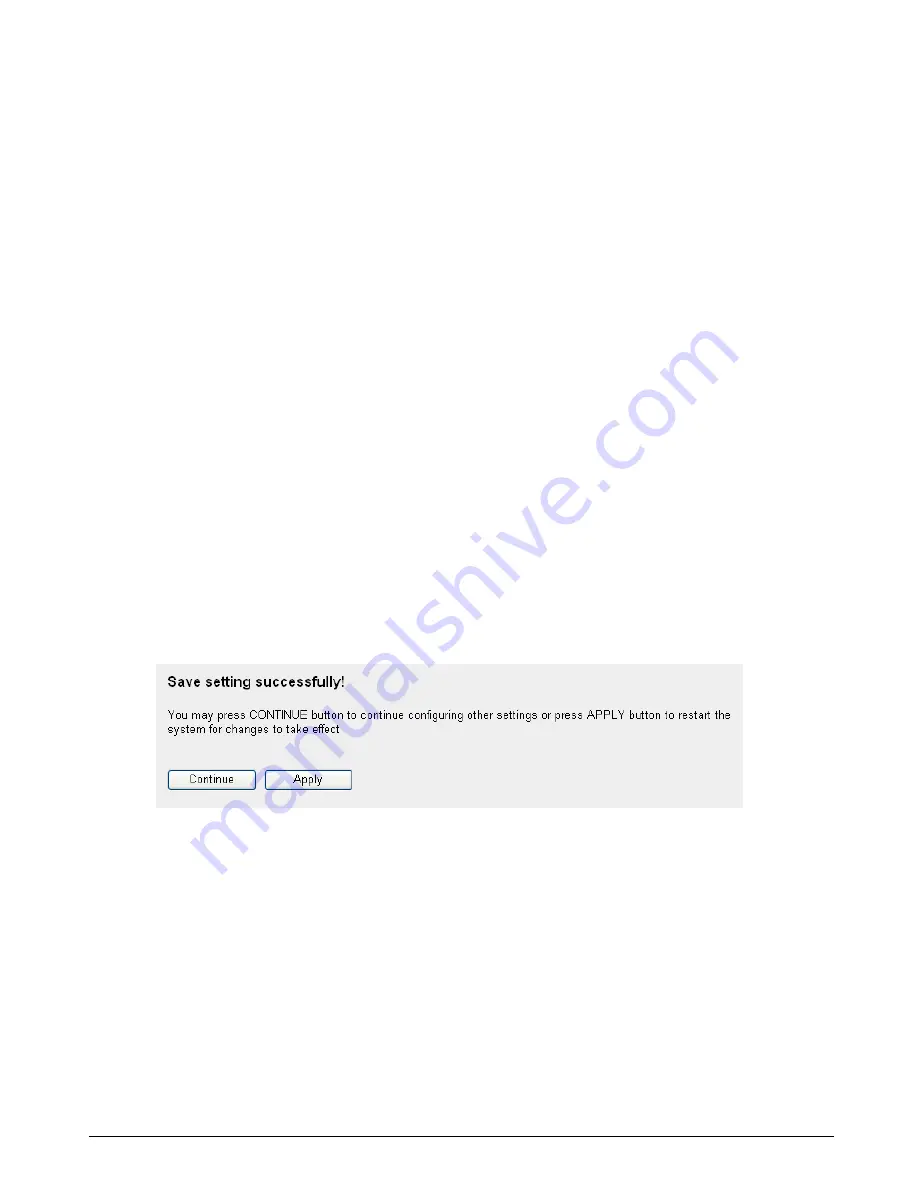
User’s Manual
79
Pull down the menu and all the computers connected to the router will be listed here. You
can easily to select the computer name without checking the IP address of the computer.
Add:
Click ‘Add’ button to add the public IP address and associated private IP address to the
DMZ table.
Reset:
Click ‘Clear’ to remove the value you inputted in Public IP address and Client PC IP
address field.
Current DMZ table:
All existing public IP address and private IP address mapping will be displayed here.
Delete
Selected:
If you want to delete a specific DMZ entry, check the ‘select’ box of the DMZ entry you want
to delete, then click ‘Delete Selected’ button. (You can select more than one DMZ entries).
Delete All:
If you want to delete all DMZ entries listed here, please click ‘Delete All’ button.
Reset:
You can also click ‘Reset’ button to unselect all DMZ entries.
After you finish with all settings, please click ‘Apply’ button and the following message will
be displayed on your web browser:
Please click ‘Continue’ to back to previous setup menu; to continue on other setup
procedures, or click ‘Apply’ to reboot the router so the settings will take effect (Please wait
for about 30 seconds while router is rebooting).
If you want to reset all settings in this page back to previously-saved value, please click
‘Cancel’ button.



























