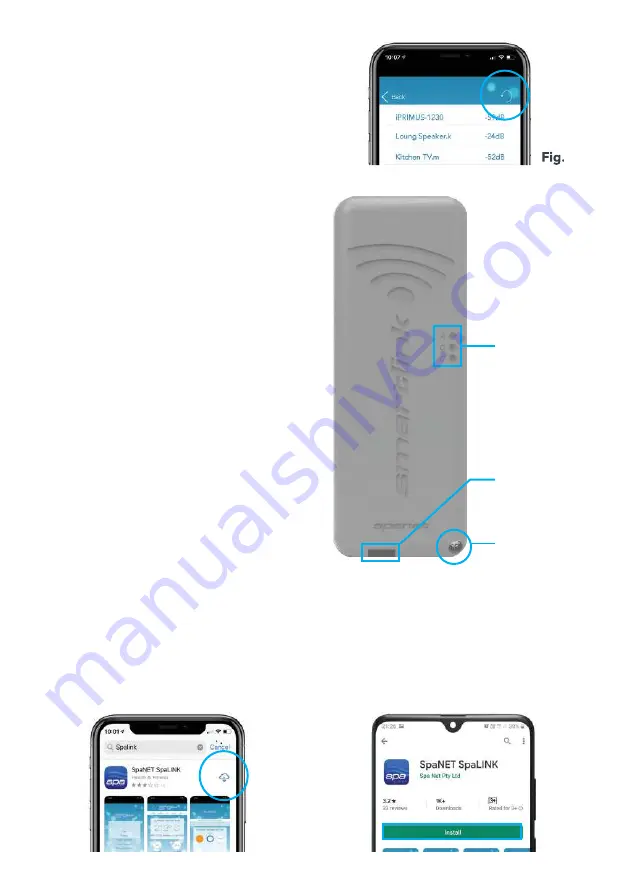
7
NOTE: During the setup process you can use
the refresh arrow in the top right corner to
perform another WiFi scan and update the dB
signal readings (Fig 4). This can be helpful if you
are trying to determine the best position for
mounting your SmartLink module or router.
Fig. 4
3. Install the SpaLink App
The SpaLink App is available for both Apple and Android devices.
Step 1:
Open App Store / Google Play
Step 2:
Search
“Spanet SpaLink”
Step 3:
Press on install link to
download and install app
2.3 Indicator LEDs
Associated (Red LED)
Fast Flash – module is NOT
connected to a router or network
Off – module IS successfully
connected to a router or network
Data Transfer (Blue LED)
On or Flashing – data is being transferred
Connection Status (Green LED)
On Solid – Internet connection active
and working OK
Fast Flash – indicates no IP address
assigned or module in command mode
Slow Flash – indicates IP address
is OK, but no TCP or Internet access
NOTE: By default, when the module is
fi rst connected to the SV spa control it
should be in HOT spot mode ready for the
SmartLink app setup process. The indicator
LEDs will be fl ashing green and red.
INDICATOR LED’s
A = Associated
D = Data Transfer
C = Connection
FRONT COVER
CLIP
FRONT COVER
SCREW






















