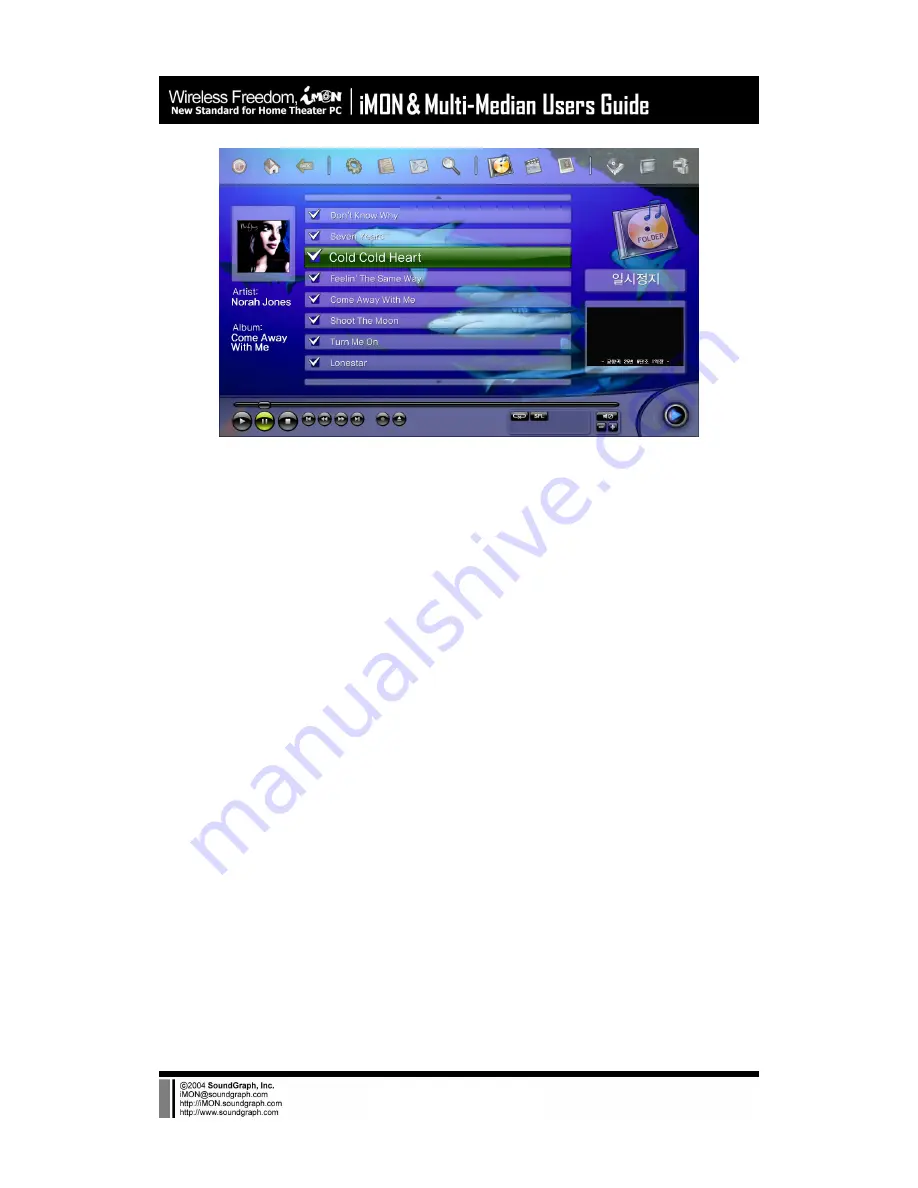
-26-
4. Setting Environment
Multi-Median is designed to change the settings using just remote controller. Please refer to the
followings in order to learn more about the various settings of Multi-Median.
1) Back
The ‘Back’ menu on the list is used to go back to the previous step of the current setting.
2) Scan Media
Multi-Median provides the powerful media database which scans the media files on your PC,
and this media database helps you to select the media file you want without searching through
the explorer one by one. When you execute the Multi-Median for the first time, the default scan
folder sets as ‘My Music’, ‘My Video’ and ‘My Pictures’ folders under ‘My Documents’ folder. You
can change this scan folder setting using the ‘Scan Media’ menu. If you have a TV card in your
PC, you can search your TV card device using this menu. Normally, TV card device is composed
of ‘TV Video Device’ and ‘TV Audio Device’. Please choose the device that you have.
3) Music
You can set many properties of the Music View. First, you can change the background image of
the Multi-Median easily. This changing background image feature is provided on the other
media view like ‘Movie View’, ‘Picture View’, ‘DVD View’ and ‘TV View’ too. Moreover, you can
change the repeat option (Play All, Repeat All, Repeat Folder and Repeat Song) of your music
playlist and turn on the shuffle option. In the case of Music, you can setup the folder view as
‘Album’, ‘Artist’, and ‘Genre’ according to the tag information of MP3 and OGG file.
4) Movie
You can set many properties of the Movie View. You could change the background image of the
Movie view like Music View. Additionally, you can change the ‘Brightness’, ‘Contrast’, ‘Saturation’
Summary of Contents for iMON Inside
Page 1: ...iMON Multi Median Users Guide SoundGraph Inc...
Page 28: ...28...













































