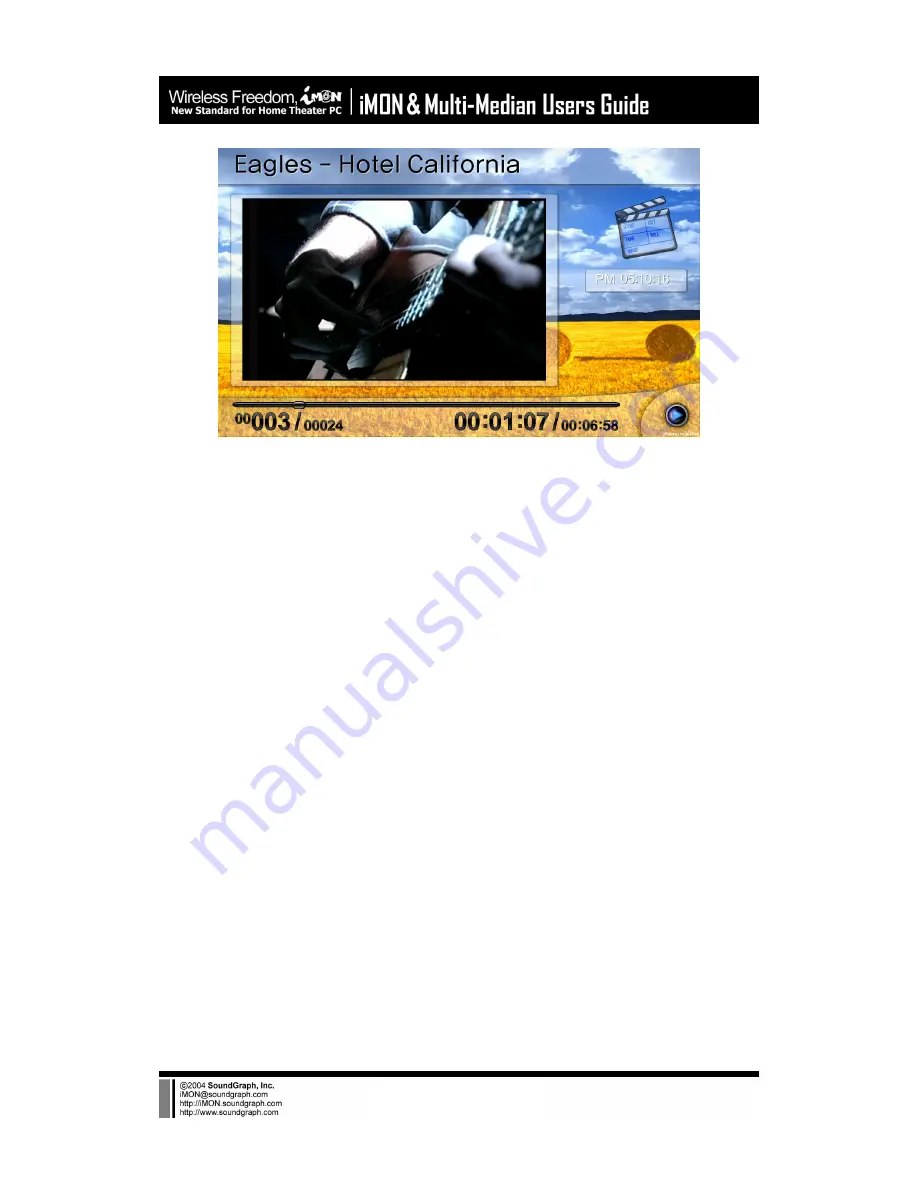
-22-
6) Full Screen View
Full Screen View shows the current playing media file on the full screen. If you want to see the
detail information about the current playing media file, you may go back to the media preview
or call the control panel using the ‘0, panel’ button on the remote controller.
7) DVD View
DVD View is similar to the Movie View. You can configure the DVD setting in the DVD menu
screen, then see the DVD movie on the full screen, just push the ‘Enter’ button on the remote
controller.
8) TV View
In order to see the TV using Multi-Median, firstly you need to select the TV card you have in the
setup menu. Please see details about the setup of TV card on the
‘Setting Environment’
. TV
View is also similar to the Movie View. TV Channels are shown as like the media files in the
Media File View. You can watch the TV channel that you want using the ‘Enter’ button on the
remote controller. If you see the TV channel on the full screen, you can input the channel
number using the number buttons of the remote controller.
9) Digital Camcoder View
Digital Camcoder View supports all the digital camcoder devices which could be connected to
IEEE1394 port of the PC using the DV format. You can see the current screen of the digital
camcoder or you can control the digital camcoder using the remote controller on the playback
mode of the digital camcoder. You can enjoy the video that is recorded on your digital camcoder
or record the video as a movie file to your HDD using the ‘Play’, ‘Pause’, ‘Fast Forward’, ‘Rewind’
Summary of Contents for iMON Inside
Page 1: ...iMON Multi Median Users Guide SoundGraph Inc...
Page 28: ...28...
















































