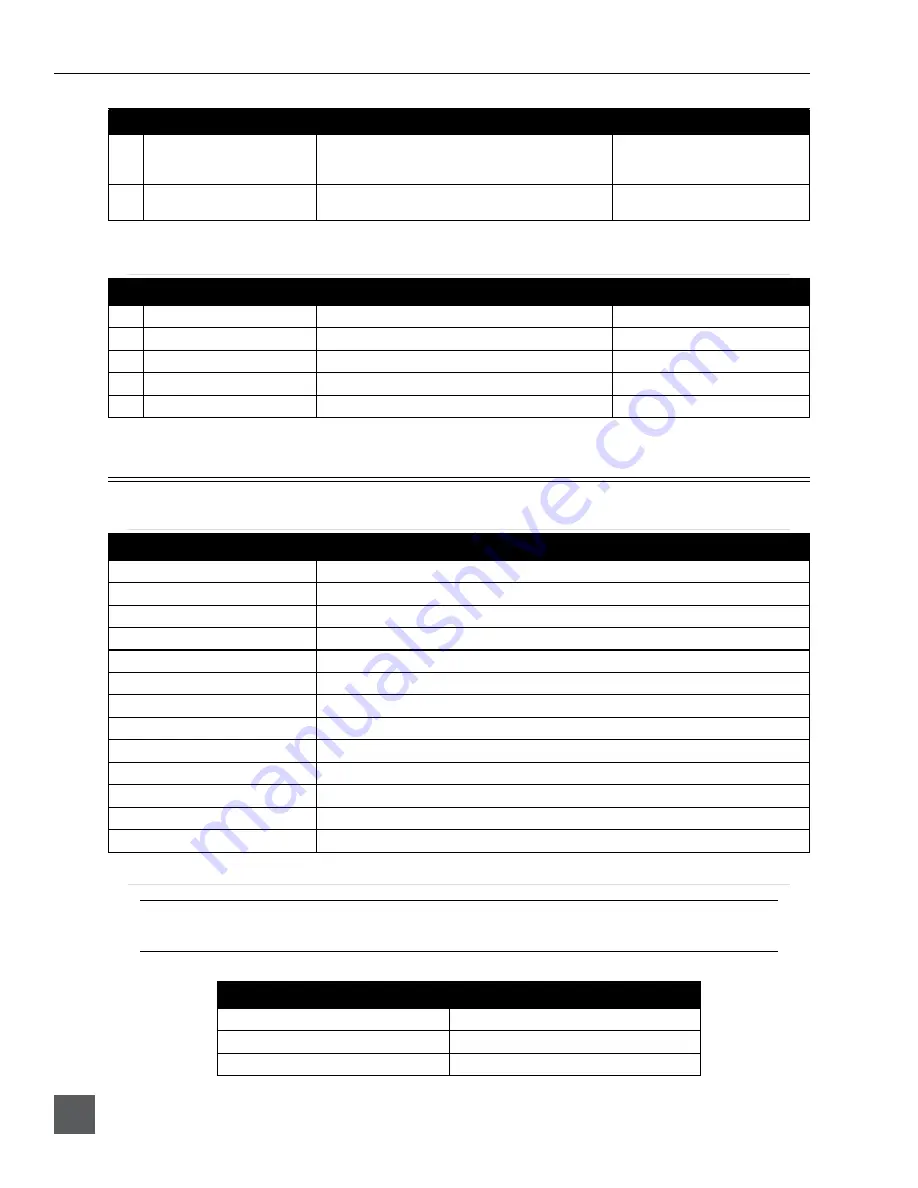
PIX 220i, 240i, 220, 240 User Guide and Technical Information
v. 3.01
Features and specifications are subject to change. Visit www.sounddevices.com for the latest documentation.
52
#
Parameter Name
Description
Options
13
Info
Displays a dialog indicating firmware version and
serial number. This is not a setting, but a helpful refer-
ence.
14
Update Software
Searches attached drives for a .prg firmware file and
begins the firmware update process.
Quick Setup
#
Parameter Name
Description
Options
1
Load Factory Settings
Loads default setup
2
Load Settings From SSD
Loads selected setup from setups saved on the SSD
• All settings files located on SSD
3
Load Settings From CF
Loads selected setup from setups saved on the CF
• All settings files located on CF
4
Save Settings to SSD
Opens dialog to name and save current setup to SSD
5
Save Settings to CF
Opens dialog to name and save current setup to CF
Shortcuts
Button Shortcuts
Button Combination
Function
AUDIO + Control Knob push
Select headphone audio source.
AUDIO + Control Knob rotate
Adjust headphone gain.
LCD + Control Knob push
Adjust LCD Backlight, LCD brightness, LCD contrast, LCD chroma and button backlight.
Hold LCD
Turns off LCD display.
MENU + FILES
Button lock options: Unlock Buttons, Lock Non-Transport Buttons, or Lock All Buttons.
STOP + REW
False take.
LCD + AUDIO
Toggle Zoom on LCD display
LCD + MENU
Toggle Focus Assist on LCD display
LCD + FILES
Toggle Exposure Assist on LCD display
PLAY + FF
Begin looping between cue points when in loop playback mode
PLAY + REW
Begin looping of clip when in loop playback mode
FILES
When in playback mode: Set a cue point
Hold FILES
When in playback mode: Delete last cue point
Keyboard Shortcuts
F1, F2, F3, and F4 keys can be pushed in combinations to activate buton shortcuts, just like their respec-
tive butons on the PIX recorder.
Button
Function
F1
MENU Button
F2
FILES Button
F3
AUDIO Window
Summary of Contents for PIX 220
Page 2: ......
Page 65: ...PIX 220i and PIX 240i v 3 01 Aurora Printed in U S A ...























