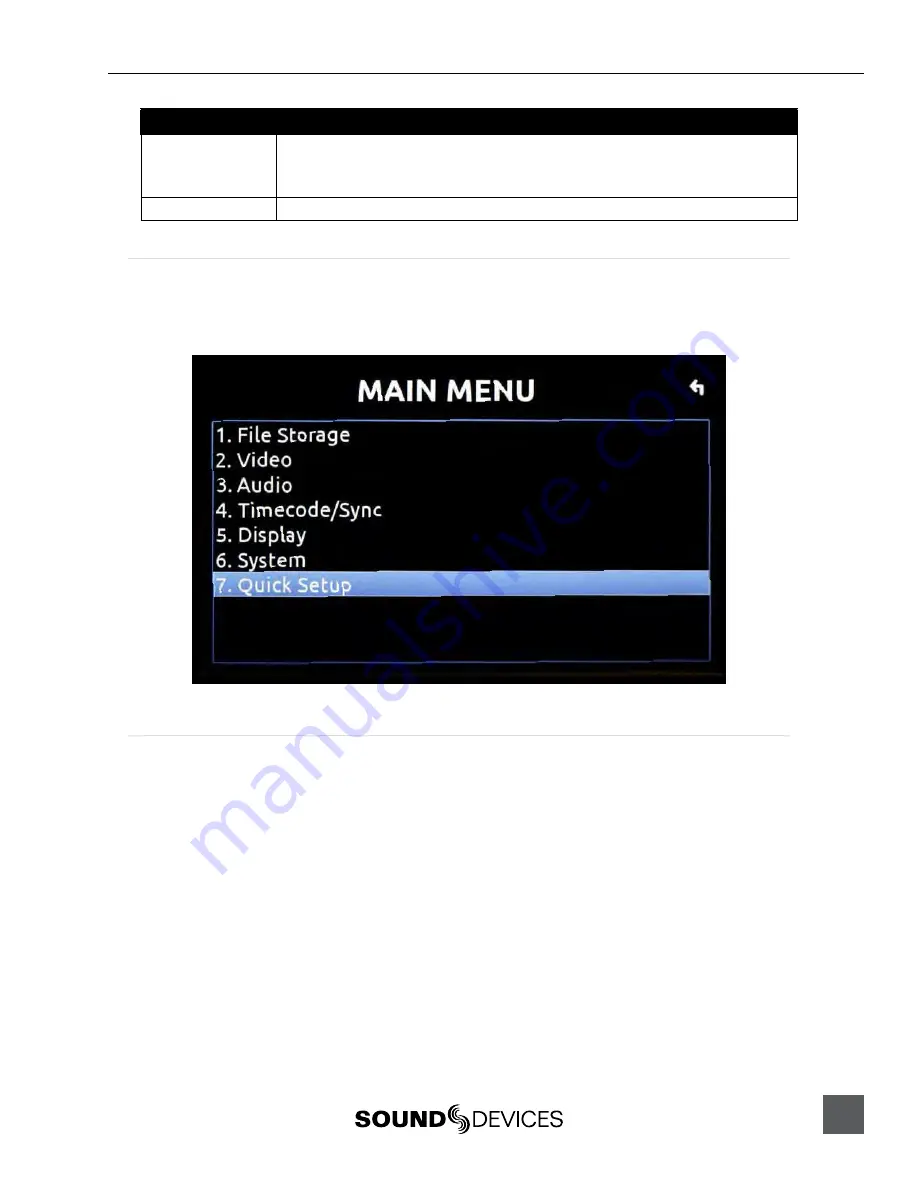
PIX 220i, 240i, 220, 240 User Guide and Technical Information
9
Item
Description
13. SSD/CF Status
Remaining record time of each media (when video input is present) or remaining space in GB
(when no video input is present), “Offline” (when no media is present), “Mounting” (when media is
becoming ready), or “No Fmt” (when media is not formatted). Asterisk indicates target recording
media.
14. Loop / Cue
Cue point and looping information is displayed here during playback.
Menu
Press the MENU buton (keyboard: F1) to enter the Setup Menu. The Setup Menu controls setings
for ile storage, video, audio, time code/sync, system, and display. Navigate between menu items by
turning the Control Knob and pressing it to select. When in a menu, press the MENU buton to go
back to the previous screen.
See Setup Menu Options
for a complete list of all available options.
Audio
Press the AUDIO buton (keyboard: F3) to enter the Audio Metering and Gain control screen. From
this screen, the level for both analog (XLR mic/line) and digital (XLR AES, HDMI, or SDI) audio in
-
puts can be adjusted. Turn the Control Knob to select between audio tracks, press the Control Knob
to select a track, then turn the Control Knob to adjust the input gain for that track.
see Audio Inputs
Summary of Contents for PIX 220
Page 2: ......
Page 65: ...PIX 220i and PIX 240i v 3 01 Aurora Printed in U S A ...





























