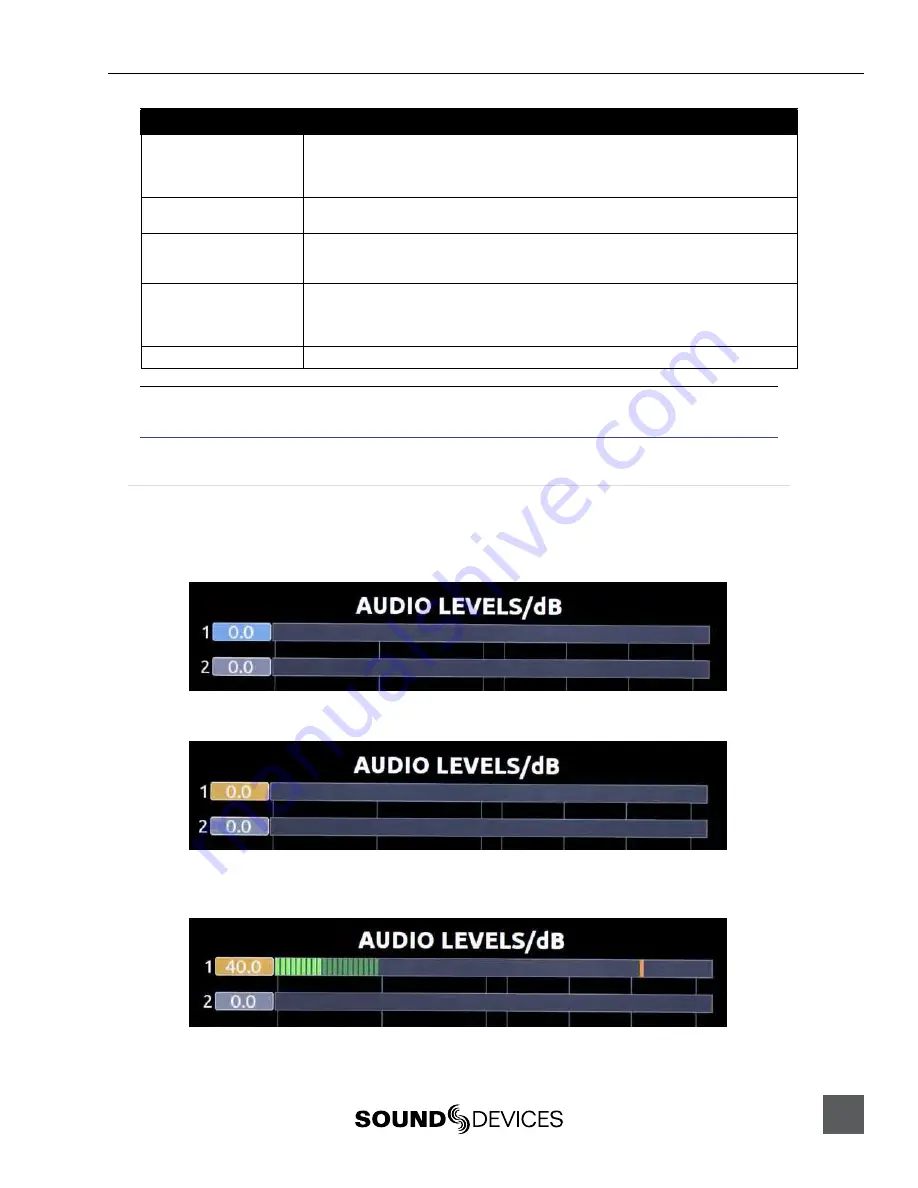
PIX 220i, 240i, 220, 240 User Guide and Technical Information
15
Audio Source
Tracks on Recorded Files and Video Outputs
SDI 8ch
1: Channel 1, SDI video input
2: Channel 2, SDI video input
3: Channel 3, SDI video input
4: Channel 4, SDI video input
5: Channel 5, SDI video input
6: Channel 6, SDI video input
7: Channel 7, SDI video input
8: Channel 8, SDI video input
Analog 2ch +SDI/HDMI 2ch
1: Analog Input XLR 1
2: Analog input XLR 2
3: Channel 1, HDMI/SDI video input
4: Channel 2, HDMI/SDI video input
Analog 2ch +SDI 4ch
1: Analog Input XLR 1
2: Analog Input XLR 2
3: Channel 1, SDI video input
4: Channel 2, SDI video input
5: Channel 3, SDI video input
6: Channel 4, SDI video input
Analog 2ch +SDI 6ch
1: Analog Input XLR 1
2: Analog Input XLR 2
3: Channel 1, SDI video input
4: Channel 2, SDI video input
5: Channel 3, SDI video input
6: Channel 4, SDI video input
7: Channel 5, SDI video input
8: Channel 6, SDI video input
OFF
None
The selected audio source is included in the HDMI and SDI streams on the Video Outputs of the PIX
recorder.
See Audio Outputs
Input Level Control
Input audio gain is adjusted with the Control Knob when in the Audio Menu. The Audio Menu is ac
-
cessed by pushing the AUDIO Buton. The audio channel highlighted yellow is controllable. Turning
the Control Knob highlights a diferent audio input. To adjust the gain of an audio input:
1. Highlight the audio input.
2.
Push the Control Knob to enter gain adjustment mode (indicated by a blue highlight)
3.
Turn the Control Knob to adjust the gain value up or down. This adjustment will afect gain
in real-time.
4.
Push the Control Knob to exit the gain control ield.
Summary of Contents for PIX 220
Page 2: ......
Page 65: ...PIX 220i and PIX 240i v 3 01 Aurora Printed in U S A ...






























