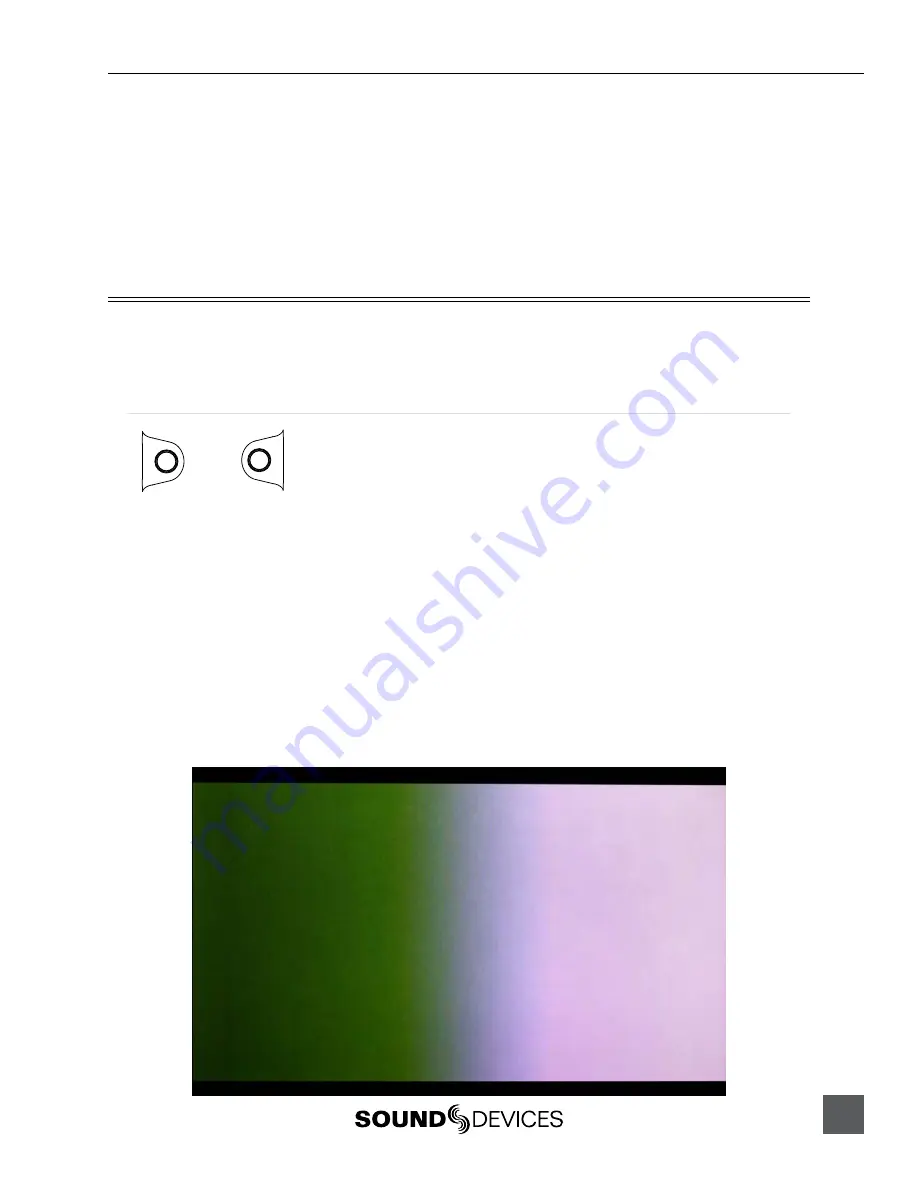
PIX 220i, 240i, 220, 240 User Guide and Technical Information
17
To quickly select amongst headphone sources, Press and hold the Audio buton an press the Control
Knob to step through headphone source options. The Headphone Source can also be selected in the
Setup Menu option
Audio
Headphone Source
.
LCD A/V Alignment
Audio signal is routed to the headphones in real-time. The video displayed on the LCD is delayed
slightly. When the Setup Menu option
Audio
Headphone: LCD A/V Align
is set to
On
, the audio
signal to the headphones will be delayed slightly to align with the video displayed on the LCD.
Video Monitoring Features
The PIX recorders include various monitoring features to assist the camera operator during shooting.
These functions only afect signal on the LCD display and will never afect the recorded video or the
video signal sent to the PIX recorder’s outputs.
Exposure Assist
LCD
+
FILES
Exposure assist features mark areas of the video image based on the exposure level. With over- or
under-exposed areas of the image clearly marked, adjustments can be made on the camera to ensure
that the signal reaching the recorder has a proper exposure. Exposure Assist is enabled by holding
down the LCD buton and pressing the FILES buton. When Exposure Assist is enabled, “EXP” is
displayed on the OSD in yellow text.
When exposure assist is enabled, False Color or Zebra stripes will be overlaid on the LCD monitor
signal. The Setup Menu option
LCD Monitor
Exposure Assist
determines which mode will acti-
vate when exposure assist is toggled on.
The following image is a luminance ramp signal displayed on a PIX recorder with no exposure assist
enabled. Screen shots in the following sections show the efect of the various Exposure Assist fea
-
tures on this test signal.
Summary of Contents for PIX 220
Page 2: ......
Page 65: ...PIX 220i and PIX 240i v 3 01 Aurora Printed in U S A ...






























